Brightspace for Instructors
This page contains resources beneficial to instructors teaching and developing courses.
Getting Started
Every course at Stony Brook University (with the exception of the School of Medicine) has a Brightspace course and your students are automatically added (and removed if they drop) for you. By default, your course is unavailable to your students. If you wish to use Brightspace this semester, please make your course available before the semester starts.
1. Request that cross listed sites be merged by submitting a ticket if you are teaching a cross listed course and want to only maintain one course site (Keep in mind that all students from all sections will appear in your Grade Book if we merge your courses)
2. Add content (including your Syllabus). We highly recommend you utilize the Learning Objects Repository (LOR) to add syllabi statements
4. Create an Announcement to greet your students (or send an email from the "Classlist" tool
5. Make sure your students know about the Brightspace Mobile App, Pulse
6. Set up your Grade Book FIRST so that you can easily attach assignments to it as you add them. Doing so will allow grades to automatically calculate which makes it easier for Final Grade calculation at the end of the semester.
7. You can reuse course information from a previous semester
(All Fall 2021-Spring 2023 Blackboard courses are available in Brightspace so you can copy content to your new course shell. If you taught during those semesters, you should see courses starting with "STB" in the Conversions tab.)
8. Third Party tools, such as Echo360 & VoiceThread, will need to be re-linked. Directions are available here
9. Make sure you remove any old content from your new Brightspace site
10. Manage your deadlines and dates with Manage Dates
11. You can use View as Learner to view your course from a Student perspective
Training

View past (and upcoming, if applicable) DoIT workshops on Brightspace. For past workshops, access workshop resources, too.
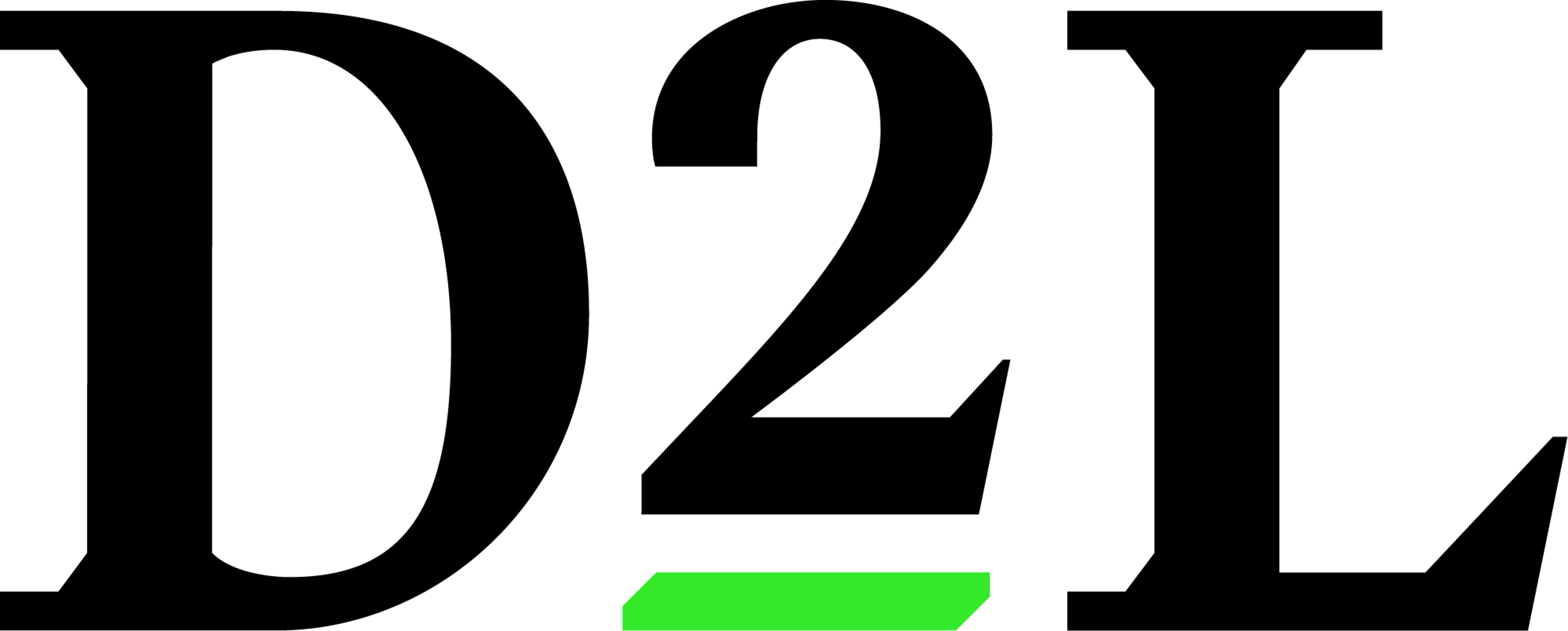
View Brightspace Community page for documentation, tutorials and events.
End of Semester
If your final grade column doesn't look right, you may need to adjust weights and categories.
If you want the final grades to show as letter grades, you need to set up a grade scheme.
