Exempting Students from Grade Items
In some cases, you may need to exempt individual students from specific grade items due to accommodations, absences, or other circumstances. Brightspace makes it easy to manage these exceptions without affecting the rest of the class. This article explains how to exempt students from grade items in a few simple steps.
This KB Article References:
This Information is Intended for:
Instructors,
Staff
Exempting Students
If you would like to exempt specific students on grade items so that it does not affect their final grade calculation, follow the steps below:
In this example, I'll allow one of my students to be exempted from the final exam.
- Go to the Grades tool, and select Enter Grades

- Find the grade item you wish to exempt a student from, and select the arrow next to it
- Choose Enter Grades
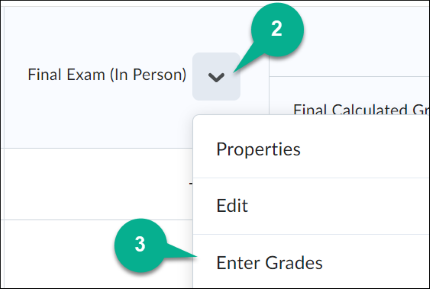
- Select the checkboxes next to the students who you wish to exempt
- Above the table, choose exempt, once you do this, the word "Exempt" will appear in the Scheme column
- Select Save and Close
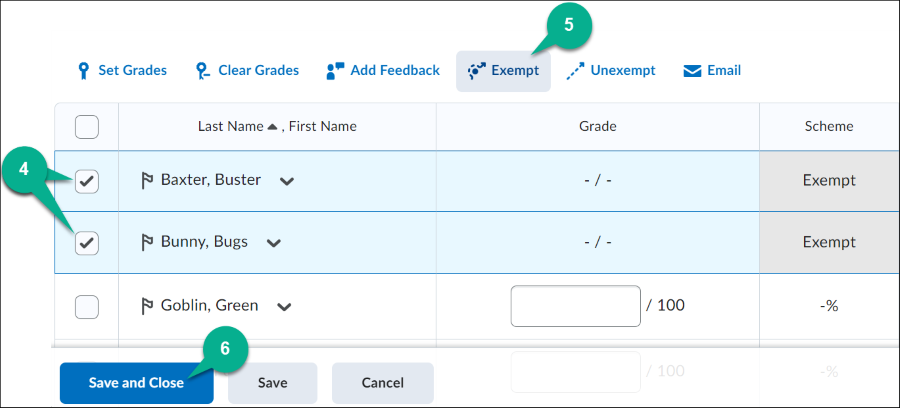
Unexempting Students
If you accidentally exempted a student who shouldn't be exempted, you can unexempt them using these steps:
- Select the arrow next to the grade item that you want to unexempt a student from
- Select Enter Grades
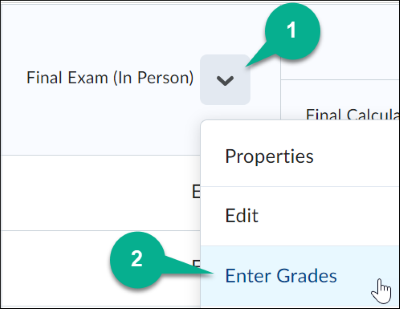
- Select the student you wish to unexempt
- Choose Unexempt
- Select Save and Close
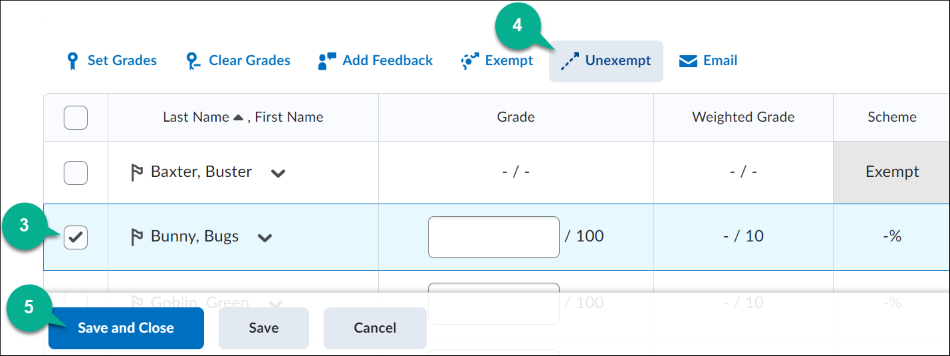
This Content Last Updated:
05/07/2025
