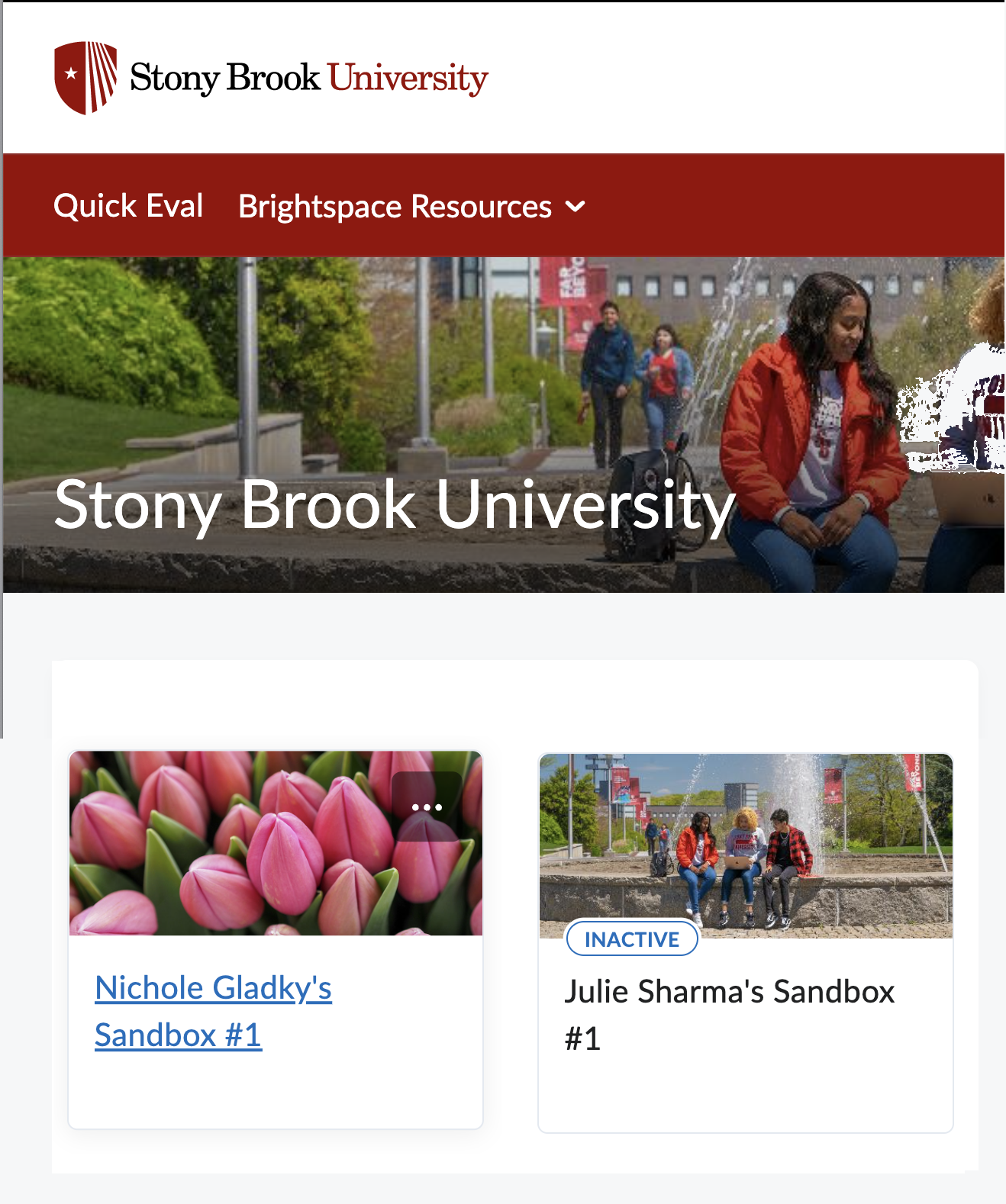Making a Brightspace Course Available (Active) or Unavailable (Inactive) to Students
Brightspace courses are not available to students by default. Learn how to make a course active for students to have access.
Your Brightspace course sites are not available to students by default as soon as they are created. Be sure to make your course active (available to students) so your students can access course materials and syllabi.
Your Brightspace course sites are usually available for you to begin adding course materials during
- early November for Winter and Spring semesters
- early April for Fall and Summer semesters
Making a Course Active or Inactive
- Hover over a course tile in the My Course list and click on the 3-dots that appear and then click on Course Offering Information
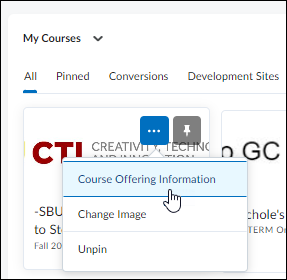
- OR select Course Admin and select Course Offering Information there

- OR select Course Admin and select Course Offering Information there
- Under Active, select/check ☑︎Course is Active to make the course visible to students.
(Or uncheck it to hide it from student view.)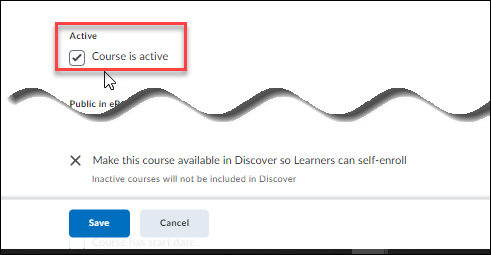
- Click Save.
When a course is inactive, students will not see the course at all.
For the instructor, on the Stony Brook Brightspace home page, the instructor will see an INACTIVE sticker on the course (the Inactive sticker has a slight delay; it will appear a few minutes after you have made a course inactive and will stay for a few minutes after you make a course active).