Brightspace's Glossary Tool
The Glossary is a tool on Brightspace that helps provide students with definitions of key terms. It can be linked to any course content.
This KB Article References:
This Information is Intended for:
Instructors,
Students
To add terms to your Glossary and link them to course content follow these steps:
- Click on Course Admin on your course.

- In the “Site Resources” section, go to Glossary
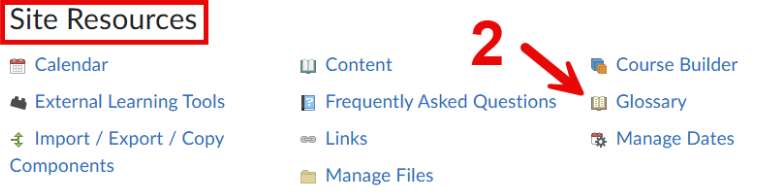
- Click on "New Term"
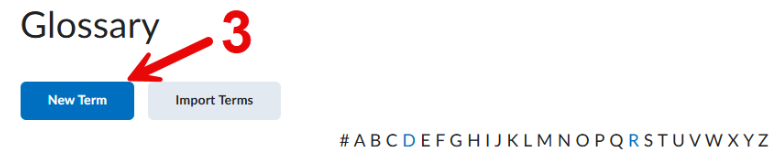
- Fill the appropriate fields.
- Link the term to the topic where the word appears
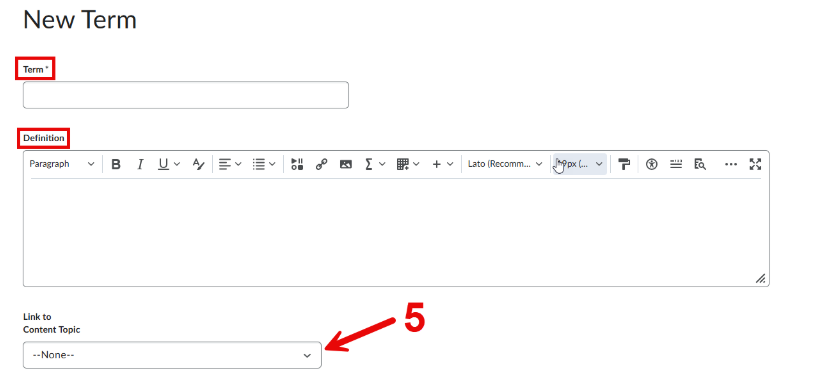
- Copy the link of the glossary in the search bar, it should look something like this:
- Add the link to the description of an assignment, content, discussion, etc.
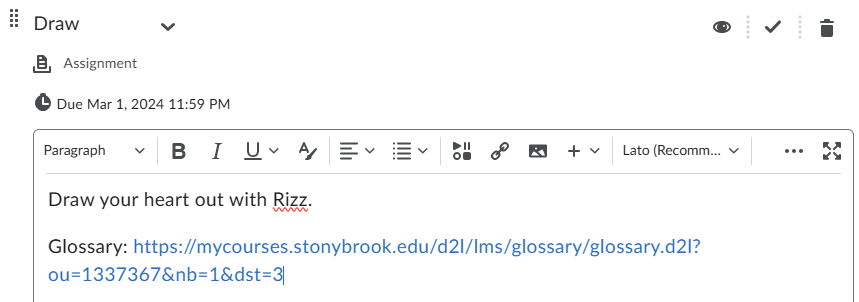
- The glossary should look like this to the students:
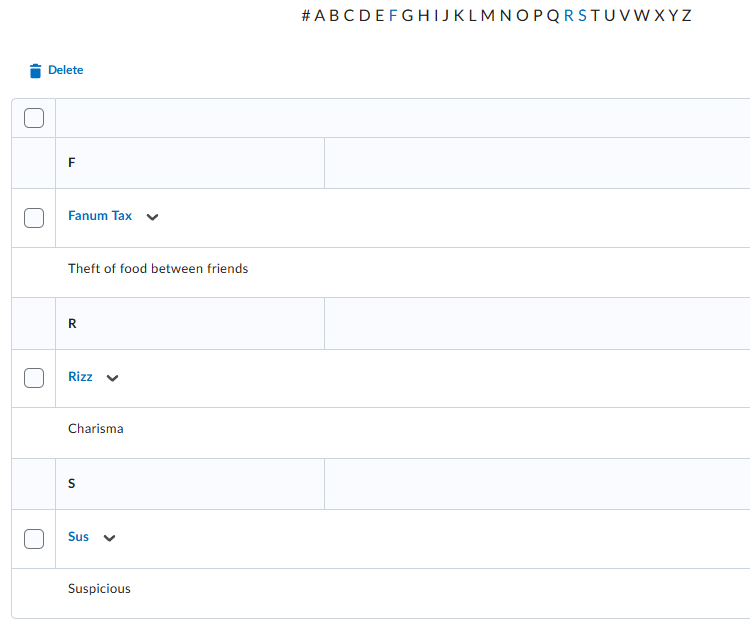
This Content Last Updated:
05/06/2025
Supported By
Academic Technology Services
Brightspace Support via SUNY Helpdesk
Phone: 1-844-673-6786
