Bonus Grade Items in Brightspace
Setup extra credit for students in Brightspace
In Brightspace, you can make any grade item worth extra credit by turning it into a bonus grade item using the steps below:
- Go to the Manage Grades tab of your Gradebook
- Select the arrow next to the grade item you wish to turn into a bonus item, and select Edit
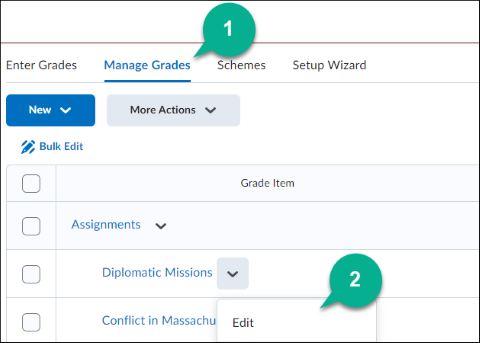
- Select the checkbox that says Bonus
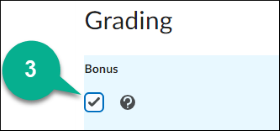
- Choose Save and Close to finish
When creating bonus grade items, there are some important things to consider:
- My bonus items are going in a category, what should the weight of the bonus grade item be?
- Can I allow my students to achieve a score that is higher than the highest possible score in the category?
- My bonus item is outside a category, what should the weight of the bonus grade item be?
- Can I allow my students to achieve a score for their final grade that is higher than 100%?
- How many points should my bonus item be worth? Does it matter that the bonus item is in a category?
- Can I allow my students to achieve a score that is higher than the max amount of points for the course?
Weighted Gradebooks
My bonus items are going in a category, what should the weight of the bonus grade item be?
For weighted gradebooks, if you place a bonus grade item in a category, then students who complete the bonus item will have their score go towards the overall category's weight. However, you still need to determine how much this bonus grade item will assist by assigning a weight for the bonus grade item itself.
In this example, I have a discussion category worth 15% of my final grade. Within this category I have five discussions, each with a weight of 20 (meaning 20% of the category).
If I add a bonus grade item to the category, I can decide how much this grade item will assist students by adjusting it's weight. For example, if I gave the bonus grade item a weight of 20, then it would be equal in weight to all of the other discussions within the category. So if a student did not complete one of the discussions and received a score of 0, they could still complete the bonus grade item, which would make up for their missing work without penalizing their overall score for the category.
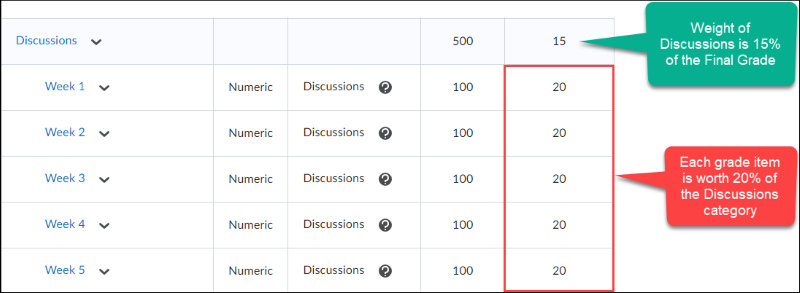
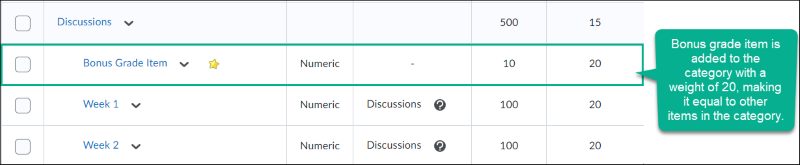
This is just one example of assigning a bonus item to a category in a weighted gradebook. When deciding the weight of a bonus grade item, make sure to take the weight of the other grade items in the category into consideration. This will assist in determining how much the bonus grade item will effect the students grade for the category.
Can I allow my students to achieve a score that is higher than the highest possible score in the category?
Bonus grade items can assist students by giving them an opportunity to make up for lower scores on grade items, or missing work which resulted in a score of 0. However, some instructors may consider allowing students to complete bonus grade items, even if they already achieved higher scores. If you are considering this, you may run into the possibility of your students scoring higher than the max amount set for a category or final grade.
If you wish to allow for your students to exceed the max score for a category, follow these steps:
- Edit the category
- Select Allow category grade to exceed category weight
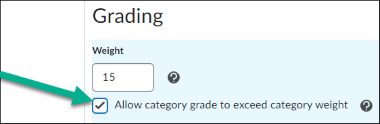
- Select Save and Close to finish
My bonus item is outside a category, what should the weight of the bonus grade item be?
If you have a bonus grade item outside of a category, and a student completes it, then the score will go towards the final overall grade for the course. But how much should that bonus grade item be worth?
The answer depends on the purpose of the bonus grade item. For example, are you are creating a bonus item to make up for low scores on a particular grade item? If so, then you should take into consideration the weight of the grade item with low scores. In this example, multiple students did not do well on a midterm that was worth 15% of their final grade.
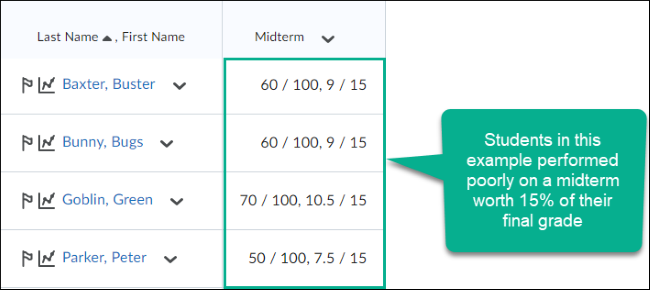
If I want to create a bonus item in the gradebook to make up for this low score, I would have to take the 15% the midterm was worth towards the final grade into consideration to determine the weight of the bonus item and how it can assist students. For example, I can make the weight of the bonus item 3%, which would give students an opportunity to make up 1/5 of the original weight of the midterm.
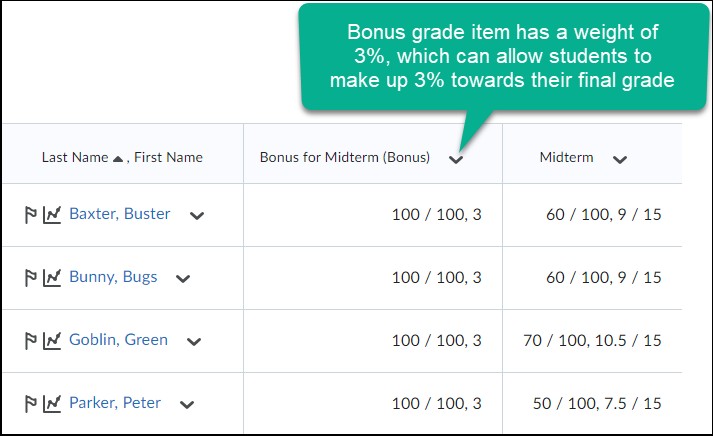
If your bonus item is not making up for scores on a particular grade item, and you just wish to give students an opportunity to increase their final overall grade, then choose the weight based on how much you would like to increase their final score by. For example, you could set the weight to the bonus item to 2 so they could make up 2% towards their final overall grade.
Can I allow my students to achieve a score for their final grade that is higher than 100%?
If a student who is already achieving high marks in your gradebook completes bonus items, it is possible for them to receive a score higher than 100% for their final grade. In order to allow this, you would complete these steps:
- Edit the final grade column
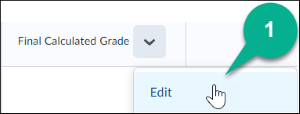
- Under Grading, select the Can Exceed checkbox
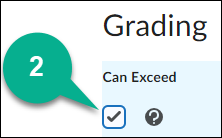
- Select Save and Close
Points Gradebooks
How many points should my bonus item be worth? Does it matter that the bonus item is in a category?
A bonus item in a points style gradebook can be worth any amount the instructor wishes. Points style gradebooks do not separate points by category. So any bonus items within a category will go directly towards the final overall grade of the course. Please note however that if a bonus item is in a category, and you wish for students to achieve a score higher than the max amount of points of other items in the category, you must follow these steps:
- Edit the category
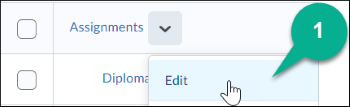
- Under Grading select Can Exceed
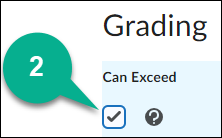
- Select Save and Close
Otherwise, the bonus points will not apply to the final grade.
Can I allow my students to achieve a score that is higher than the max amount of points for the course?
To allow students to achieve a score higher than the max amount of points for the final grade, follow these steps:
- Edit the final grade column
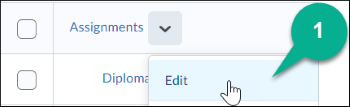
- Under Grading, select the Can Exceed checkbox
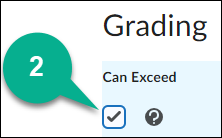
- Select Save and Close
Supported By
Need Help? The fastest way to get support is by submitting a request through our ticketing system.
Submit Service RequestThe SUNY Online Support Services Help Desk provides primary Tier 1 support for Brightspace LMS for Stony Brook University. Current students, faculty, and campus staff may contact them for any questions or requests specifically related to their online courses.
