IT Orientation Guide
Jump to a specific section by selecting a service below.
Accounts
SOLAR and NetID act as access keys to important Stony Brook University services that are essential to your success during your time here. Learn how to access SOLAR and NetID and the difference between these two services.
SOLAR is Stony Brook University’s enterprise-wide, self-service system which provides faculty, staff, and students with online access to manage personal information. Using SOLAR, you can access class rosters, set your NetID password, maintain your SB Alert information and more. Your SOLAR ID is a 9-digit number that will be provided to you during the orientation process. Your initial SOLAR ID password is your birthday in MMDDYY format.
Use your NetID/NetID password to sign into most every other computer system/resource (e.g., Google Applications, WebEx, Etc). Every active employee, student, and faculty member is assigned a NetID, and you can get started by setting up your NetID password using the Password Reset Tool.
Duo Two-Step Login protects your account, even if your password is stolen. Two-step login means that after you enter your password to log in, you are then prompted to approve this login from a device, like your smartphone.
WolfieNet Wifi
WolfieNet is Stony Brook University's wireless network (wifi) on West Campus, Southampton, Manhattan and parts of East Campus. It is available to all faculty, students, staff and guests.
Use for the first time when connecting to WolfieNet. This option configures Wi-Fi enabled devices to use WolfieNet properly.
Secure, world-wide roaming access service developed for the international research and education community.
This network that should be used on a day-to-day basis after successfully configuring your Wi-Fi devices through WolfieNet-Get-Connected.
To be used by visitors to the University who do not have a NetID. Users must authenticate and agree to the Wireless Internet Policy.
Available only in residence halls for gaming systems. Do not use for academic work or transactions such as banking or online shopping.
Email, Calendar and Collaboration with Google Workspace
How to Login
All employees and students receive a Stony Brook Google (Gmail) account with the exception of those in the School of Medicine and School of Dental Medicine, who receive Microsoft Exchange/Outlook email accounts.
To access your Stony Brook Google account, go to stonybrook.edu/mycloud and log in with your NetID and NetID password.
Hospital employees, go to webmail.sbumed.org and log in with your UHMC Domain username and password to access your Stony Brook Medicine email.
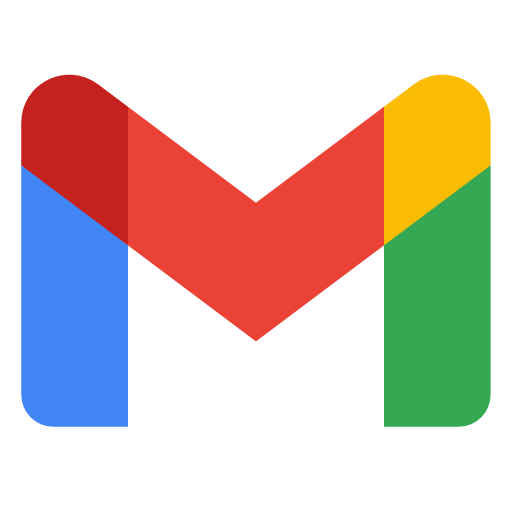
Read and compose messages online and offline, use powerful Google search features and organize your email with helpful sorting tools.
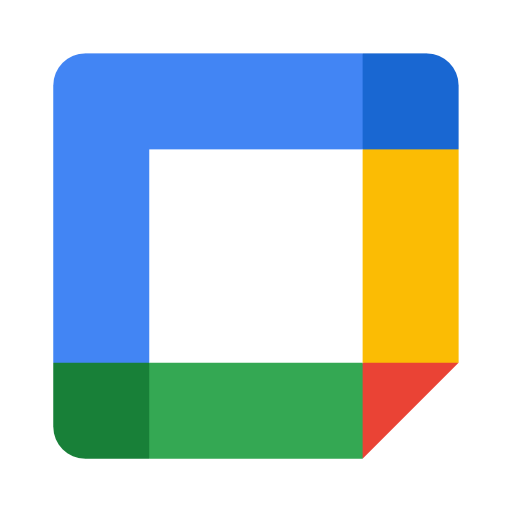
Share your schedule and events with others, keep track of tasks and sync your calendar with mobile devices and other computers.
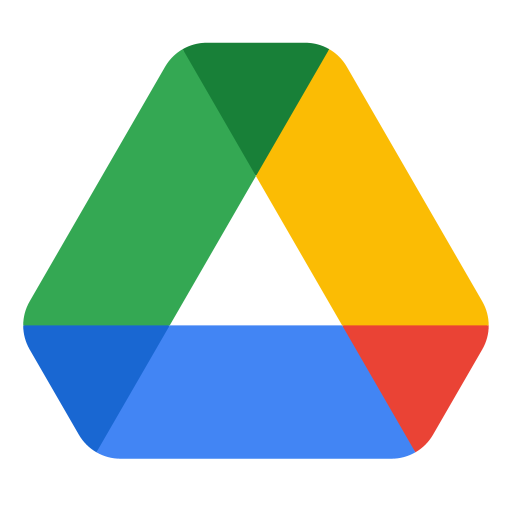
Collaborate with others on documents in real time, leave comments, suggest edits, and view revision history with unlimited storage.
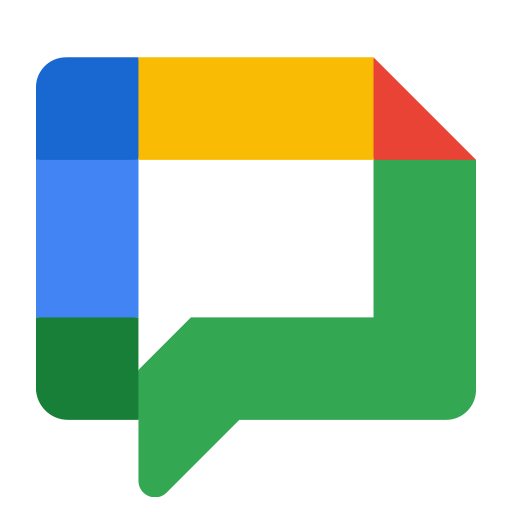
Connect and collaborate with colleagues and get fast answers to your questions through messaging.
Web Conferencing with Zoom
Zoom is a video and audio conferencing tool with easy collaboration, chat, screen sharing and more across mobile devices, desktops, and telephones.
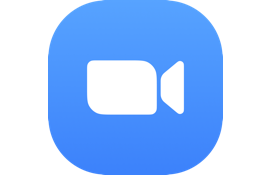
Zoom is a video and audio conferencing tool with easy collaboration, chat, screen sharing, recording and more across mobile devices, desktops, and telephones. Log in with your NetID and NetID password.
Software
Stony Brook University offers a variety of software to assist faculty and staff with their computing needs. Here are several important software assets.
Log in to office365.com with your Stony Brook email address to download Office 365.
Visit stonybrook.onthehub.com to install the latest version of Microsoft Windows.
Access academic software from your personal computer by using the Virtual SINC Site (VSS).
Hardware
The Division of Information Technology’s Client Support department has instituted hardware support standards. Here are the recommended desktop and laptop manufacturers and mobile device operating systems.
Learning Resources
DoIT offers a variety of resources that can assist staff in learning about various applications and systems in order to improve their digital literacy.
Check out the Training and Development site to access videos on a variety of topics, past workshop materials, as well as on-demand resources for some of our most popular services directly from our vendors.

Browse and register for workshops led by DoIT team members and others on topics including G-Mail, Google Sheets, Google Calendar, Zoom, and more!
Research Resources
Stony Brook University uses online tools for common research tasks such as applying for grants, managing subjects and reviewing finances.
IRBNet is a web-based system for the administration and management of human subjects, animal use, stem cell and biosafety study protocols.
Stony Brook University subscribes to hundreds of publications, journals, and online databases, such as Academic Search Complete, JSTOR, Web of Science, Ebscohost, IEEE Xplore, Project MUSE, ScienceDirect, and more.
To get started, visit the Stony Brook Libraries website.
Stony Brook University has subscribed to the Qualtrics hosted survey and research tool in order to help students, faculty and staff conduct quality surveys. It is available to all students, faculty and staff who have an active NetID. Sign in with your NetID at stonybrook.edu/qualtrics. Your account will be created in Qualtrics the first time you sign in.
Grants and Awards
SUNY and Stony Brook University award several grants to faculty and staff to support innovations in education and technology.
IITG is a competitive grants program available each spring to SUNY faculty and support staff across all disciplines. IITG encourages the development of educational innovations that meet the Power of SUNY’s transformative vision. Grant recipients will openly share project outcomes in the SUNY Learning Commons, enabling SUNY colleagues to replicate and build on their work. There are three award tiers. Themes include assessment, digital literacy, e-portfolios, e-textbooks, faculty support, gaming and simulation, mobile apps and devices, online and global learning, open education resources, STEM and student support.
Cyber Security
Your data is important. Follow these tips to keep your computer and information safe.
Links in email, posts and online advertising are often how cybercriminals compromise your computer. If it looks suspicious, even if you know the source, it’s best to delete or mark as junk.
Be wary of communications that implore you to act immediately or ask for personal information.
When banking and shopping online, be sure the website address includes either “https://” or “shttp://”, which means the site takes extra measures to secure your information. “http://” is not secure.
Protect your valuable work, music, photos, and other digital information by making an electronic copy and storing it safely.
Copyright Awareness
As a user of Stony Brook University's IT resources, it is important to know about the laws protecting copyrighted digital material.
Stony Brook University is committed to upholding U.S. copyright law. As an Online Service Provider under the meaning of the Digital Millennium Copyright Act (DMCA), it is the responsibility of all users of Stony Brook’s information technology resources to know and understand relevant laws and policies that govern usage. Stony Brook has a helpful website that acts as a reference guide to educate students, faculty, and staff about the unauthorized distribution of copyrighted digital material, including unauthorized peer-to-peer file sharing, as well as other intellectual property issues.
Published Policies
It is the responsibility of students, faculty and staff to familiarize themselves with Stony Brook University's IT policies and adhere to them.
Where To Find Policies
Visit it.stonybrook.edu/policies to find links that detail Stony Brook University information technology policies—specifically the use, access and security of IT systems on campus. The Division of Information Technology also concerns itself with supporting the University’s obligation to protect the privacy of its student and personnel records by ensuring all personal data is kept confidential. Any questions or concerns regarding these policies may be directed to the Office of the Chief Information Officer at 631-632-9085.
What You Will Find
- Responsible Use of Information Technology Resources Policy
- Policy on Use of Cable Television
- (D100) Access to Institutional Data
- (D101) Classification and Use of Information Assets
- (D102) Network Security
- (D103) Server Security
- (D104) Workstation Security
- (D105) Credential Security
- (D106) Email
- (D107) Information Security Governance
- (D108) Information Security Program Roles and Responsibilities
- (D109) Personnel Security Policy
- (D110) Operational Management Policy
- (D111) Stony Brook University Google Apps for Education Acceptable Use and Data Security Policy
- (D112) Electronic Mail (Email) Retention Policy
- (D120) Web Resources
- (D121) Internet Videoconferencing and Virtual Meeting Rooms
- (D122) Microsoft Office SharePoint Server Policy and Procedures
- Plan to Combat Unlawful Distribution of Copyrighted Material
- Faculty/Staff Personal Computer Policy
- Acknowledgement and Compliance Statement
Sustainability
Stony Brook University has been recognized nationally for environmental stewardship programs that places it as a leader in sustainability among all U.S. university and college campuses.
- Choose multi-function printers that can be shared between several employees within a department or office, rather than individual printers.
- Challenge outdated, paper-based business procedures by moving them into electronic formats.
- Store and share documents in Google Drive rather than printing them.
- Before printing a document, ask yourself whether it’s essential to have a hard copy.
Submit a Ticket
Have a problem or question about DoIT Service? Skip the line and submit a help ticket for the fastest service. For emergency questions or account issues, call 631-632-9800 for assistance.
Check System Status
Check for system scheduled maintenance or unanticipated outages and disruptions.
Tip: Subscribe to updates to stay informed.
DoIT Service Catalog
DoIT offers many IT related services to our faculty, staff, students, clubs, and guests. Browse through our services and utilize our helpful FAQ's that assist in using them.
