Understanding Vevox Grading in Brightspace
When you add a Vevox session in your Brightspace course, you can choose to add it as a Grade Item. After setup, you can view the setup options directly in Vevox.
When you set up a Vevox session in Brightspace, there are several scoring options. Here's more about how these options work and how to view what options you selected after set up.
Scoring Options
For Scoring options, you can select one or more options; each will create separate grade items/columns. You can select
- Correct or
- Correct and Participation or
Combined
Tip: If you select Combined, you can choose what percent of the total score to allot to correct answers vs participation (e.g., Correct answers 30% of the score; participation 70%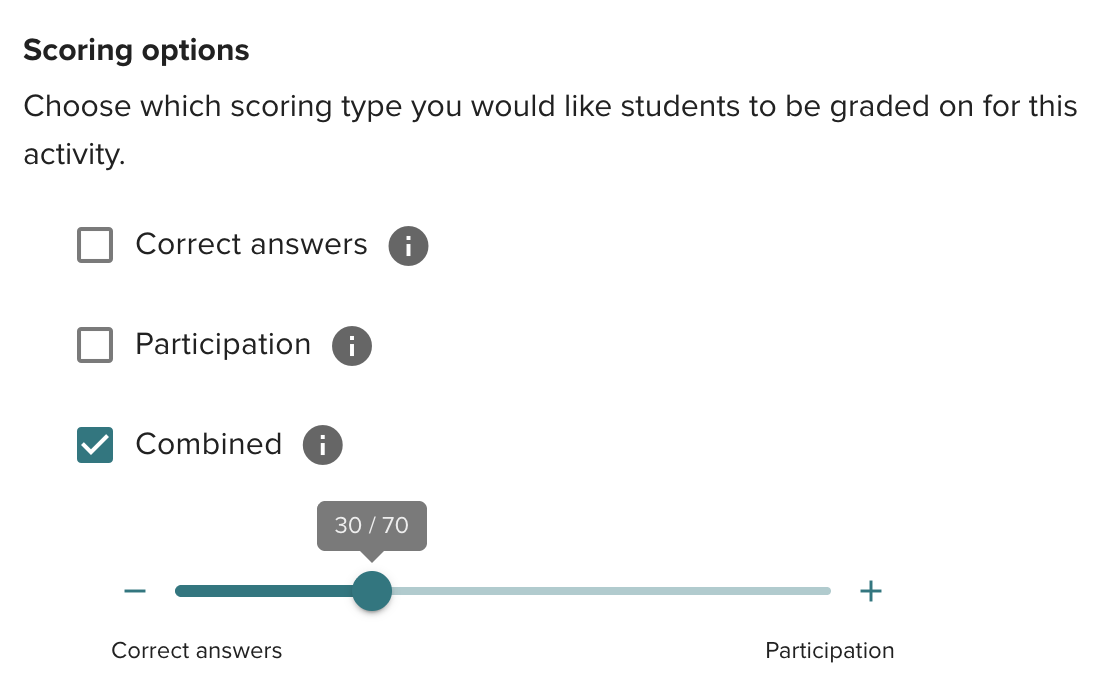
Viewing Scoring Options After Setup
You can view/change scoring options after intial setup directy in Vevox
- In Brightspace, navigate to the Vevox item in Content and click on it
- Click on the OPEN IN NEW TAB to open the poll directly in Vevox
Once in Vevox, on the left click Data. Then near the top right click LTI SYNC
Tip: LTI SYNC only works if you select Manual for for LTI score syncing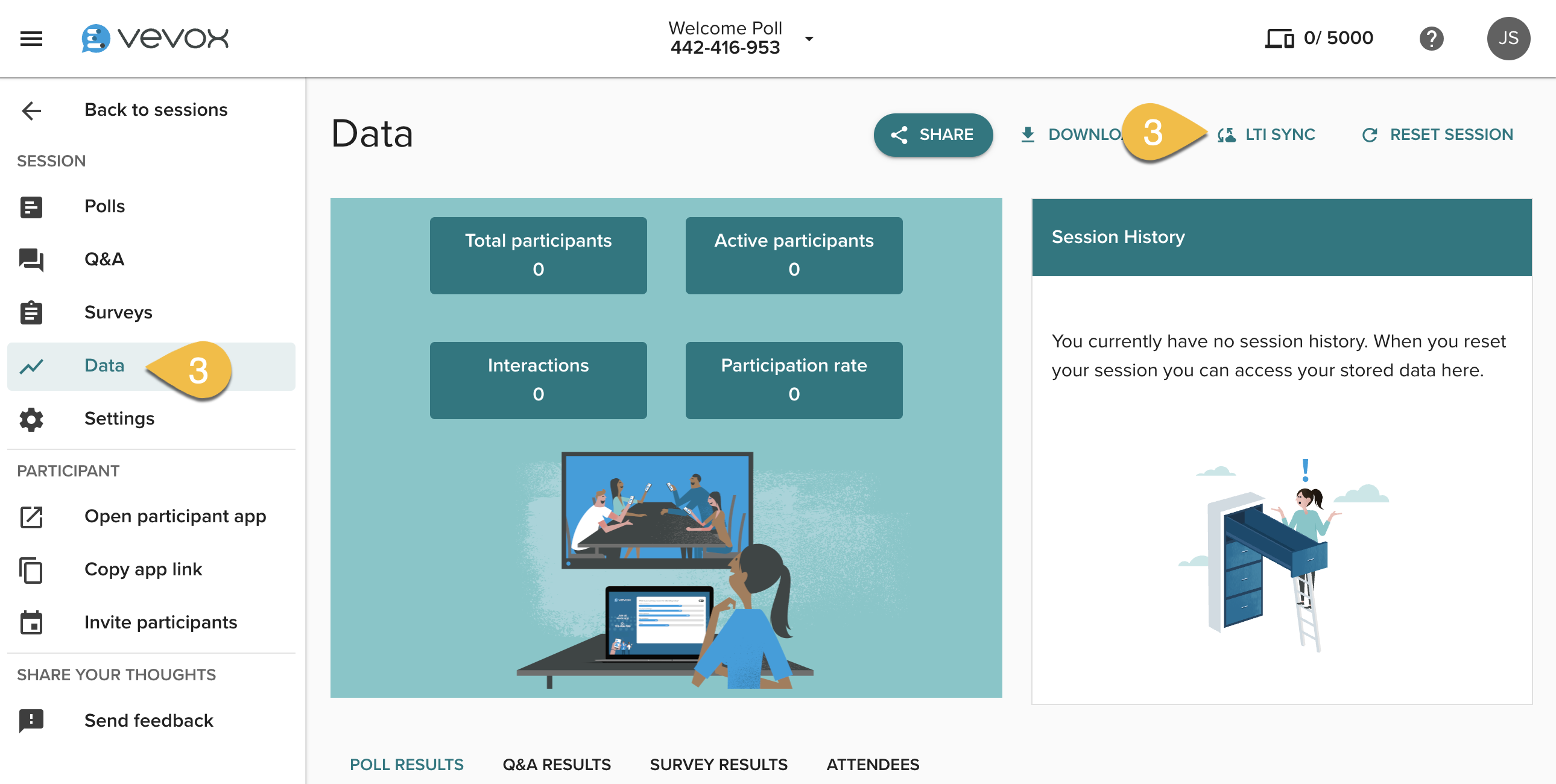
Scoring Options and Grade Items
Vevox Grade items/columns are added to Grade book slightly differently for each type of scoring
- If you select Correct, that grade item is added immediately and is named the same as the Vevox activity, e.g., “Welcome poll”
- If you select Participation, that grade item is added only after you click “Open in a new tab” to set up the poll in Vevox; it is named with the Vevox activity name followed by “participation” e.g., “Welcome poll participation”
- If you select Combined, the grade item is added immediately and is named the same as the Vevox activity, e.g., “Welcome poll”
Grade Sycning
You can choose to automatic or manual score syncing
- For most cases, select Automatic.
- If you select Manual, in
Re-opening Polls
If you re-open a Vevox poll that is connected to Grades in Brightspace, the score for the students' second responses will overwrite any previous score in Brightspace Grades.
