Adding Vevox Polls that Add Grades/Scores in Brightspace
Instructors can add a Vevox poll in Brightspace and select at least one scoring option (e.g., correct or participation), and you'll automatically get a grade item for that poll in Brightspace Grades.
This KB Article References:
Log into Vevox and create polls/surveys in Vevox first; then add that to Brightspace.
- Once you've created your content in Vevox, log into your Brightspace Course, select Content, and then module where you want the Vevox poll
Select Existing Activities and scroll down and select Vevox
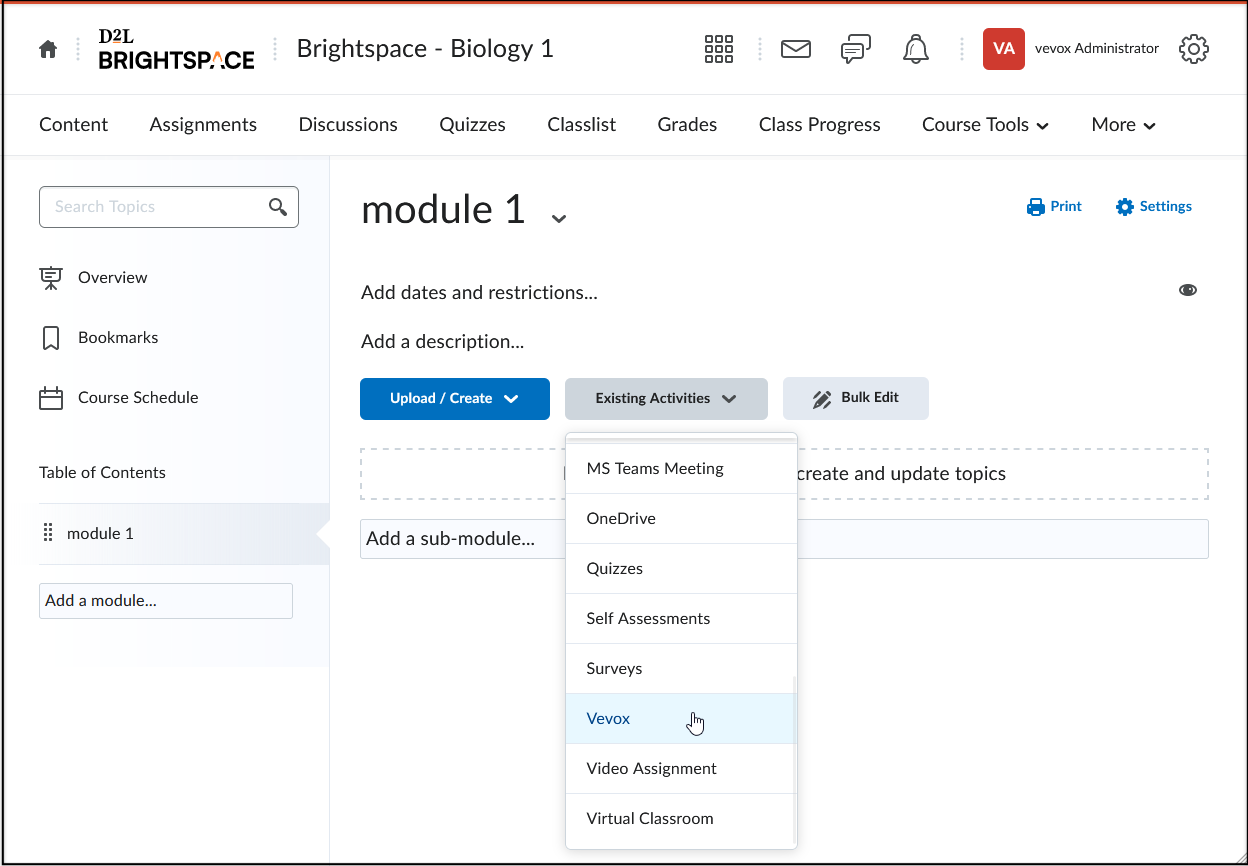
- In the Add Activity window, choose the Vevox session you want to add:
Tip: Choose one you already created or click + to create a new session - Choose Live polling or a Survey (an existing one or create a new one)
Tip: Use live polling for live sessions and survey for asynchronous, at-students-own-pace polling - In participant identification, select Identified
Tip: To sync to Brightspace Grades, you must select Identified. Names will be hidden for other participants but will be visible in data reports. - For Scoring options, choose at least one option and the number of points:
- Correct (points awarded for correct answers)
- Participation (points awarded for any answer; no points for missed/skipped questions)
- Combined (a single column in the Grades with a combined score, 50% of the score for participation and 50% of the score from answering correctly)
Tip: Each option you select will create a grade item/column. For most cases, select only one scoring option
More on Vevox Grade Items: If you select “Correct” scoring, that grade item is added right away and will have the same name as the Vevox Session (e.g., Welcome poll).
If you select “Participation,” that grade item is added as soon as the instructor selects “Open in new tab” from the Brightspace Module where the Vevox Content was added. The participation column has the poll name followed by “participation” (e.g., Welcome poll participation).
If you re-open a Vevox poll attached to a grade item in Brightspace, new scores will overwrite any previous scores
For LTI score syncing, select Automatic or Manual.
Tip: For most cases, use Automatic. Read here for more on Manual sync, including why you might use it
This Content Last Updated:
08/29/2025
For More Information Contact
Academic Technology Services
