Understanding How Start/End Dates on Brightspace Courses Affect Course Notifications
If a Brightspace course has a start or end date, the course will not send notifications prior to the start date or after the end date even if the course is marked active and students are set up to get email notifications.
When a Brightspace Course's Course Offerings Information has a start date and that start date is in the future, users in the course will not get notifications when changes are made to the course prior to that date. That means if the instructor creates an announcement before the course's start date, students will not get an email about that announcement. The same applies to end dates: If the course has an end date, any changes made to the course or announcement created in it after that end date will not send notifications.
If, as an instructor, you want to communicate with students before the set start date or after the end on a Brightspace Course, either change/remove the start/end date or use the Classlist tool to email everyone currently enrolled in the course.
Contents
- Understand what students see when a course is active but a start/end date
- Instructors: See if your course has a start or end date and change/remove it
How an Active Course with a Future Start Date Looks to Students
When a course is active but has a future start date, students will see the course in their Brightspace Home Page My Courses, but it will be grayed out, so they cannot click into the class.
Also, if an instructor emails the classlist a link to content in the course, students will not be able to access the content:
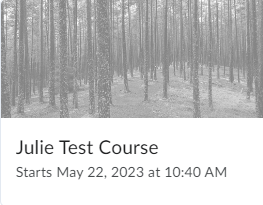
Tip: If a course is inactive, the course will not show in students' Brightspace Home Page My Courses.
Instructors: See If a Course Has a Start Date and Change/Remove it
Instructors: You can check if your course has a start date in Course Offerings Information:
- When in your course, in the Navbar at the top, click Course Admin (or click More and then Course Admin) and select Course Offering Information
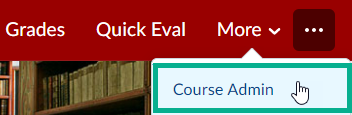
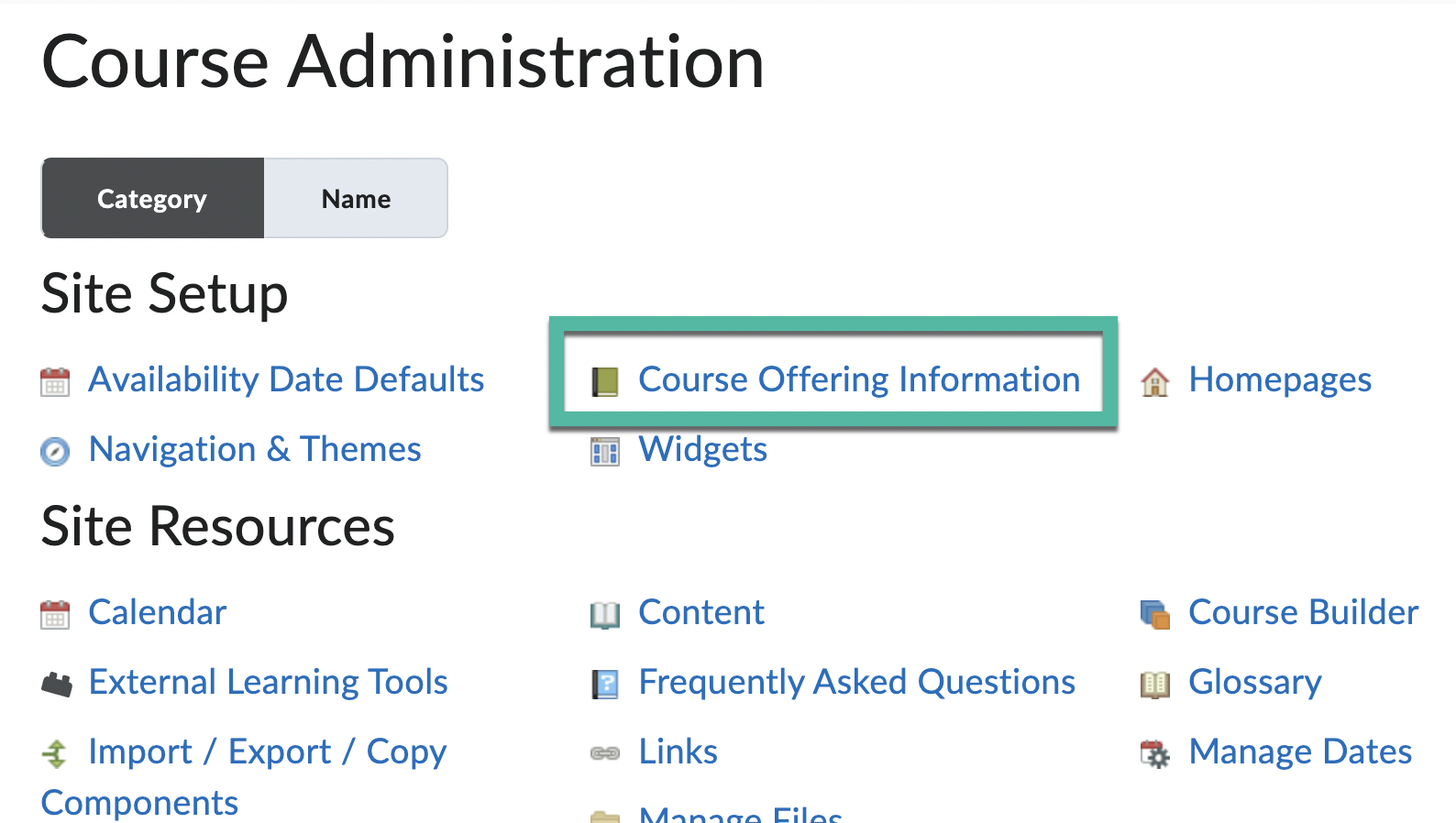
- Scroll down to Start Date and End Date. If ☑︎Course start date is checked, your course's start date is the date in the box. If ☑︎Course end date is checked, your course's end date is the date in the box.
Changes made or announcements added to the course before the start date will not send notifications; changes made or announcements added to the course after the end date will not send notifications either. - To remove a start or end date, uncheck the ⃞ Course start date and/or ⃞ Course end date box(es) or change the start/end date(s)
- At the bottom of the page, click Save, and then you can safely navigate away from the page
