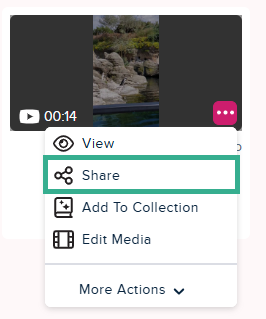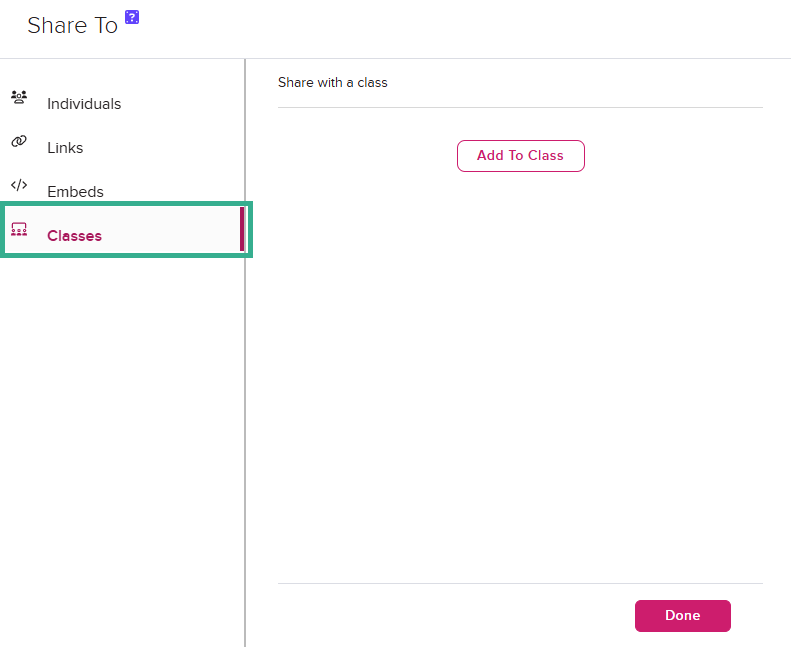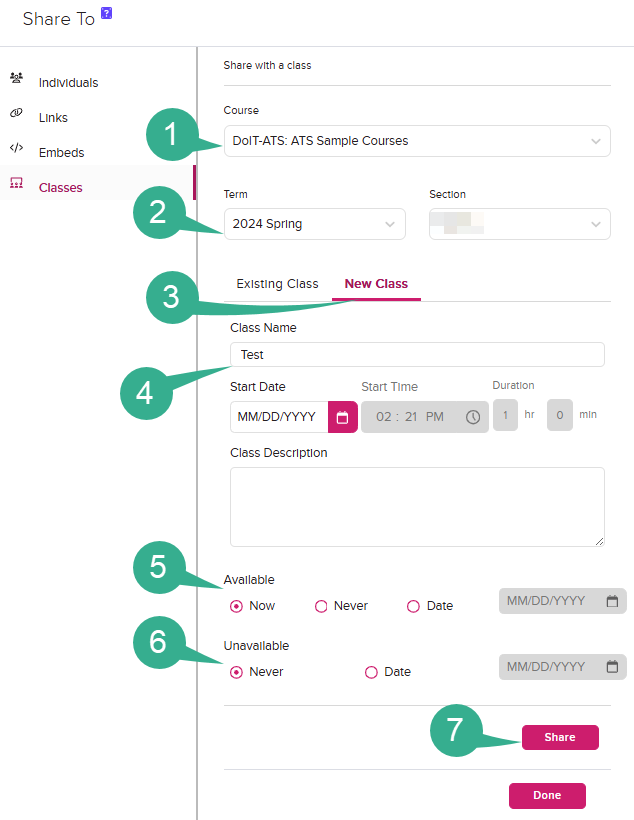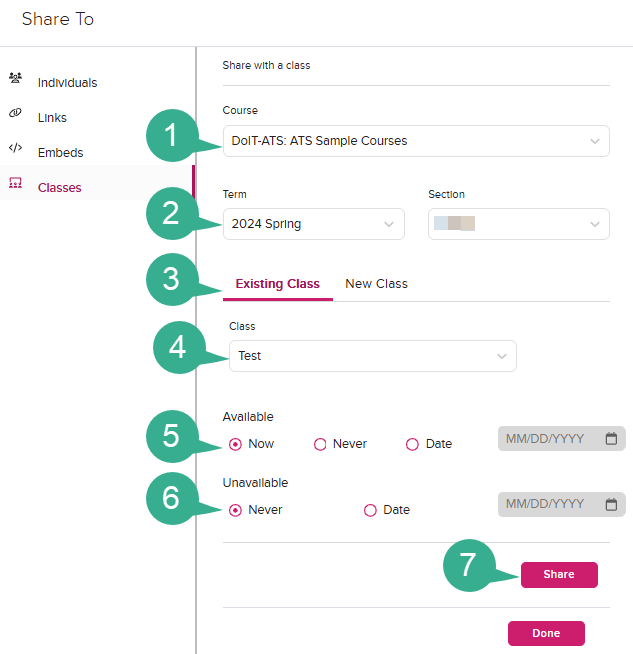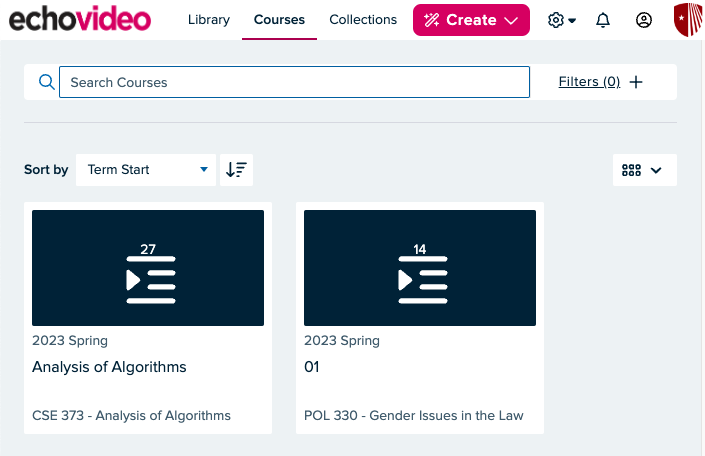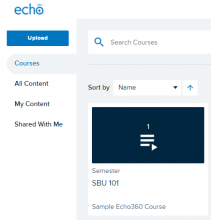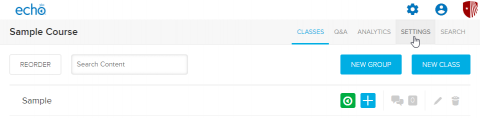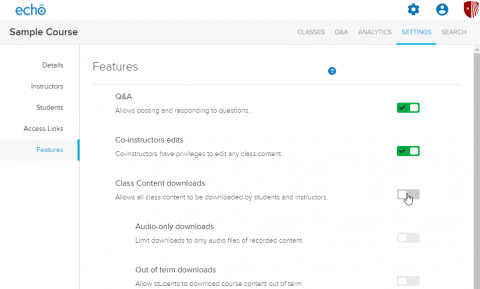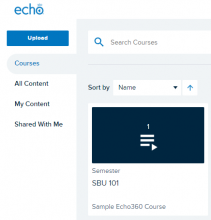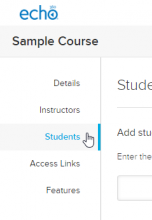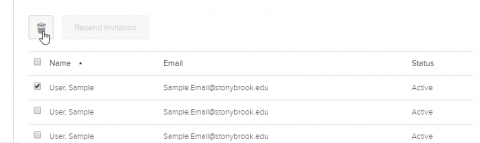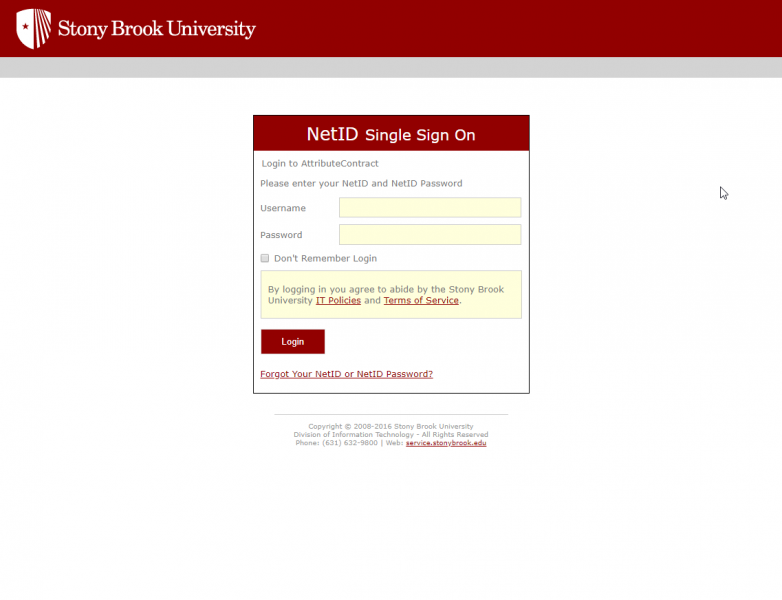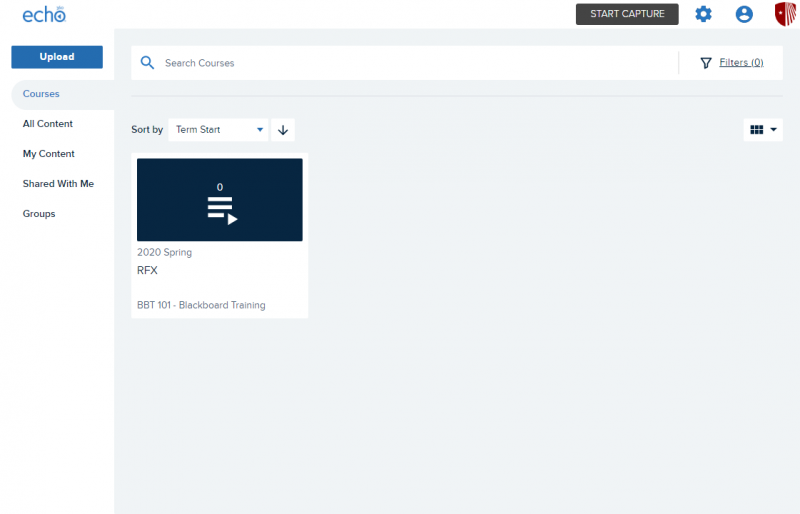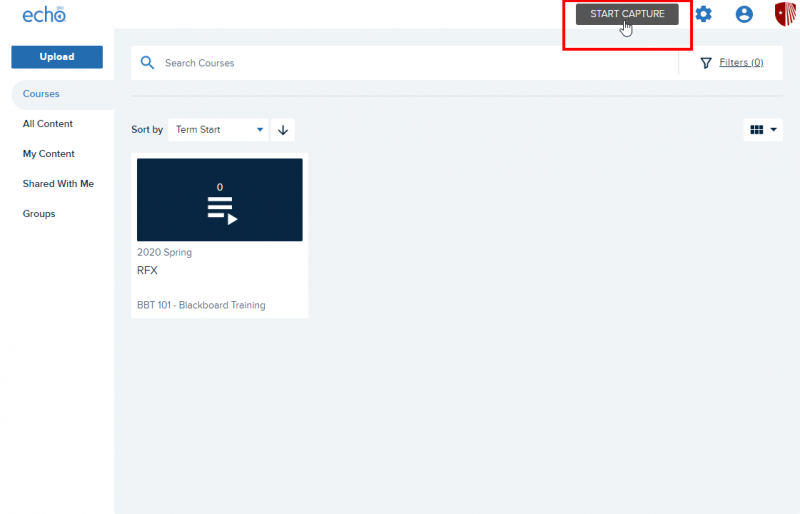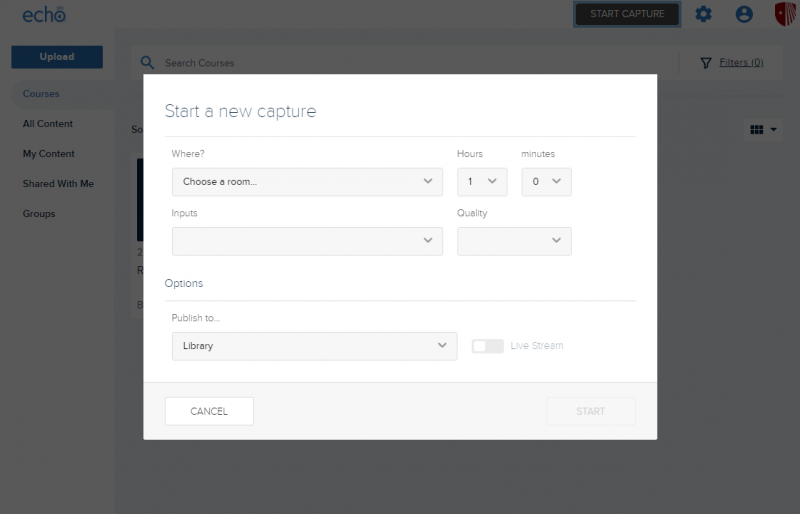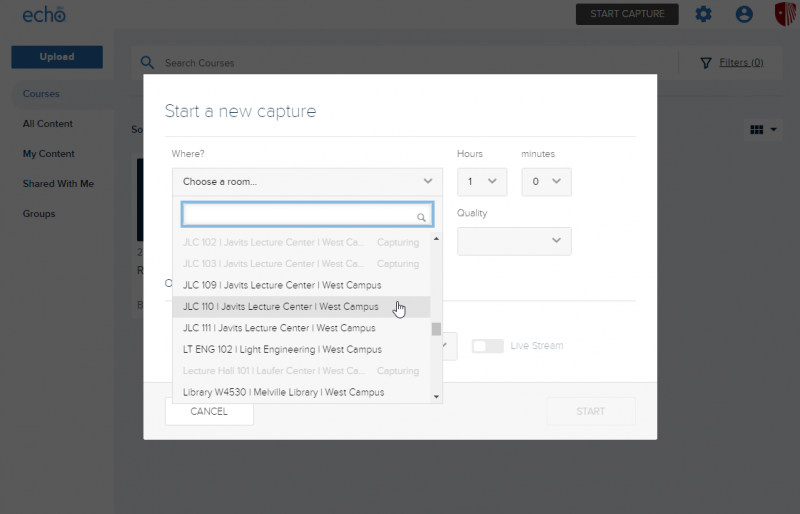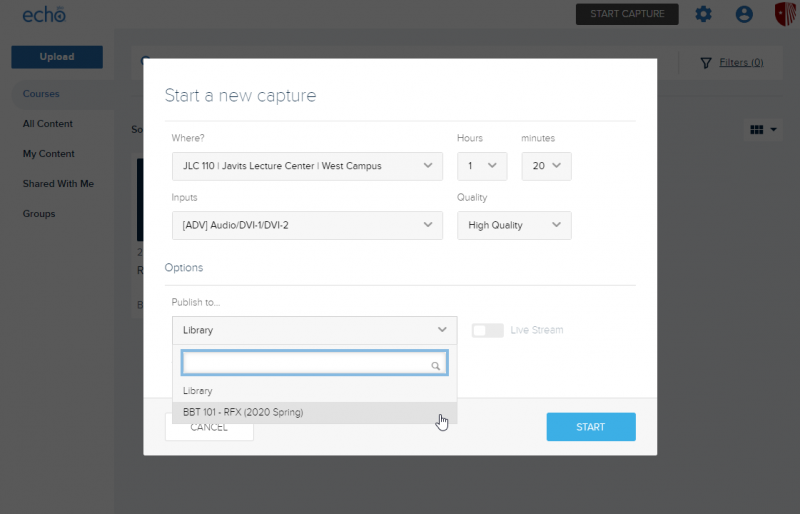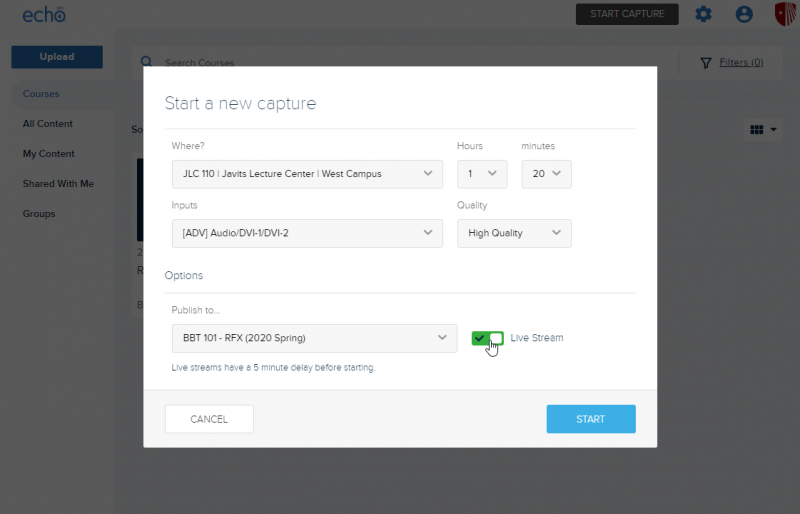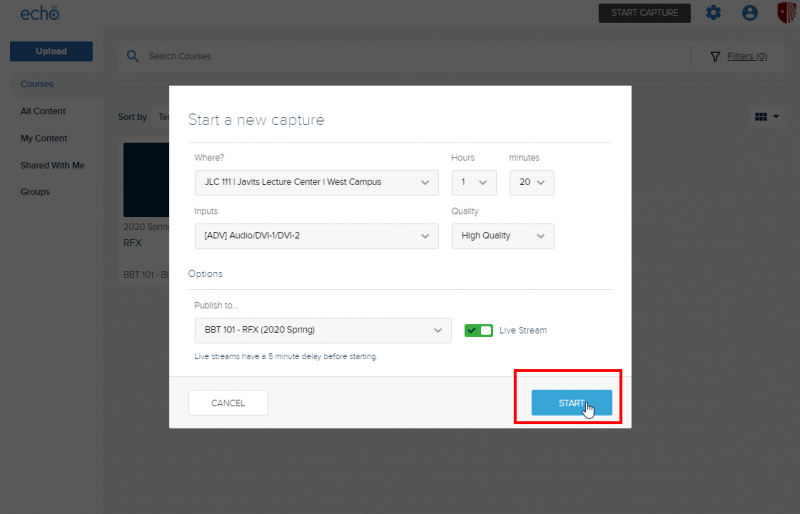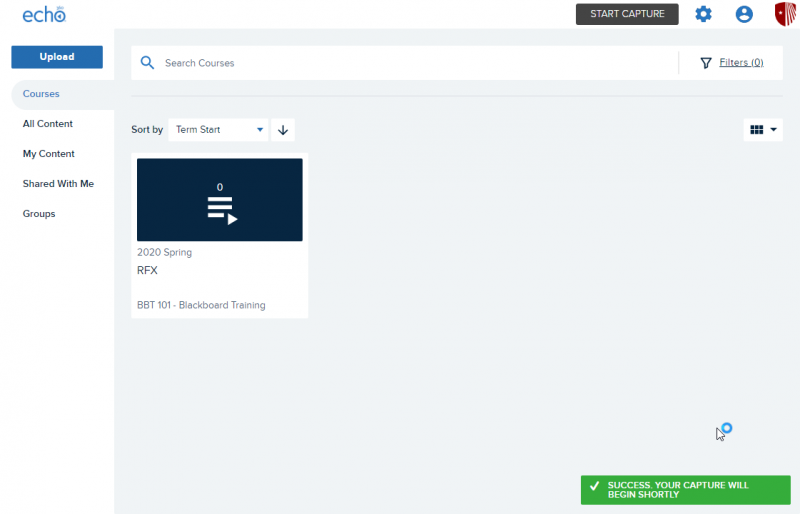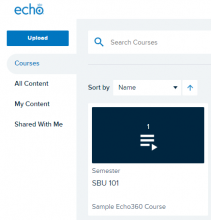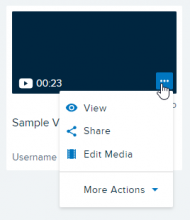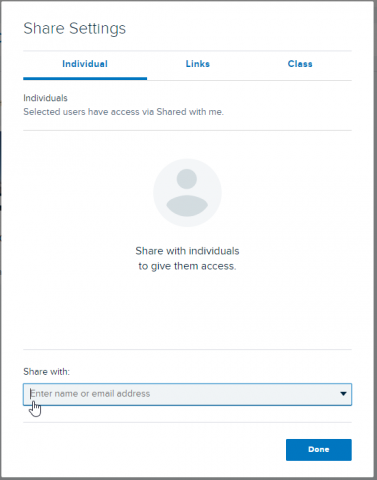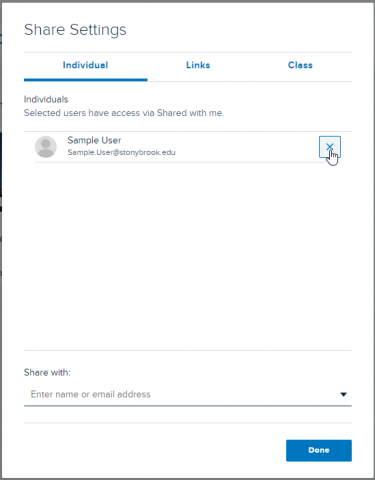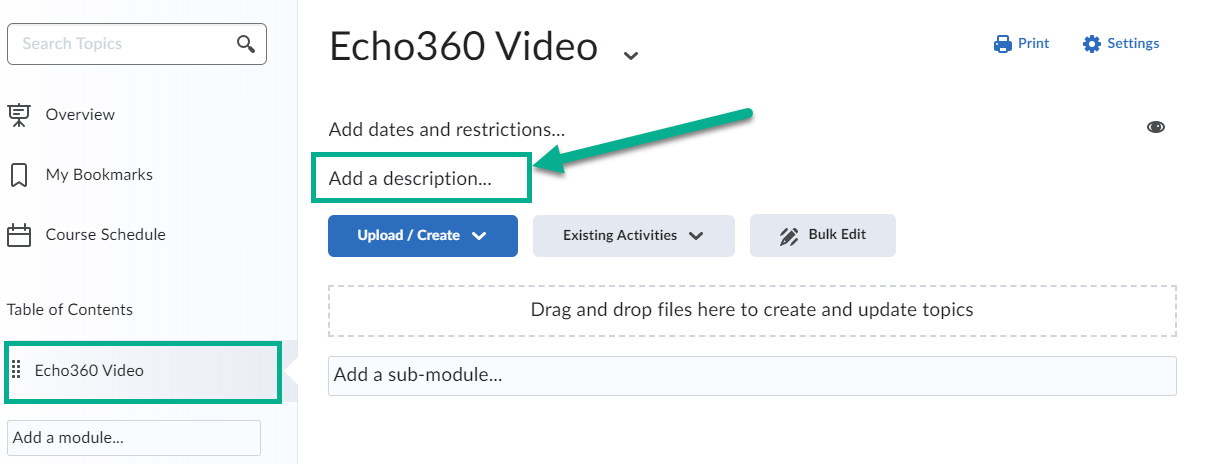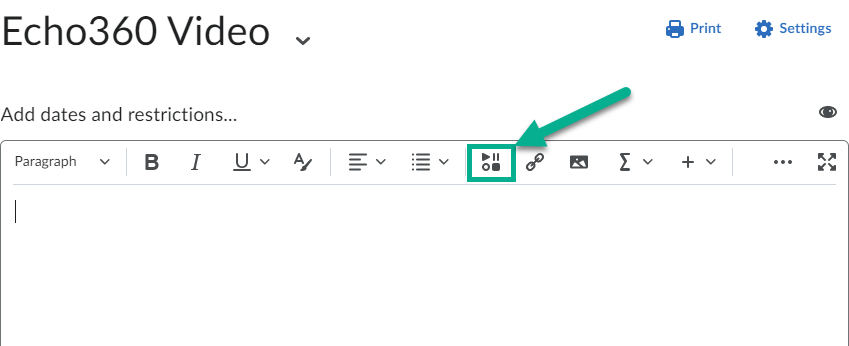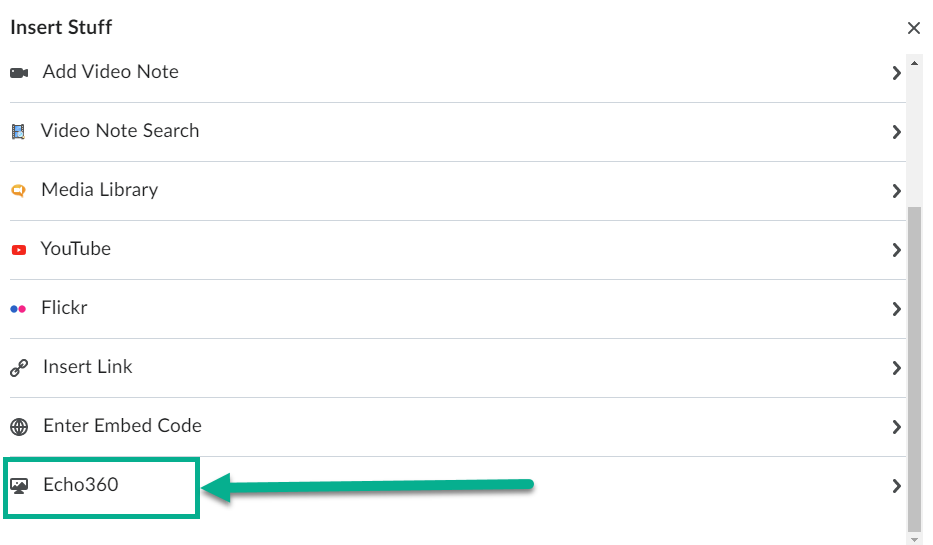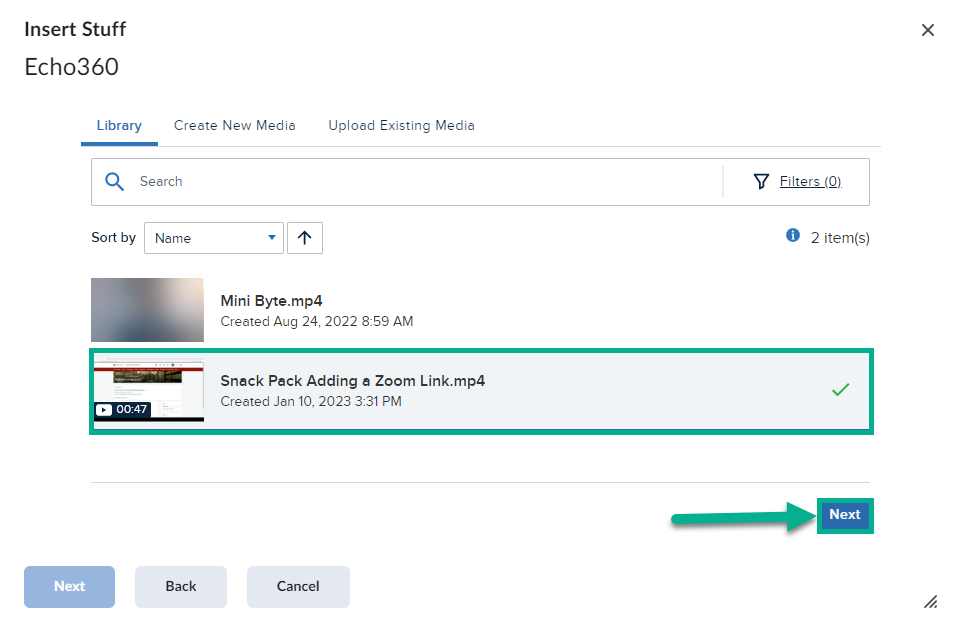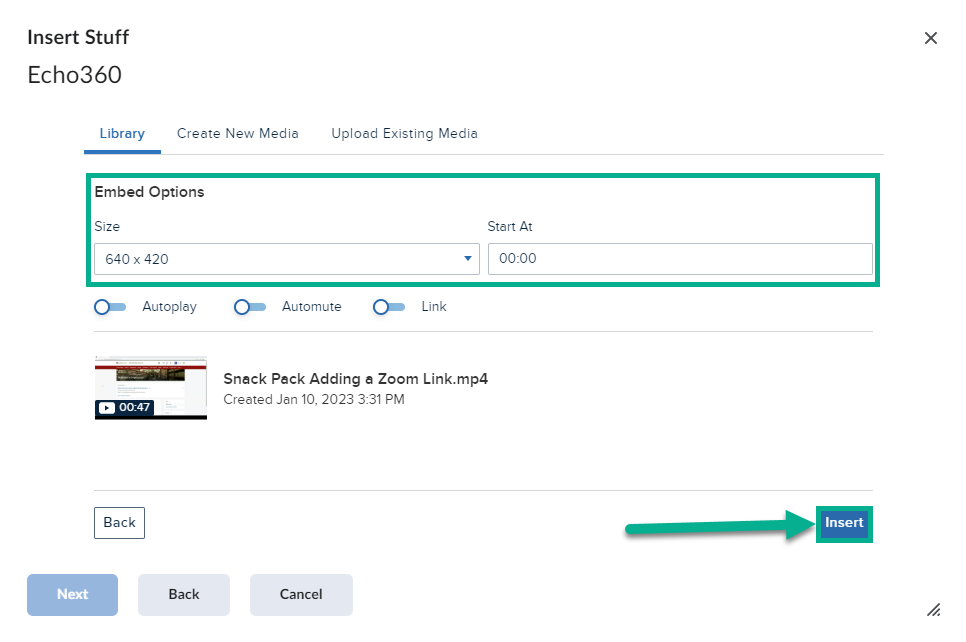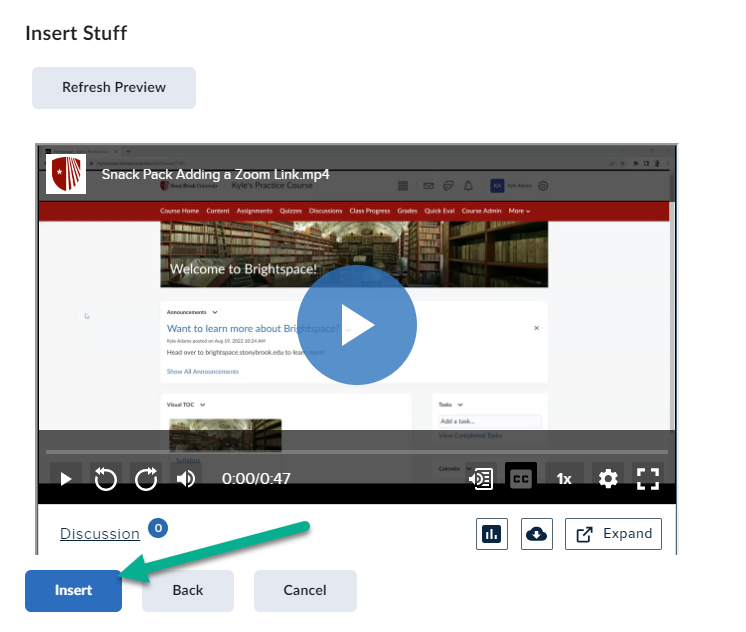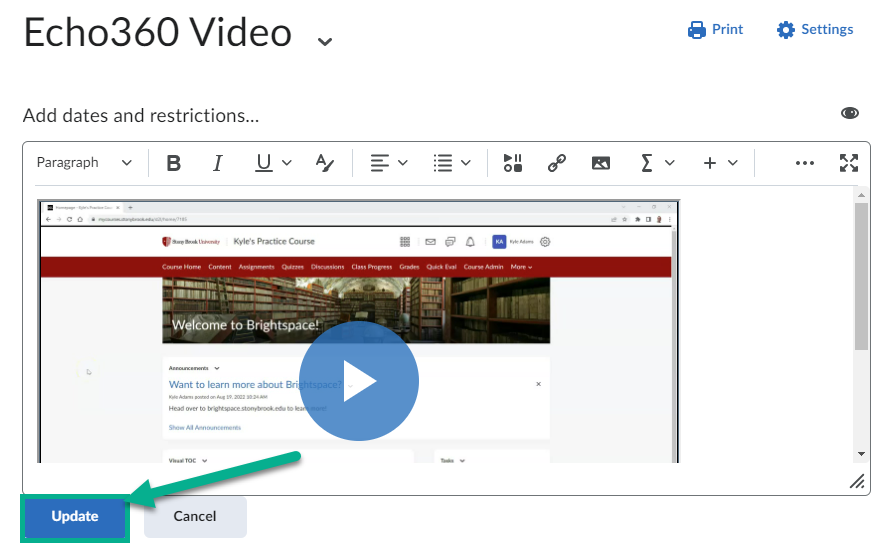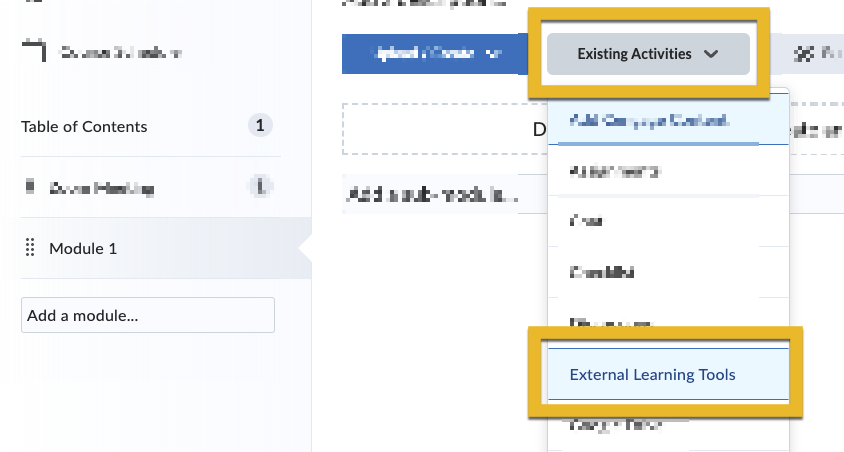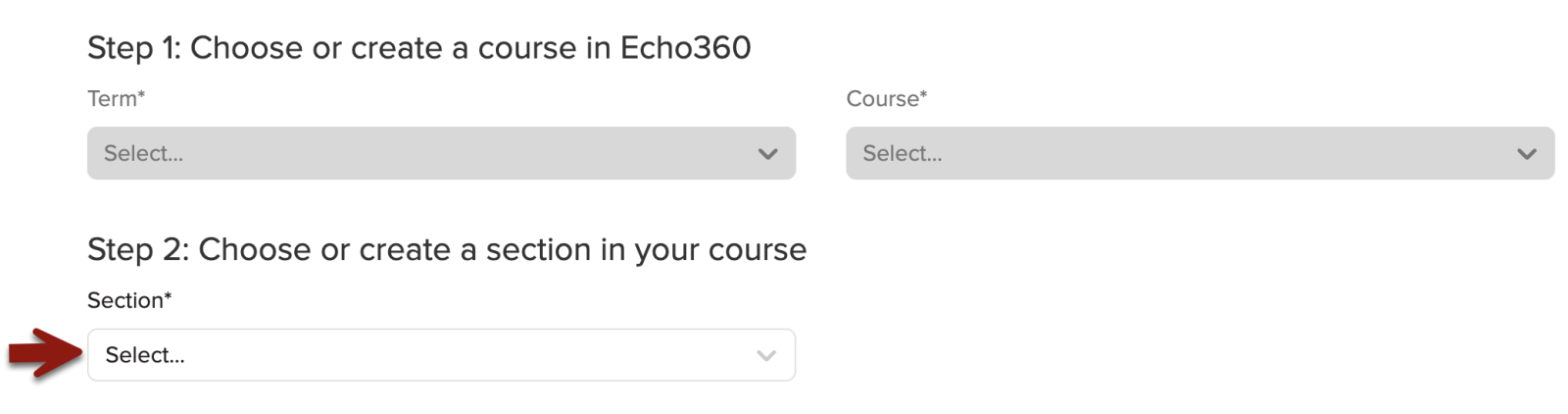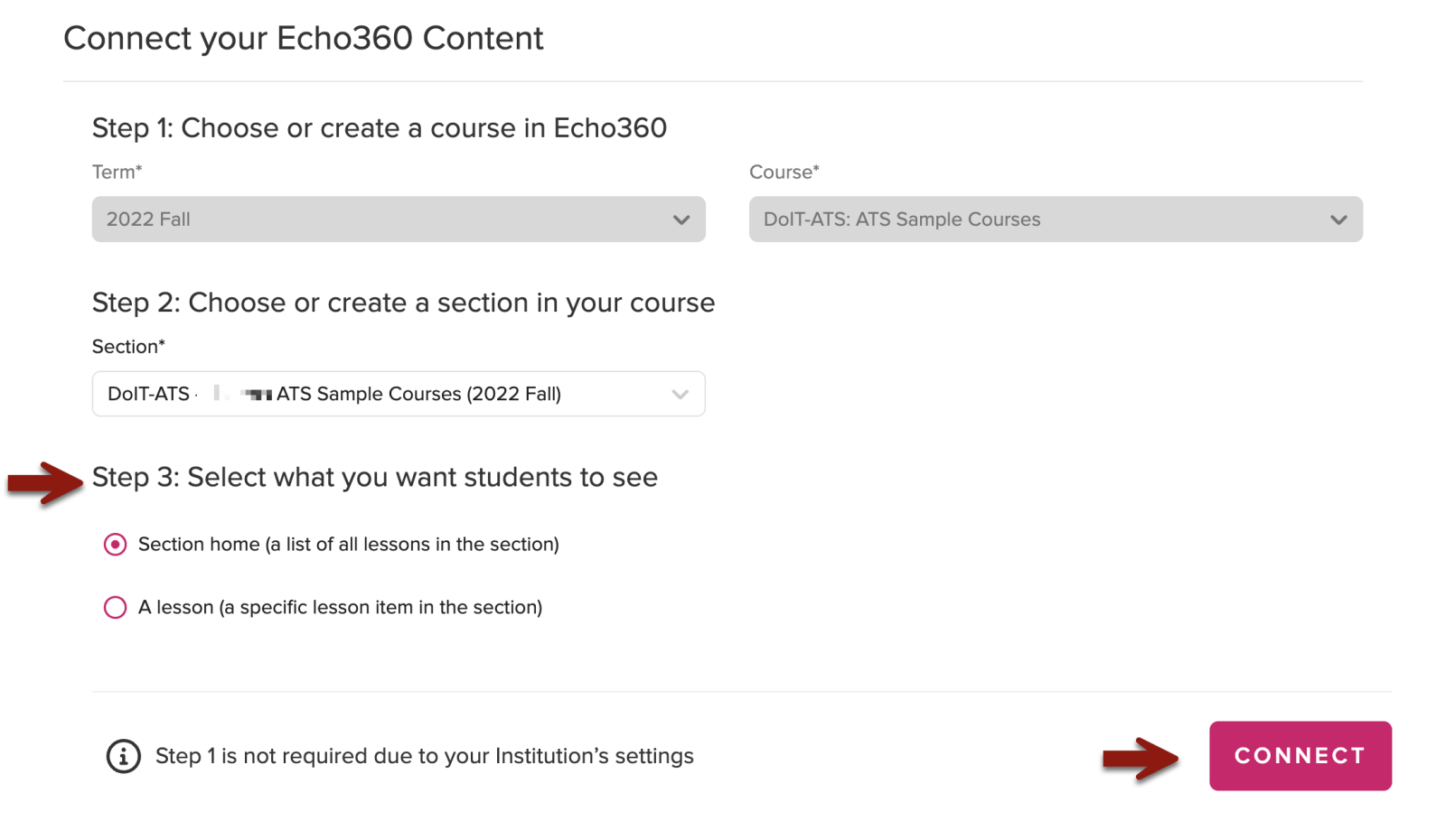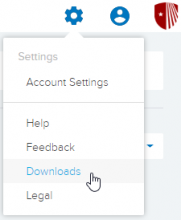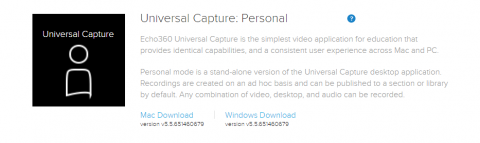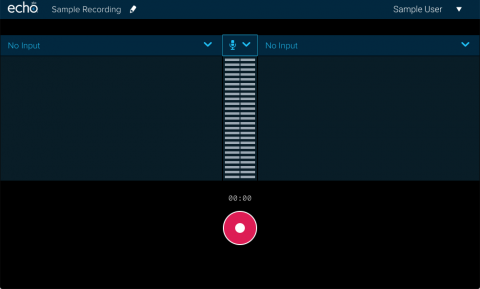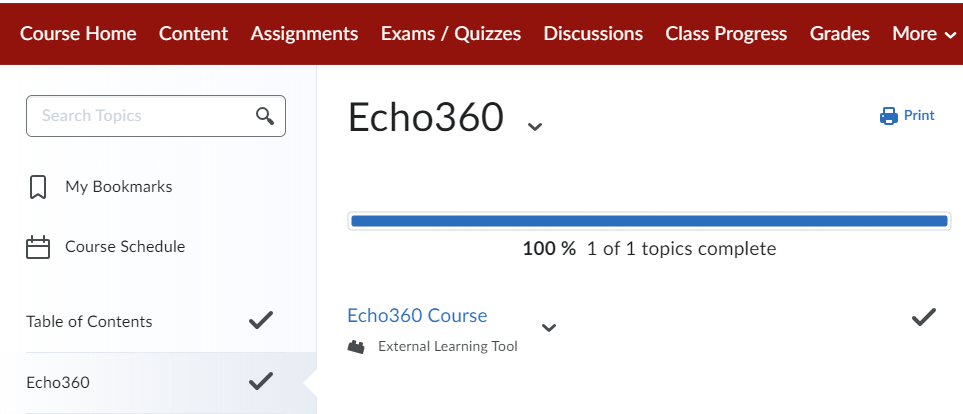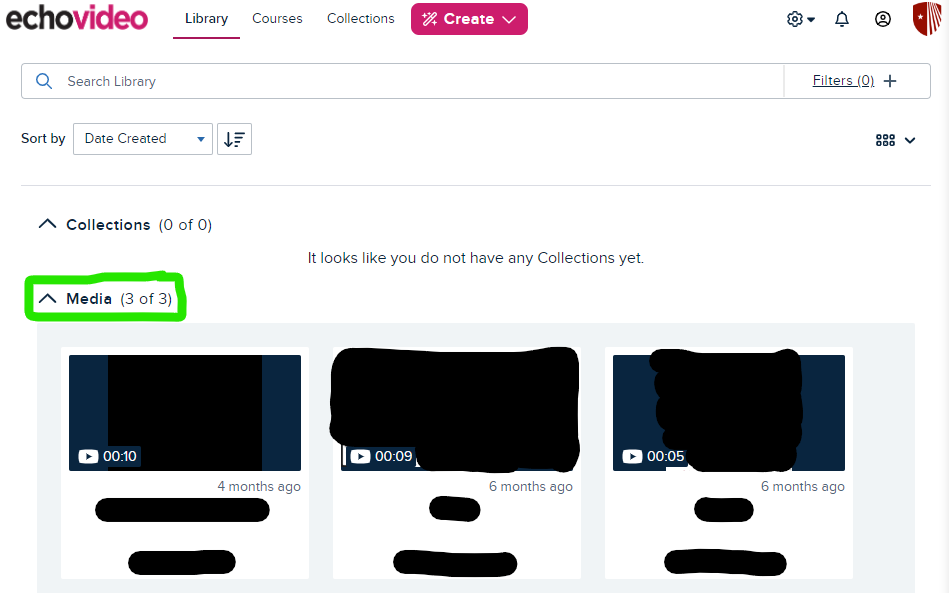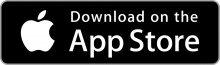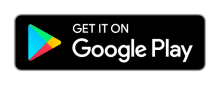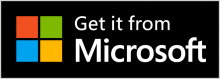Echo360 Lecture Capture
Commonly referred to as Echo, Echo360 is a versatile and reliable system that automatically captures lectures and converts classroom voice, video, and visual-aids into high-quality media files. These media files can be accessed online from devices such as tablets, phones, and computers. Instructors can also utilize Universal Capture (Personal), which allows them to record from their own computers.
Features of Echo360
You can upload a slide or content from your computer or popular cloud storage options such as Dropbox, Google Drive, Box, and OneDrive into a presentation.
Instructors who are teaching in classrooms that have Echo360 hardware installed can request that their lectures be recorded. If you are not teaching in a classroom that is equipped or would like to record lectures from your office, you can use Universal Capture (personal) to record with your personal computer.
Instructors decide how they would like to share their Echo360 recordings. Recordings can be automatically published to Brightspace, or shared with individual students who missed class or were excused.
Instructors who use Echo360 can utilize active learning tools such as: image quizzes, multiple choice, short answer, Q&A discussions, and confusion flags.
Echo360 allows you to see engagement reporting on your classes. This allows you to see how students are responding to your videos and that they tend to review the most.
The Q&A tab for the course allows you to post questions or comments about the course in general or about a particular class. You can design the questions to elicit responses from students or to provoke discussions between class members on a topic.
Besides viewing your notes, you can edit your notes, edit or remove the timestamp/location tag for each note, these notes can be collected into a Study Guide to help your students review for the class.
Echo360 provides Automatic Speech Recognition (ASR) transcription services for recordings. It is the responsibility of the instructor to review and edit transcriptions once they are complete.
The following classrooms are equipped with Echo360 Hardware.
Instructors who would like to control the availability of an Echo360 recording by changing the dates it is available for students to view can follow the instructions to Control Echo360 Availability.
Instructors who find an error in their ASR transcriptions and would like to edit them or instructors who want to edit their ASR transcriptions and turn them into correct Closed Captions can follow the instructions to Edit ASR Transcriptions.
Student Frequently Asked Questions
Echo360 recordings are requested by the faculty who teach the course. If a student would like their course to be recorded with Echo360 they can ask their teacher or mention it in the course evaluation at the end of the semester.
For More Information Contact
Need Help? The fastest way to get support is by submitting a request through our ticketing system.
Get Help With Echo360