Finding Files that Someone Else Owns in Google Drive
You can use search in Google Drive to find content you have access to that someone else owns (a specific person or anyone else), and then make a copy so you don't lose access.
This KB Article References:
This Information is Intended for:
Instructors,
Staff,
Students
On This Page:
If you have access to files in Google Drive that someone else owns, if the file is deleted, you would lose access to the file.
So you don't lose access, you can use Search to find them and make a copy of them. For shared files, move the copy to a Shared Drive so collaborators won't lose access.
In this article, you will learn how to
Use Google Drive Search To Find Files Owned by Someone Else
- In a web browser, go to Google Drive at drive.google.com
- Near the top center, in the search bar, click the search options button
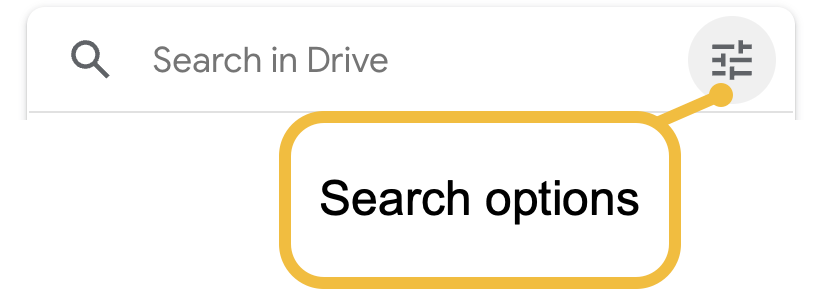
- For Owner,
- select Specific person... and then enter the email address for the person
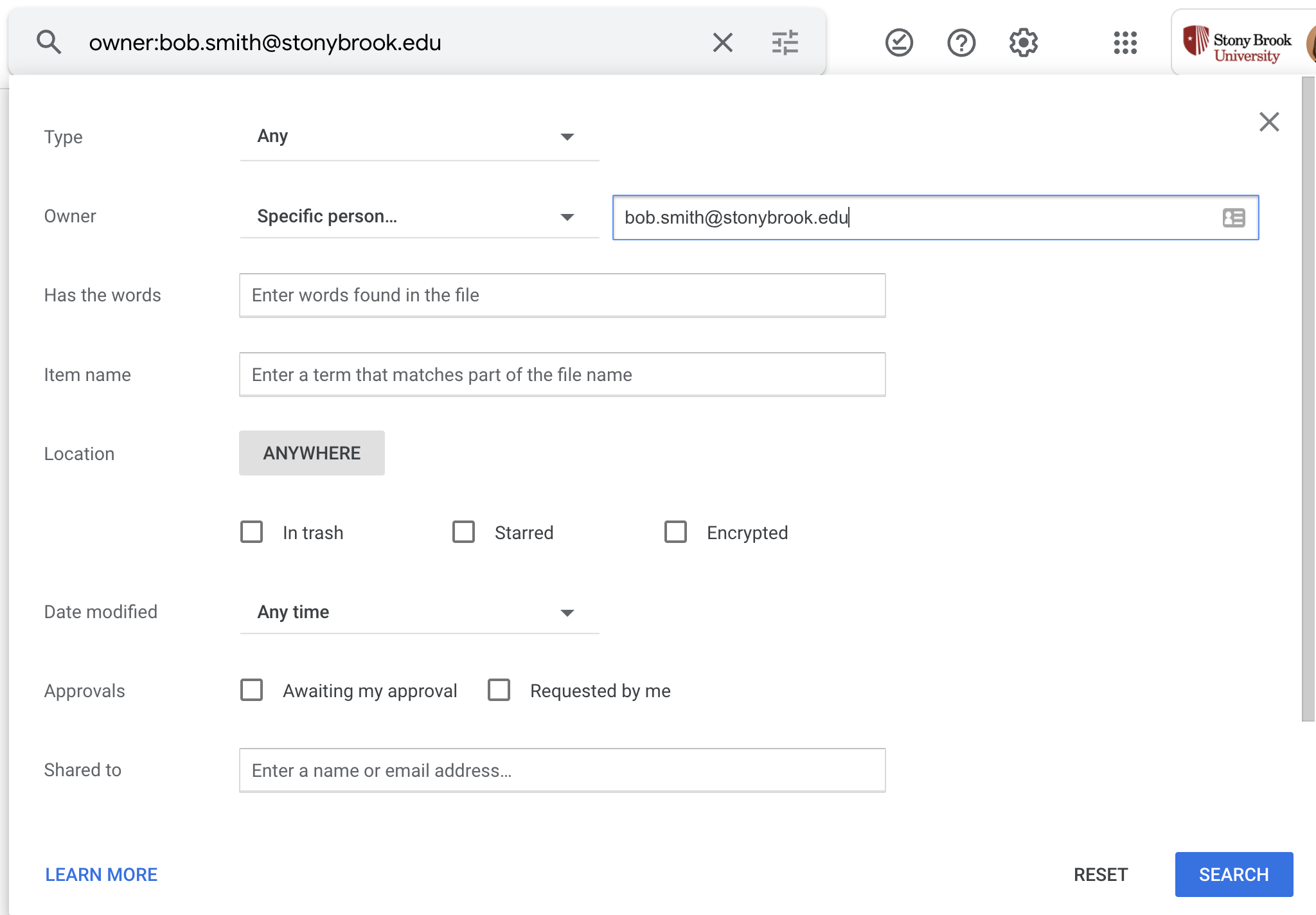
- OR select Not owned by me
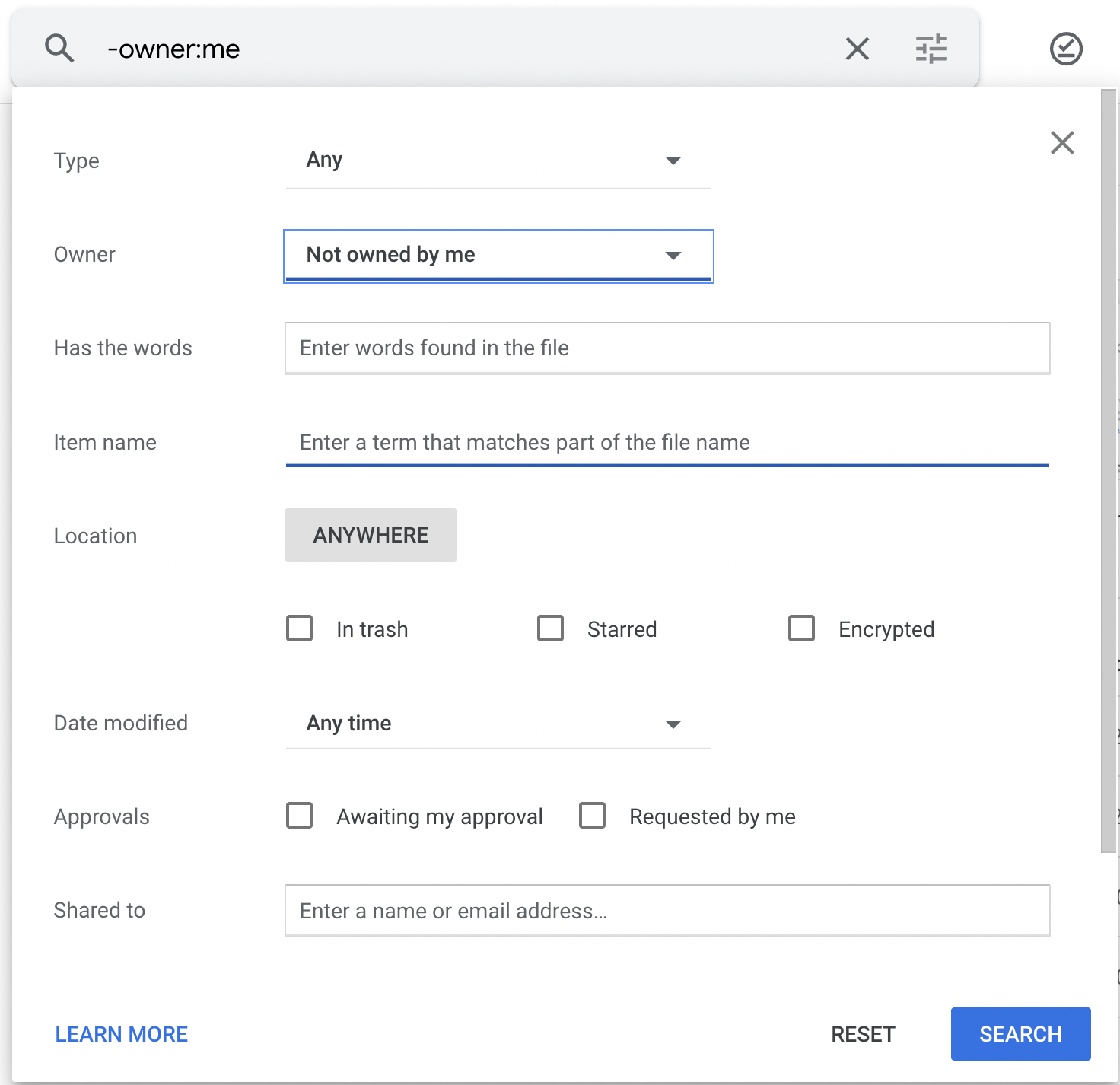
- select Specific person... and then enter the email address for the person
- Click Search
Note: If your results are too many, you can add more criteria items to narrow your search results like Type or Has the words. Learn more about how to use the advanced search. - Results will display
Note: Results also include Google Sites you have access to but don't own
Sort Search Results by Last Modified
To find files you worked on most recently, sort the search results and/or add a filter to find files modified in last x days
- In the search results, click the Last modified column heading and select Last modified

- The results will now sort by the most recently modified item
- To show recently modified files, select the Modified filter near the top and select Custom date range > and for After, populate a recent date, e.g., August 1, 2024.
Important Files & Links:
This Content Last Updated:
11/17/2025
Supported By
Customer Engagement and Support
Need Help? The fastest way to get support is by submitting a request through our ticketing system.
Get Help With Google Drive