Accessing a Shared Google Mailbox
This resource outlines the steps to access delegated mailboxes via a desktop browser, highlights limitations such as the inability to access shared mailboxes through mobile mail apps, and offers troubleshooting tips for common issues.
Shared Mailboxes are accessed as separate inboxes in Google Mail on a desktop browser. To access, mailboxes must be delegated to each person. Once a shared mailbox has been delegated to someone, it may take up to 24 hours for it to appear for that delegate. If you are expecting access to a delegated account but do not see it, first check that the mailbox administrator (in your department) has delegated the account; if so, sign out and then back into your mail and check again for the shared mailbox as described below (see more on Delegating Access to a Shared Mailbox).
Shared mailboxes cannot be accessed from mail apps on mobile devices (because they do not have usernames and passwords). For access from a mobile device, see Mail Forwarding in Google Mail for adding the shared mailbox messages to your own email account.
Access a Shared/Delegated Mailbox
Once the mailbox has been delegated, use these steps to access it:
- Click on the image or initial icon located in the top right corner of your screen.
- In the drop-down menu that appears, click on the Shared Mailbox name, it with (delegated) after the email address. If you have a lot of shared mailboxes, you may need to scroll down to see them all.
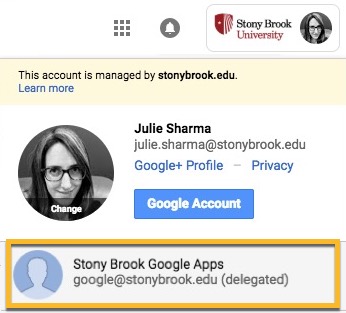
- The shared/delegated account will open in a new tab or window. It will look just like another inbox* but will NOT include:
- Chat
- Full access to Contacts
- Calendar, Docs/Drive, Sites (calendars are delegated separately and will be accessed through My Calendars or Other Calendars in your Google Calendar view)
- Labs
- Themes
*Hint: To help you differentiate your personal mail from your shared/delegated mailbox, add a theme (color) to your first.last@stonybrook.edu account by following the article Change your Gmail background.
Supported By
Need Help? The fastest way to get support is by submitting a request through our ticketing system.
Get Help With Google Mail