Delegating Access to Google Shared Mailboxes
You can delegate access to Google Shared Mailboxes by following the instructions on this page.
As a Shared Mailbox Administrator, you can delegate access to a Google Shared Mailbox (only Shared Mailbox admins can give others access to a shared mailbox; delegates cannot give other access).
Each shared mailbox has a Google Group as a member, and shared mailbox administrators are managers in the Google Group. To manage access to the Shared mailbox, mailbox administrators add delegates as members to the Google Group (or add another shared mailbox administrator by adding someone to the Google Group and making them a manager).
When you add members, you're giving that person access to read, write, reply to, forward, and organize mail in the shared mailbox. A shared mailbox can have up to 40 delegates simultaneously accessing the mailbox.
Mailbox/Group naming pattern
Each mailbox's Google Group name follows this pattern:
- Shared Mailbox name: mailbox_name
- Google Group name: accgrp_mailbox_name
Add a member/delegate to the mailbox
As a manager of a Shared Mailbox, add members/delegates or other administrators in Google Groups:
- Make a note of my Shared Mailbox name (e.g., DoIT_mailbox)
- Go to groups.google.com and sign in with my @stonybrook.edu email address
- On the left, click My groups, find the group with the same name as my shared mailbox with accgrp_ as a prefix (e.g., accgrp_DoIT_mailbox)
- Select the group name to view its options
Tip: use the search bar at the top to search in My groups for accgrp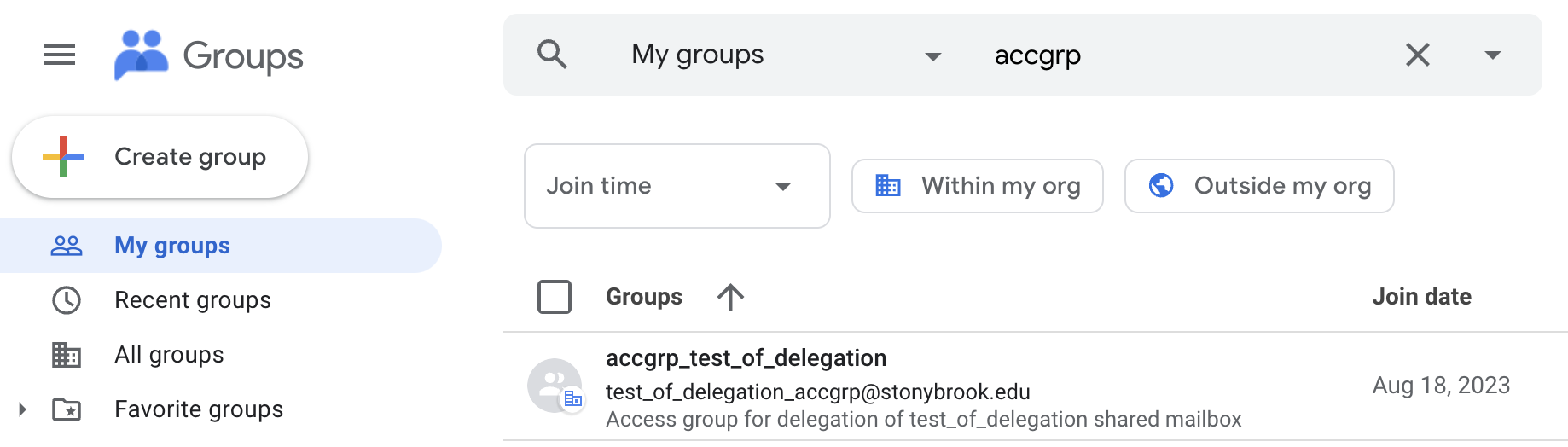
- Once viewing the group, on the left click People and then near the top right click Add members
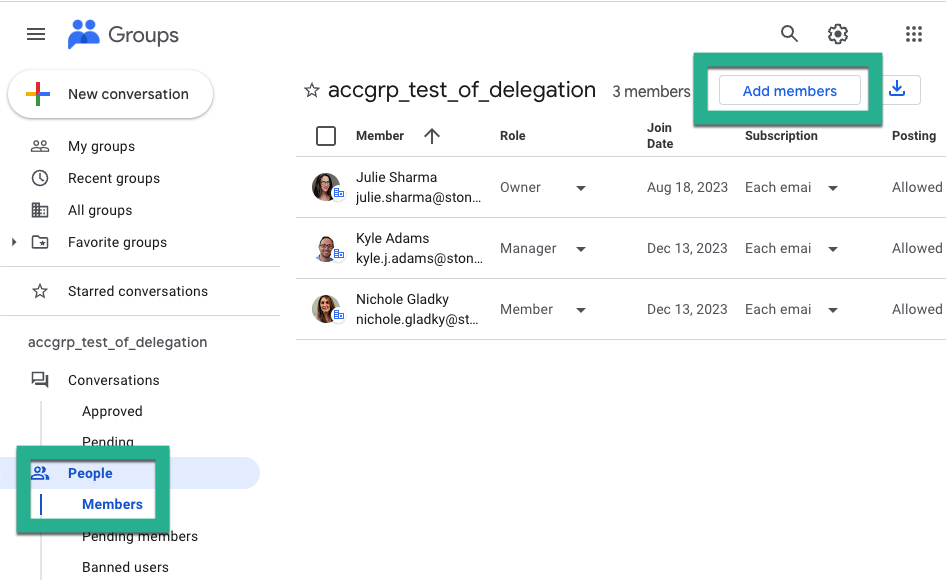
- For Group members, start typing the name/email address of the first person you'd like to add as a member and select the correct person when suggested (or paste in a comma-separated list of email addresses*)
- For Group managers, start typing the name/email address of the first person you'd like to add as an administrator/manager and select the correct person when suggested (or paste in a comma-separated list of email addresses*)
*you can only add @stonybrook.edu Google Accounts users to these Google Groups - Click Add members
- The newly add delegates will be able to access the Shared Mailbox within 24 hours
Supported By
Need Help? The fastest way to get support is by submitting a request through our ticketing system.
Get Help With Google Mail