Working with a Shared or Delegated Mailbox's Google Contacts in New Gmail
Access to a Delegated Mailbox and Shared Mailbox's Contacts is different than access to your own Contacts.
Delegated Mailboxes
A Delegated Mailbox is another person's first.last@stonybrook.edu account they have delegated to you. In new Gmail, you can't access full Contacts directly through the delegated email account. However, delegated mail account owners can delegate their contacts to you. Then, you'll be able to view and edit their contacts in the Delegate Contacts section of your contacts. Learn more about delegating contacts
Shared Mailboxes
You cannot access contacts in Shared Mailboxes (e.g., EnglishFaculty@stonybrook.edu). In a Shared Mailbox, you cannot edit a contact’s phone number or email address; change a contact group; or view a contact’s phone number, address or notes, for example. By default, when you email someone in a Shared Mailbox, that email address will be saved for use in autocomplete. Find out which Shared Mailboxes you're an Administrator for.
Use Contacts in a Shared or Delegated Mailbox in New Gmail
You can use the email addresses in your Shared or Delegated Mailbox when you compose/reply to emails in new Gmail two ways:
Auto-complete
- Start typing in the To/Cc/Bcc field on an email and email addresses will autocomplete from the Stony Brook University Directory and also from the account's contacts
Contact Picker
- Click To, Cc or Bcc to open the contact picker
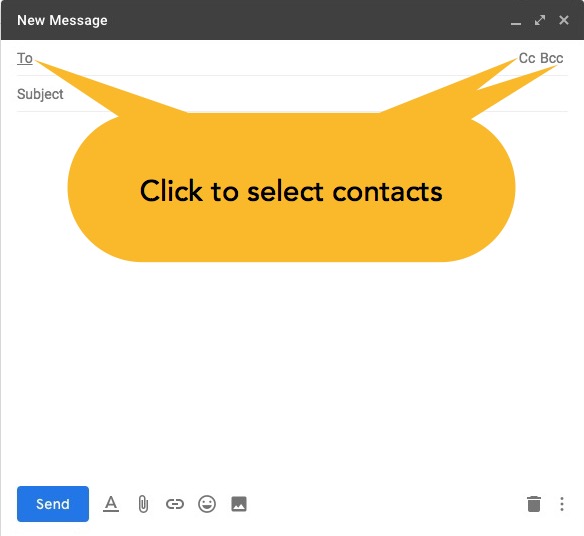
- In the contact picker, type a name in search to find someone. Then select the checkbox next to the name and click Insert
- Optional: Select one or more names and click Manage labels
Select an existing label (e.g., Team B) or click Create label to add the select contacts to the label
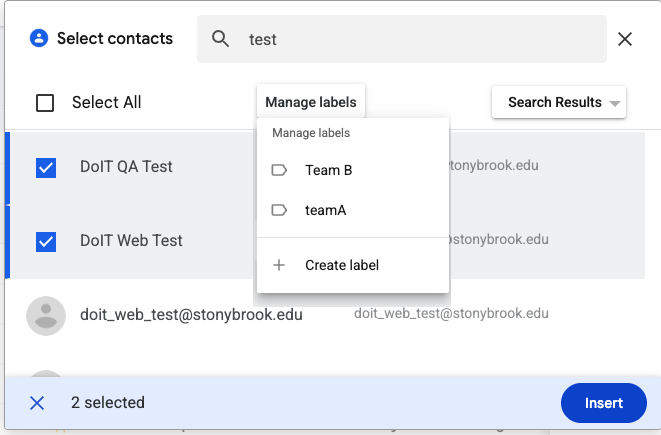
- Click To, Cc or Bcc to open the contact picker
Supported By
Need Help? The fastest way to get support is by submitting a request through our ticketing system.
Get Help With Google Mail