Signing into SharePoint Online
Sharepoint is a powerful tool included as a part of Office 365 - with Sharepoint you can collaborate on and publish documents through a personal/group webpage.
This KB Article References:
This Information is Intended for:
Instructors,
Guests,
Researchers,
Staff,
Students
Signing Into Sharepoint
If you've invited users external to Stony Brook, have them follow these directions instead: Logging in to a Stony Brook Sharepoint site as an external user. Otherwise, follow the instructions below.
You can sign into Sharepoint through Office 365 or with the URL for your specific site:
- In a web browser,
- Go to Office365 at portal.office.com
OR - If you've requested a SharePoint site you will receive an email with the URL for you site. Click on/go to the URL (web address) provided in the email
- Go to Office365 at portal.office.com
- In the Sign in prompt, enter your @stonybrook.edu (West Campus Users) or @stonybrookmedicine.edu (East Campus Users) email (or the email address you received an invitation for, if applicable) and hit Enter; then wait while you're redirected to enter your password
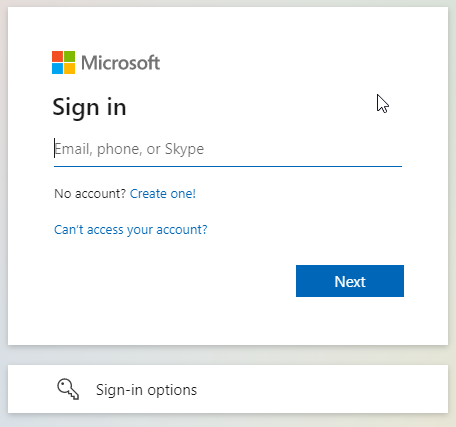
- Once you've arrived at the "Sign in with your organization account" page (your email address should already/still be entered), enter your NetID password and click Sign in or hit Enter (If you don't see this page, try clearing your cache by pressing Ctrl + Shift + Delete (for PC); Cmd + Shift + Delete (for Mac).
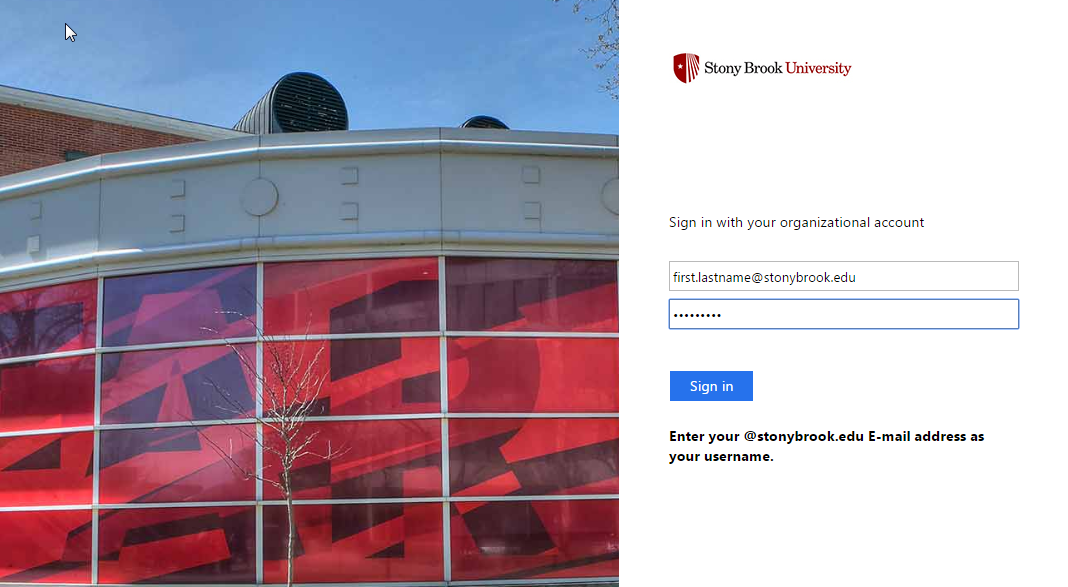
- If you've signed into Office 365 and don't see your site right away, click the SharePoint icon
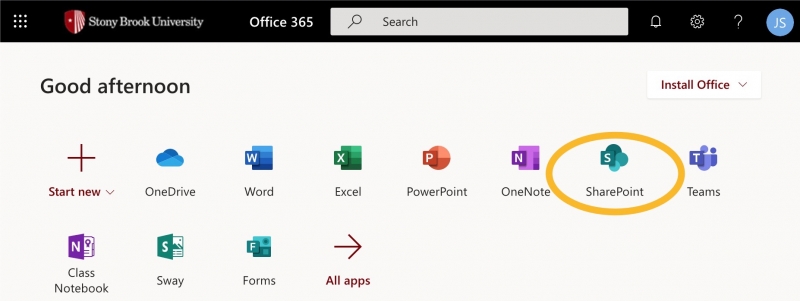
- Once in Sharepoint, on the left side you'll see search, sites you follow, and recent sites
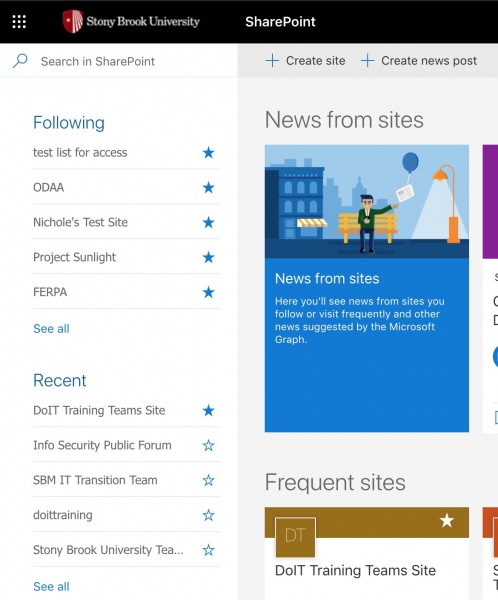
- If you don't see your site in the Following or Recent lists, use the search in the top-left corner: in the search box, enter site name or keyword and select from the options that appear, or click the arrow/Enter for more results
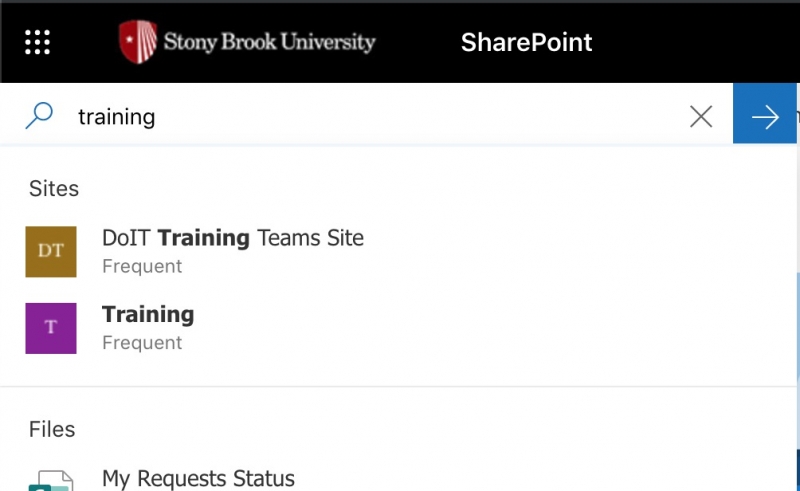
- Once you are viewing your site, click FOLLOW in the top right. This will add your site to your Following list, making it easier to access next time by signing into the Office365 at stonybrook.edu/office365, going to SharePoint, and selecting your site from the Following list.
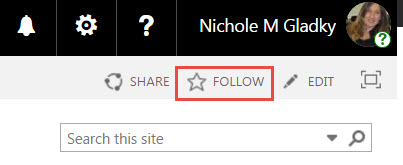
*You can locate your @stonybrook.edu campus email address and create or update your NetID password in SOLAR.
This Content Last Updated:
04/09/2024
