Logging in to a Stony Brook SharePoint Site as an External User
This KB Article References:
This Information is Intended for:
Instructors,
Guests,
Researchers,
Staff,
Students
When you invite non Stony Brook users to your site via their email, they will receive a message from the "Microsoft Online Services Team" containing the link to your site.
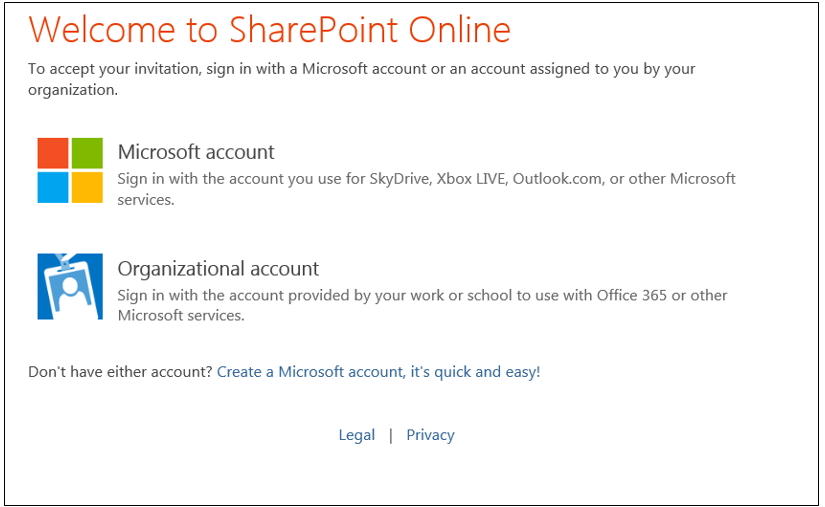
* Upon signing up, they may get an additional email to verify their account.
** If users to not see the Microsoft sign in page, they should clear their cache in their browser by pressing
Ctrl + Shift + Delete on their keyboard.
Ctrl + Shift + Delete on their keyboard.
IMPORTANT: Be sure to FOLLOW the site, by clicking the follow button. This will allow you to sign into the Office365 portal from any computer: portal.office.com
and then find this site in SharePoint > Following
and then find this site in SharePoint > Following
Important Files & Links:
This Content Last Updated:
04/08/2024
