Logging into OnBase
This KB Article References:
This Information is Intended for:
Instructors,
Researchers,
Staff
Hyland's OnBase Unity application will be installed for you on your workstation. If you do not see it, contact the Point of Contact (POC) in your department. They will need to add you to the correct Active Directory group. To find out who your POC is please ref the link List of all Department POCs at this related article
- Click on the OnBase Unity Client on your workstation's desktop.

*If you are working from remote location be sure to turn on the VPN first. - Log in with your NetID and NetID Password.
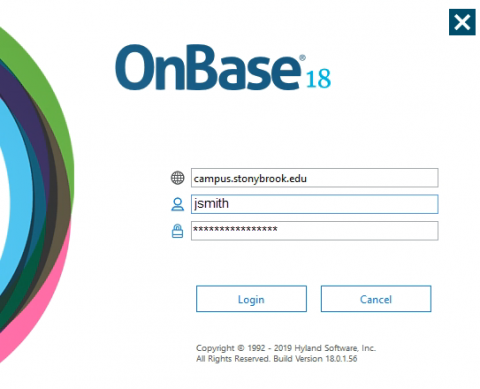
*Ensure that the domain, campus.stonybrook.edu, is above the username field.
*If you cannot find the icon on your desktop you can search for it by pressing the Windows key on your keyboard and typing "Unity Client". It is under the Hyland folder in your Start Menu.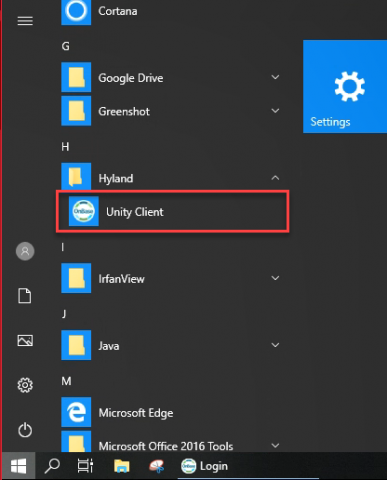
Working from Home?
You'll need to turn on the Stony Brook Virtual Private Network (VPN) to sign into OnBase.
Important Files & Links:
This Content Last Updated:
11/12/2025
