Linking Your FeedbackFruits Activity to the Brightspace Gradebook
This KB Article References:
This Information is Intended for:
Instructors,
Staff
Activities in FeedbackFruits must be manually linked to the Brightspace grade book. You can do this by following these steps:
- Select the link to your FeedbackFruits activity in the content section of Brightspace
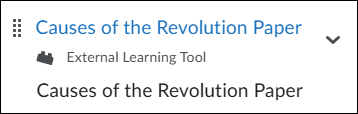
- Scroll to the bottom of the screen and search for a section titled Activity Details. In this section, look for an option titled Assessment. Click in this area to add a grade item for this activity.
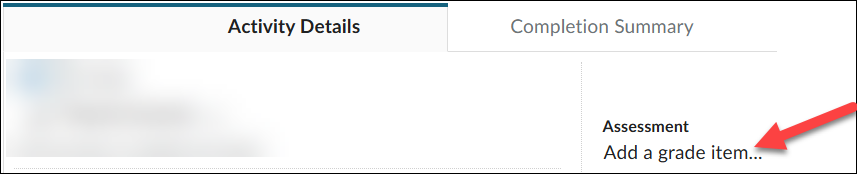
- If you have already created a grade item for this activity manually in your grade book, you can choose the drop-down selector in the assessment section, and then select the grade item to link this activity to.
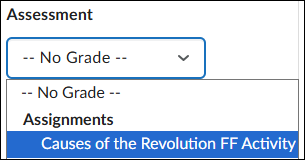
- If you have not created a grade item in the grade book ahead of time, you can create and link a grade item to the activity by selecting New Grade Item in the assessment section.
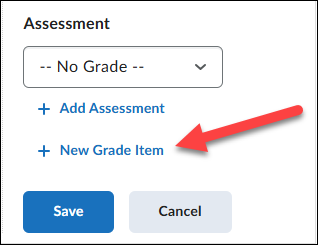
This Content Last Updated:
08/11/2025
Supported By
Academic Technology Services
