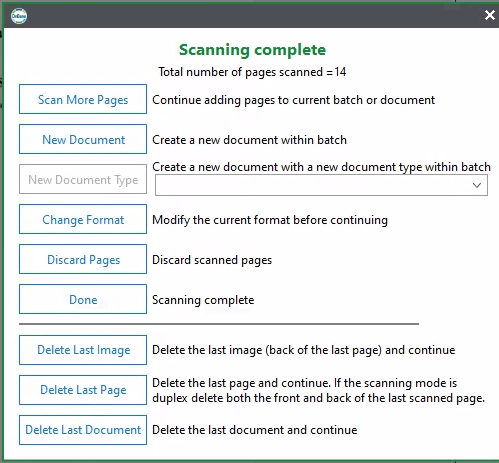Scanning in Batches using Onbase
Using the Batch Scanning feature, departments may scan a stack of documents (separated by blank sheets of paper).
The Batch Scanning feature is only available to departments that have purchased a license for this feature within Onbase. Unless your department has purchased a license it will be grayed out on your screen.

1. Compile a stack of documents separated by blank sheets of paper.
2. Place the stack on the scanner and press the button to initiate scanning to Onbase.
3. Click on Batch Scanning if enabled for your department. Then click on the Scan Queue that has been created for your department. The number of documents next to the scan queue name correlates to the number of documents in your stack. And the blank sheets of paper will be removed from the documents automatically.
4. When scanning is complete, use the options below or click Done and move on to processing this batch by clicking Batch Processing to index your documents.