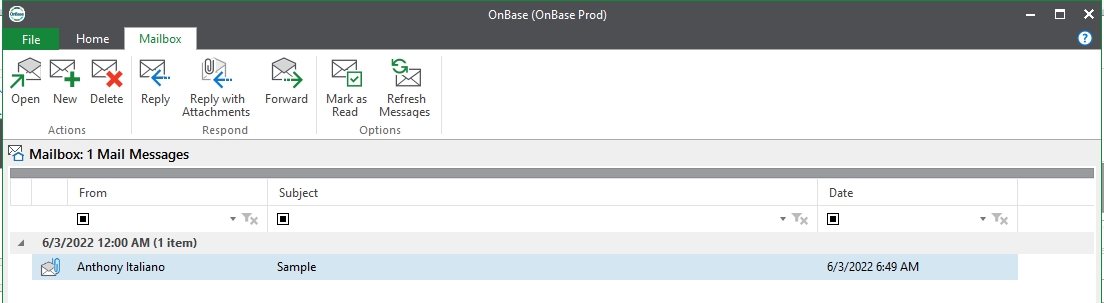Using the Internal Mail Function to Send a File to Other Onbase Users
You can quickly send a file to another user within OnBase. The advantage of using this Send to > Internal user function than emailing the document out to someone's personal inbox is security and so an unattended recipient will not receive or forward the attachment.
In this article you will learn about:
Sending a document to a user within OnBase
1. While viewing a document, click Send to > Internal user to send it to another users "mailbox" within OnBase (this will NOT send an email to their email inbox -- this is internal within OnBase).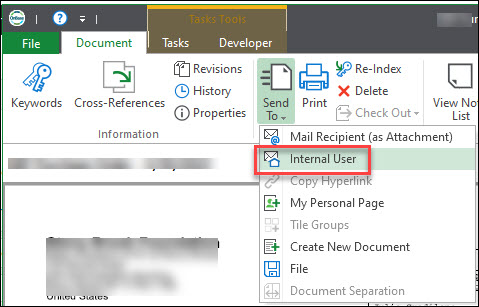
2. In the Message tab, click Address Book to locate a user, click in their name and press the right arrow to move them to the Selected Recipients column. Add as any users as needed and then click OK.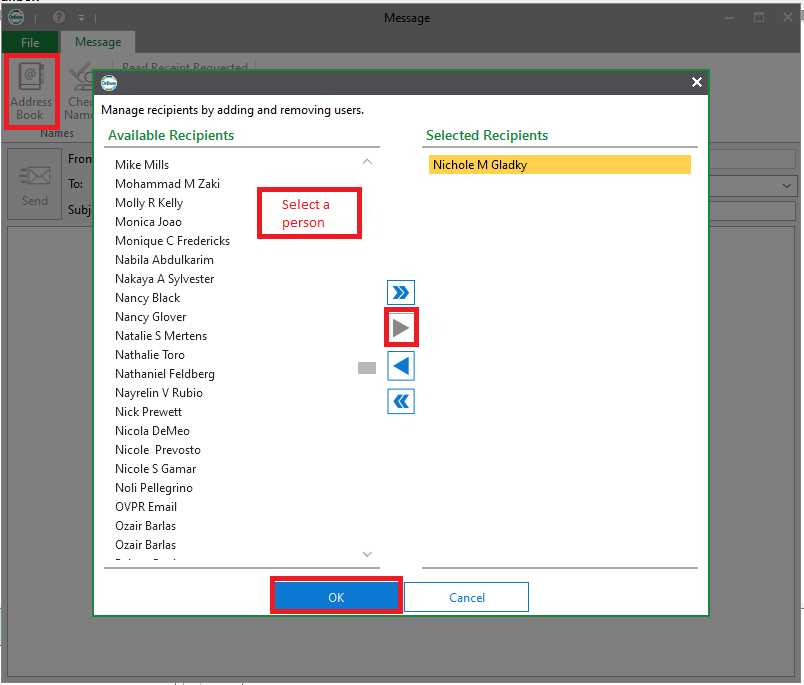
3. Then add a Subject, Message and click Send.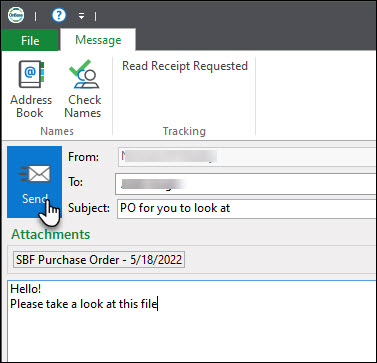
Retrieving sent documents from the OnBase Mailbox
1. To check for Incoming Mail, click the Mailbox icon on the Home tab.
2. The messages sent to you will be visible in the Mailbox tab.