Setting Up Automatic Log In for Office 365 (SharePoint) in Safari (Mac)
This KB Article References:
This Information is Intended for:
Instructors,
Guests,
Researchers,
Staff,
Students
To avoid having to log in every time every time you want to access Office 365 or your SharePoint site, add your authentication to Mac Keychain through Safari.
Site URLs
If your site was migrated from SharePoint 2010 to SharePoint Online, for the time being you can still use the old URL (ex: https://student.stonybrook.edu/[site_name] or https://teams.stonybrook.edu/[site_name]) but will be redirected to the new URL, formatted like this:
- https://stonybrook365.sharepoint.com/sites/[site_name]
Access Your Site
- Type or paste your site URL into Safari and hit Enter
- In the first field (someone@example.com), enter your campus EPO (i.e. first.last@stonybrook.edu) and hit Enter. Do not enter a password.
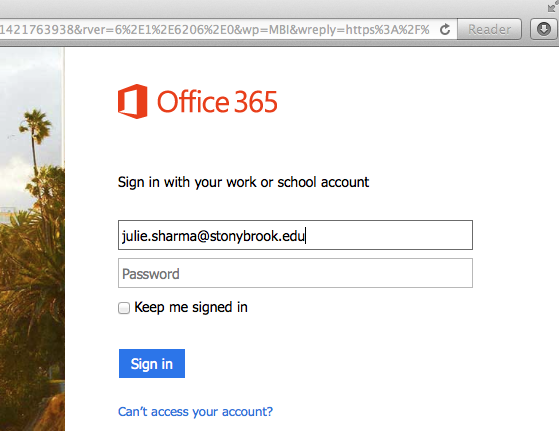
- A Redirecting message will display briefly

- When prompted to log in (to area adfs.cc.stonybrook.edu:443), in the name field enter your campus EPO (i.e., first.last@stonybrook.edu) and NetID password in the password field. Check the box for Remember this password in my keychain and select Log In
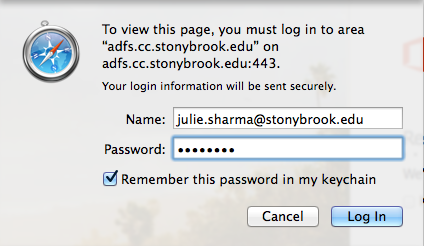
This Content Last Updated:
04/08/2024
