My Device is asking for a DUO Bypass Code
DUO Mobile is the recommended method for authentication. If when you enrolled in DUO for the first time, you only registered with Face or Touch ID, you can only make authentication requests from that device. If you need to authenticate from a laptop or a computer and Face/Touch ID is your only method for verification, you will be asked for a "Bypass Code". If you get that message please follow the steps below to register with DUO Mobile and avoid the need for the bypass code or a call to the Service Desk.
If you previously enrolled with DUO using only Face or Touch ID, and now you need a bypass code when using another device, please follow the steps below to enroll another device without the need for a bypass code.
- Using a browser on the device you have Face/Touch ID enrolled on, go to the following website: https://duo.stonybrook.edu/
- Log in with your NetID and password
Choose Face/Touch ID to verify your identity
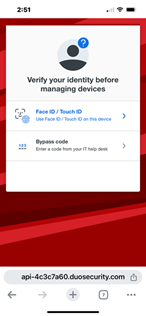
On the main screen, you will be able to add another device. DUO Mobile is the recommended method for authentication.
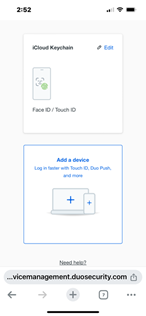
- Add new device, DUO Mobile is recommended.
If successful, you will now see these options when you are asked to authenticate/verify your identity.
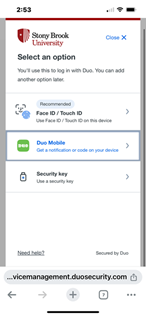
Supported By
Need Help? The fastest way to get support is by submitting a request through our ticketing system.
Get Help With Duo