Reconnecting to the Stony Brook VPN on a Windows computer
This KB Article References:
This Information is Intended for:
Instructors,
Researchers,
Staff
The Stony Brook VPN can be found in the system tray as a grayed out earth icon![]() . The system tray is next to the date/time on the bottom right of your screen on a Windows computer.
. The system tray is next to the date/time on the bottom right of your screen on a Windows computer.
- Click on the grayed-out earth icon in your system tray. You may see the Stony Brook VPN
 icon the next to the clock or it maybe hidden in the system tray.
icon the next to the clock or it maybe hidden in the system tray.
To reveal any hidden icons click the arrow near your clock.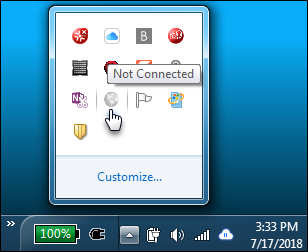
- Log in with your NetID and NetID Password.
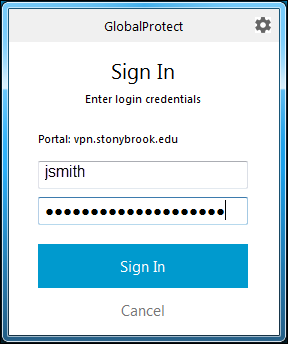
- Next, approve authentification on your Duo Security enrolled device.
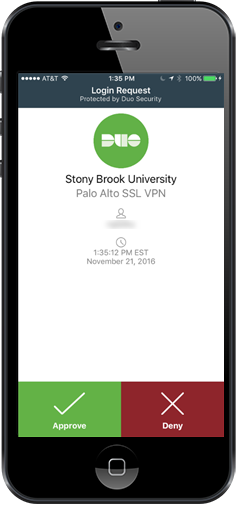
If your default device make a call, then pick up the phone when it rings and press any key on the number pad to finish authentication.
Connected:
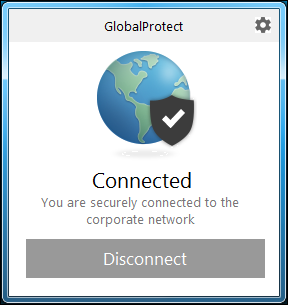
*Don't forget to disconnect when you are finished.
Important Files & Links:
This Content Last Updated:
11/17/2025
Supported By
Customer Engagement and Support
Need Help? The fastest way to get support is by submitting a request through our ticketing system.
Get Help With the VPN