Marking Emails as Spam or Phishing in Google Mail
If you have a spam or phishing email, you can report it using tools in Google Mail
If you have an email you suspect is spam or a phishing attempt to steal information, use the below Gmail tools to report it.
Learn more about identifying phishing emails
Mark an Email as Spam
If you suspect an email is spam, report it
- Select or open the message
- Click the Spam button
 near the top of the message
near the top of the message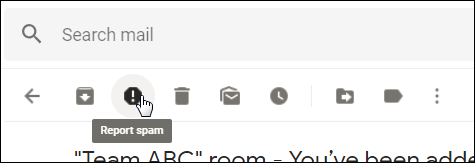
Once a message is in Spam, it will be deleted automatically after 30 days, or you can delete spam manually.
Unmarking an Email as Spam
If you have an email that is incorrectly labeled as spam (or in your trash), follow these steps to unmark it.
Report a Phishing Email
If an email is asking for your personal information, do not give any personal information. Forward it to phishbowl@stonybrook.edu, and in Gmail report the email as phishing:
- Open the email
- Near the top right of the message, click the 3 dots
- Select Report Phishing
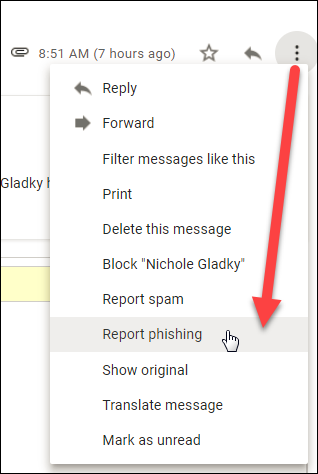
Supported By
Need Help? The fastest way to get support is by submitting a request through our ticketing system.
Get Help With Google Mail