Moving a Gmail Message Out of Trash or Spam and Preventing Messages from Being Sent to Spam/Trash
You can "restore" any messages by moving them back to your Inbox or a label.
It is recommended that you check your Trash and Spam folders for any items that aren't really Trash or Spam. You can "restore" any messages by moving them back to your Inbox or a label. In Google Mail, messages are permanently deleted 30 days after they are placed in the Trash or Spam.
Google has an automatic filter that automatically marks emails from suspicious senders as spam, sending them to your spam folder. Sometimes this filter will mark non-spam emails as spam, but you can recover the email from spam and change your settings to prevent that sender's emails from going to spam in the future. Check out these topics below:
Access Trash or Spam
- Sign in to Google Mail
- Hover over your label list on the left side of Gmail (under the compose button)
- Click More at the bottom of your label list (you may need to scroll down)
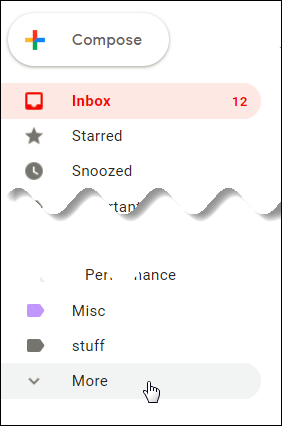
- Select Trash or Spam
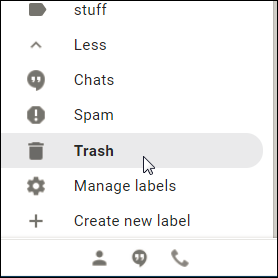
- If you don’t see Trash or Spam under More look for Trash or Spam towards the top of your label list
Recover Messages from Spam
- Find the message you want to move out of Spam
- Open the message (or select the checkbox to the right of it)
- Move the message to your Inbox or to a label:
- Move to your Inbox:
- Click the
 button
button - A black banner will display near the bottom of your window indicating the message has been unmarked as spam and moved to the Inbox

- Click the
- Move to a label:
- Click the Move to button
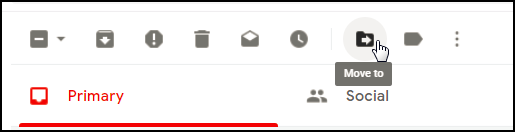
- Select the label you want to move the message to
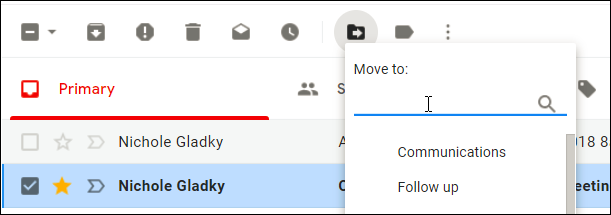
- A black banner will display near the bottom of your window indicating the message has been unmarked as spam and moved to the selected label
- Click the Move to button
- Move to your Inbox:
Recover Messages from Trash
- Find the message you want to move out of Trash
- Open the message (or select the checkbox to the right of it)
- Click the Move to button and select Inbox or the label you want to move the message to
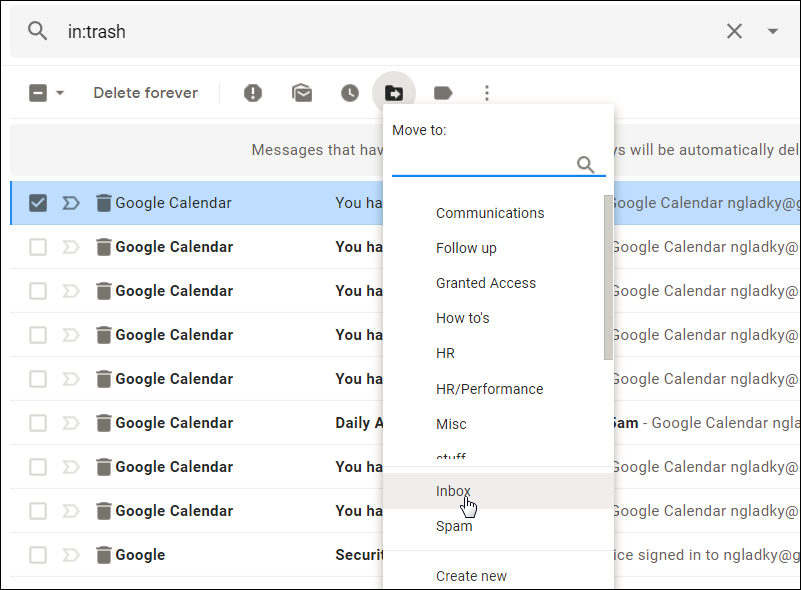
- A message banner will display near the top of your window indicating the message has been moved to the selected label
Preventing Messages from Being Automatically Tagged As Spam
To make sure that messages you receive from a specific person pass through the Google spam filter, create an email filter using the "Never send it to Spam" option:
- Open Google Mail and click Settings > Filters > Create a new filter
- Enter the person's email address in the From field
- Click Create filter with this search
- Select Never send it to spam
- Click Create Filter
Supported By
Need Help? The fastest way to get support is by submitting a request through our ticketing system.
Get Help With Google Mail