Creating a Rubric on Feedback Fruits
Rubrics are valuable tools for setting clear expectations for students and supporting constructive peer feedback. They can be reused across various activities, such as peer reviews, group member evaluations, assignment assessments, and skill development reviews.
Rubrics can be created in My Library or while creating an assignment. It is advised to create it in My Library as it would allow rubrics to be reused on multiple existing activities.
Please contact CELT at celt@stonybrook.edu for assistance in creating rubrics.
Setting up a Rubric in FeedbackFruits
- Open your course, and go to content.
- Click on the appropriate module in the Table of Contents.
Click on Existing Activities.
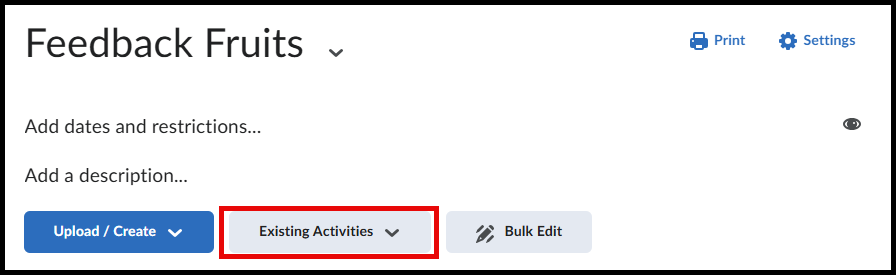
Click on FeedbackFruits.
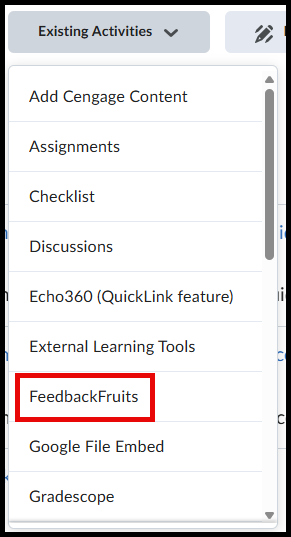
Once the FeedbackFruits menu opens, select the person icon to access your library.
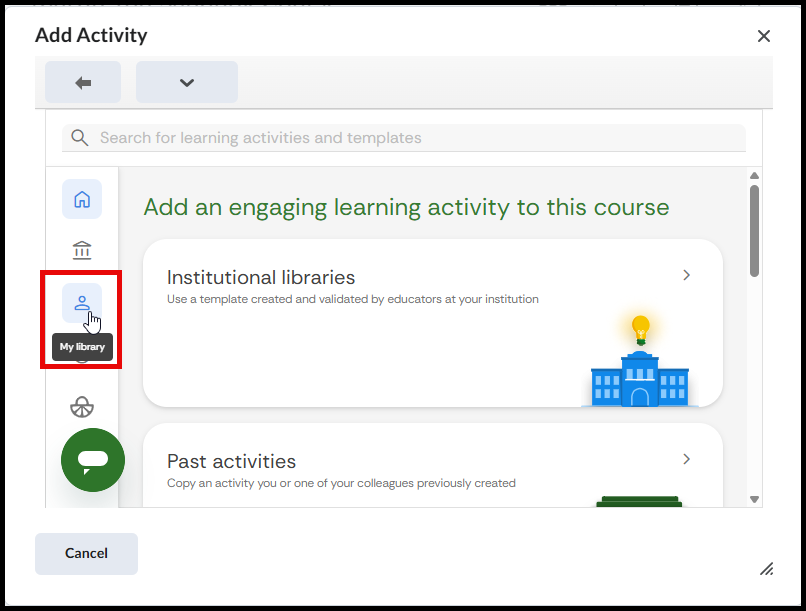
- Depending on whether you have a template, this step will look different.
If you don't have any templates, click on the My Library button.
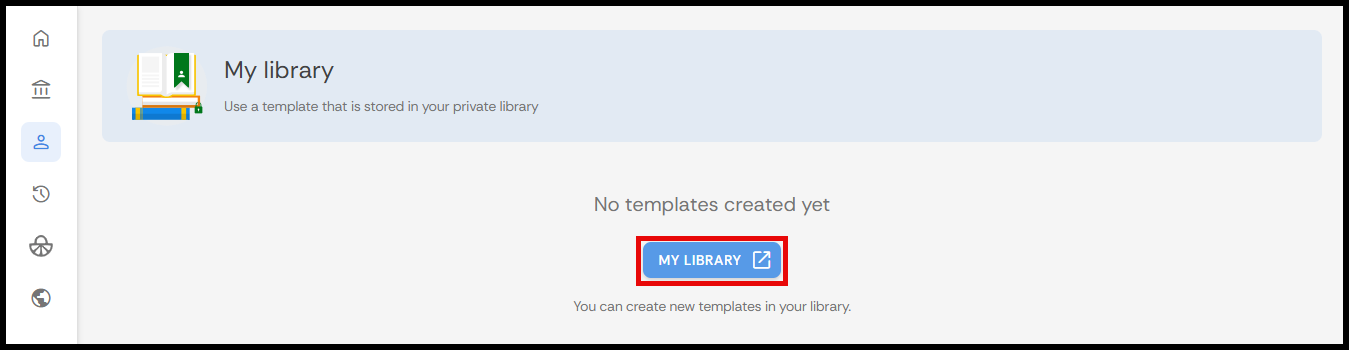
If you do have templates, click on the pop-up "You can edit your existing templates and create new ones in the library." This will open up a new tab where you can create a rubric.
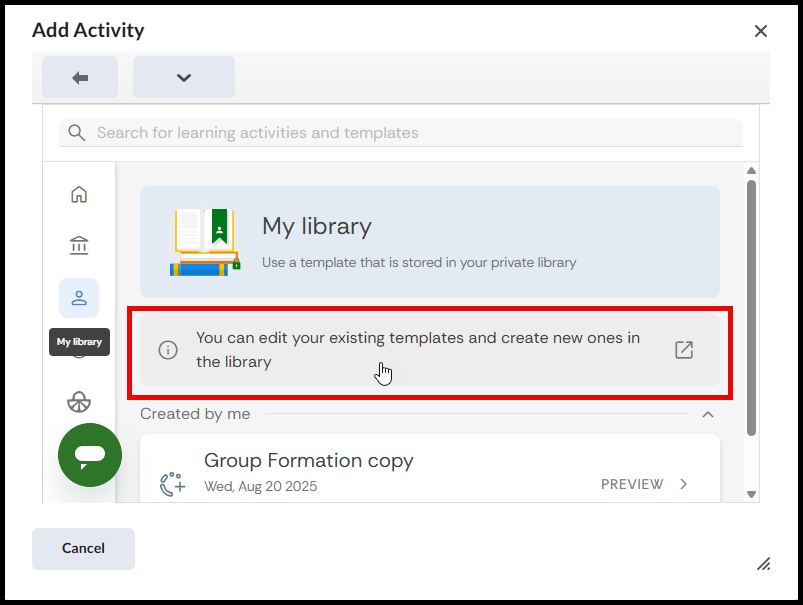
Click on Create New.
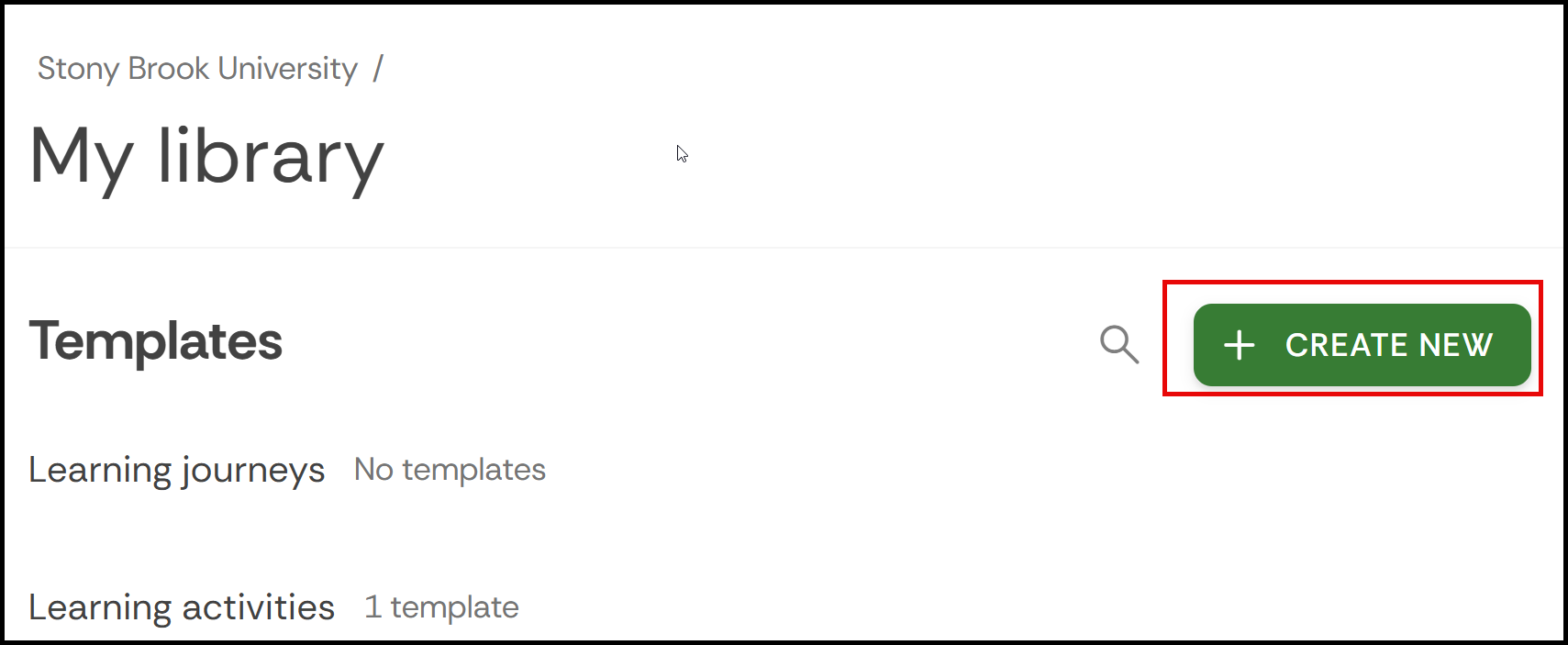
Select Rubric. This will show a rubric template.
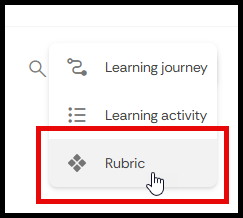
Fill out the fields appropriately. Don’t forget to fill out the Template Name and pick a folder to save it in. When you’re done, click on Save.
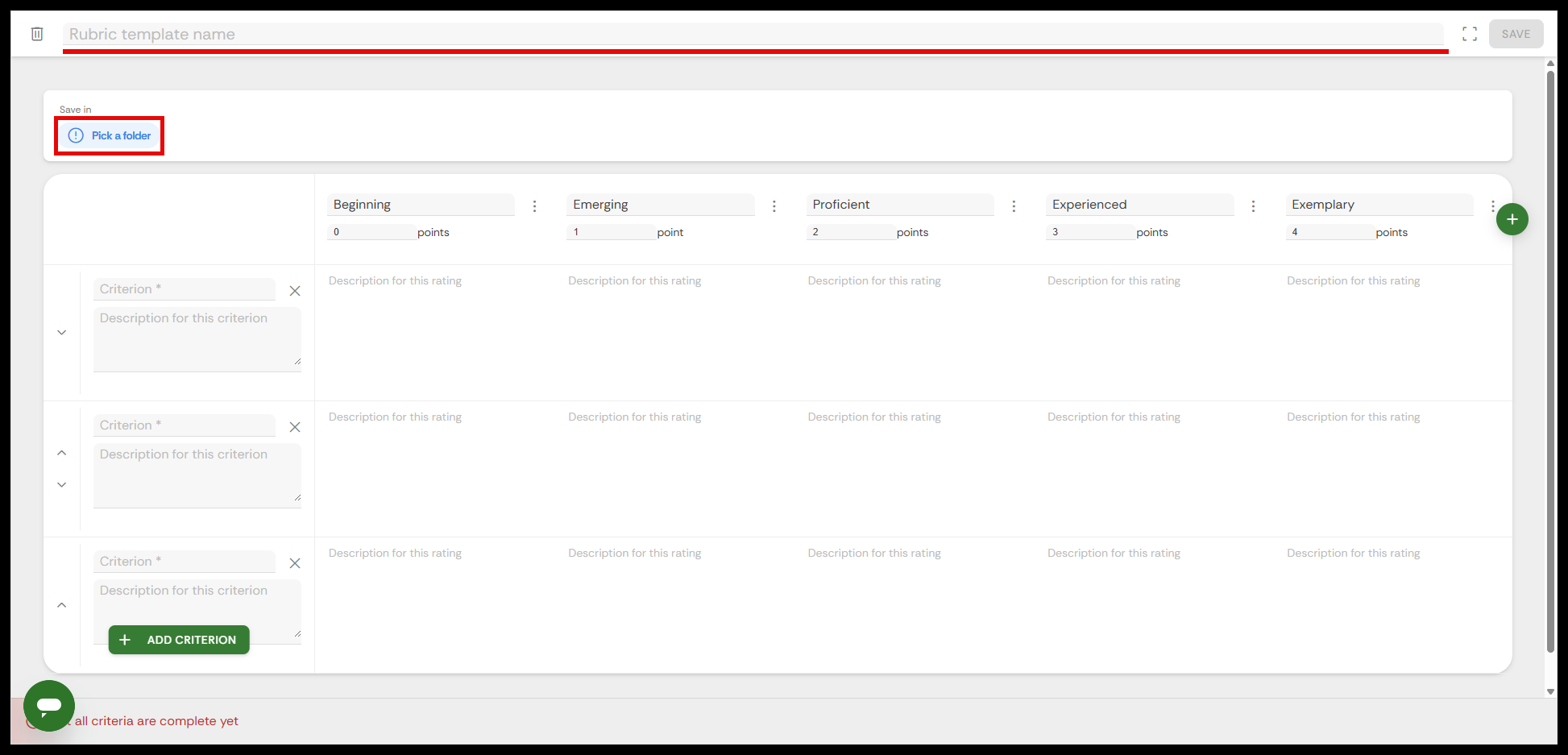
Setting up a Rubric for an Existing Assignment
To set up a rubric inside an existing assignment, follow this guide. Please note that although this is an option, it is recommended to create rubrics in your library as it would allow rubrics to be reused for multiple existing activities.
