Appending Pages to a Document in OnBase using the Document Separation Tool
This KB Article References:
This Information is Intended for:
Staff
You can add pages to a document in OnBase using the Document Separation tool.
- Import or Retrieve the document that you want to add pages.
- Right-click on the document (or if Retrieved, right click on the document name)
- Click Send to > Document Separation.
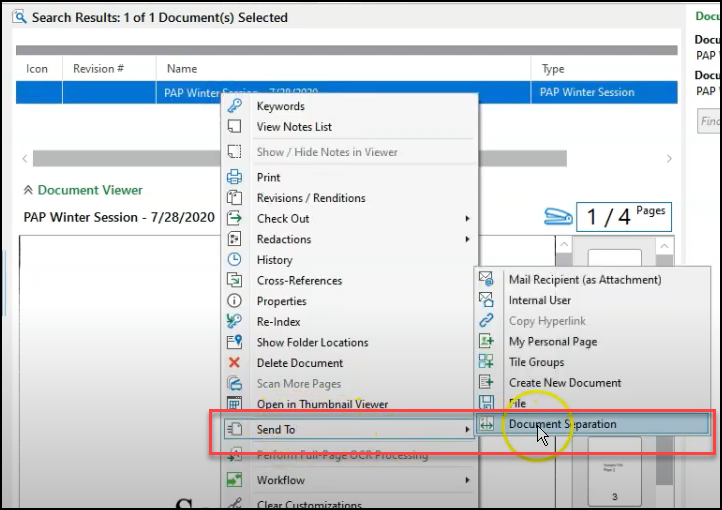
- To add pages from another document on your computer click the Browse button in the Document Separation tab.
To scan in hardcopy pages click Acquire.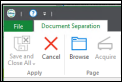
- The new pages will be grouped below your current document. Drag the new pages into the current document's group. Or check off each group of pages and click Join > Merge Documents.
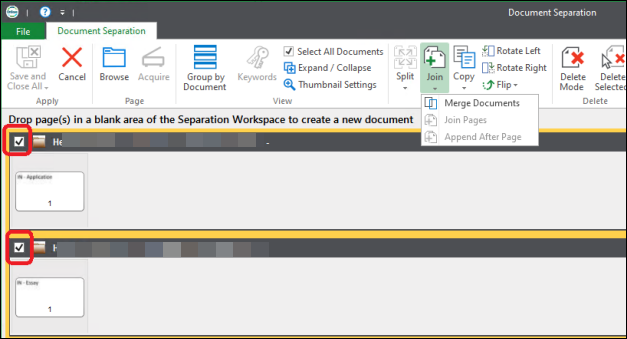
- Click Save and Close when finished.
Note: You may not be able to move away from this screen unless all documents are delete or indexed.
Learn more about Document Separation: https://youtu.be/X_tBa-ycYXY
This Content Last Updated:
11/12/2025
