Retrieving a document on OnBase
This KB Article References:
This Information is Intended for:
Instructors,
Researchers,
Staff
You can find documents that you have access to, by Document Type, Date Range and then Keyword.
- On the Home tab, click on Retrieval
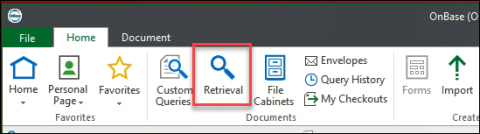
- Search for a document type.
- You can choose a group and then a type or scroll through the Document Types to find it.
- And then enter a date range or a Keyword.
You can update your default date range in the File Menu > User Options. See: Updating Date Range Options when Retrieving in OnBase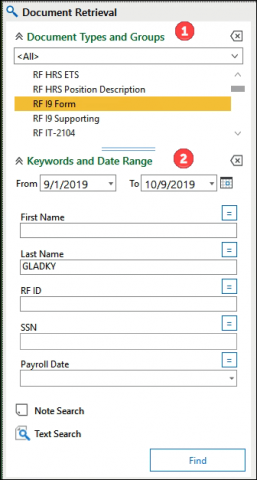
You can use * as a wildcard character in the Keyword fields:
For example: G* will search for all last names starting with G.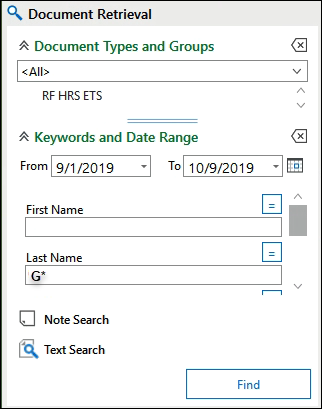
- Your search results will appear in the Search Results pane:
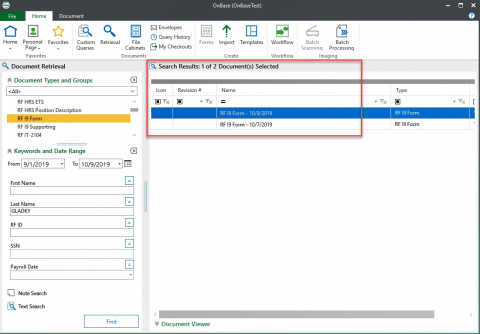
- Double-click your selection to open the document in a separate window:
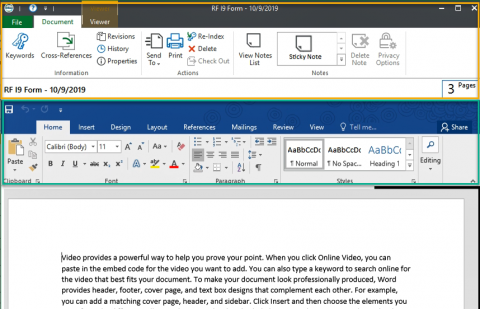
Alternatively, you can click on Document Viewer and to open and edit the document inside the present window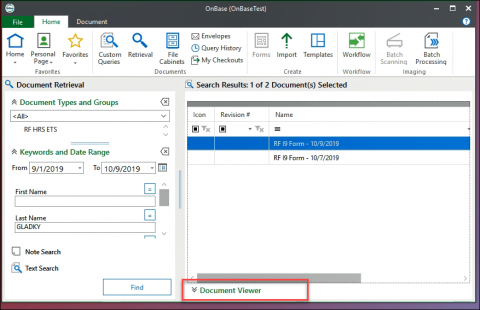
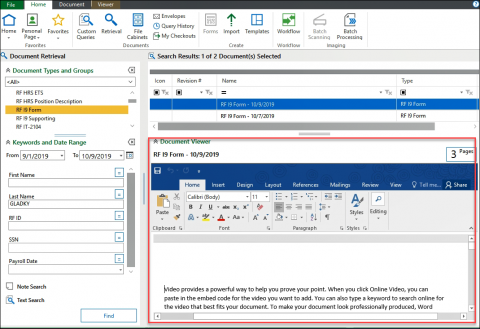
This Content Last Updated:
11/12/2025
