Updating Date Range Options when Retrieving in OnBase
This KB Article References:
This Information is Intended for:
Staff
You can change the default date range when retrieving files in OnBase.
1. In the File menu click on User Options.
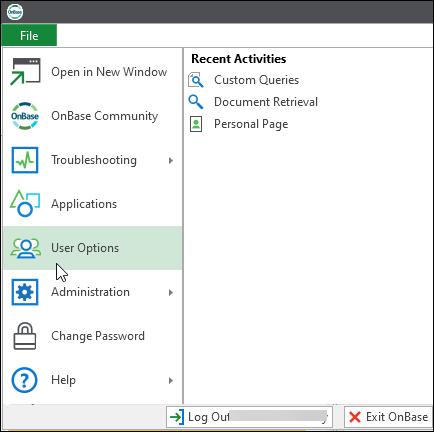
2. Click Retrieval Date Options and choose any one of the options listed. Then click Save when finished.
Examples:
Selecting None will remove all dates from the Retrieval form. 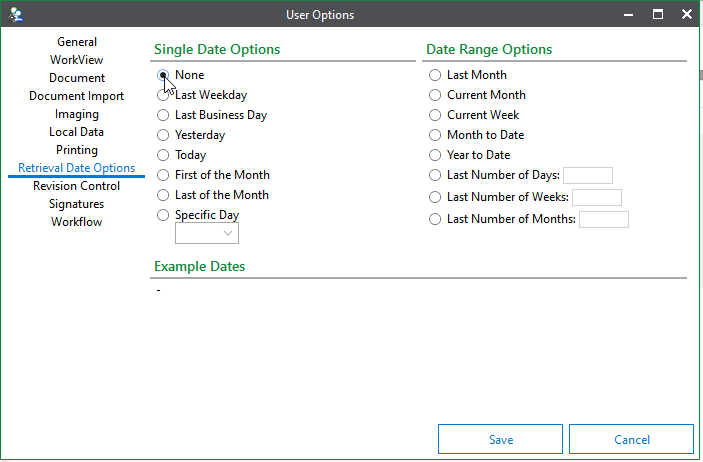
Selecting year to date will automatically populate the dates from the first of this year to the current date:
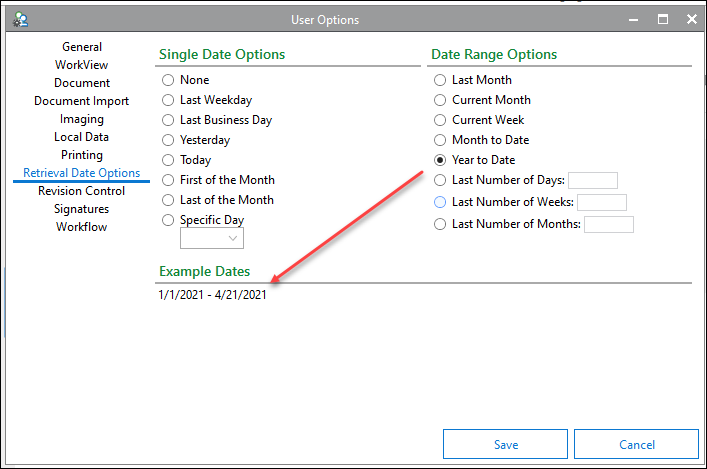
This Content Last Updated:
11/12/2025
