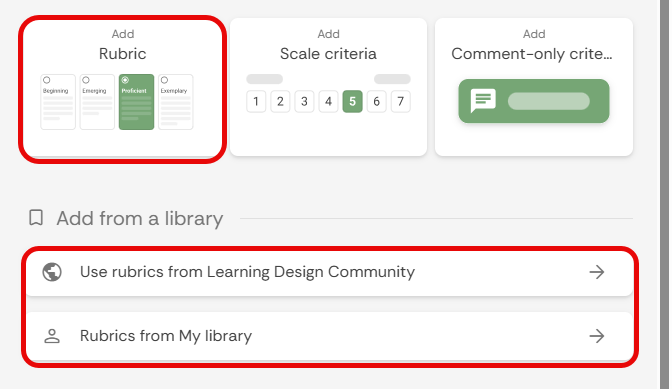Attaching a Rubric to an Assessment on FeedbackFruits
Attaching a rubric to an assessment on FeedbackFruits provides students with clear evaluation criteria, helping them understand expectations. guide their work. and receive more consistent and transparent feedback.
There are Feedbackfruit activities that will allow you to add a rubric, and there will be activities that does not need a rubric but you can still add a rubric into the activity.
Attaching a rubric to an activity
- Navigate to a Brightspace course and go to a Module in the course content.
Open an existing FeedbackFruit activity.
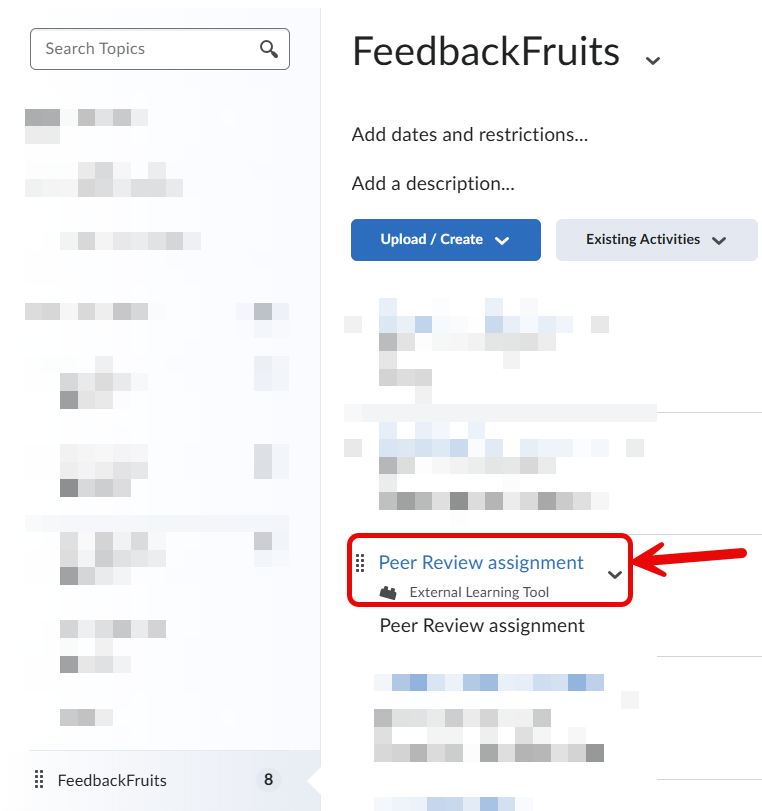
Click on the Edit button
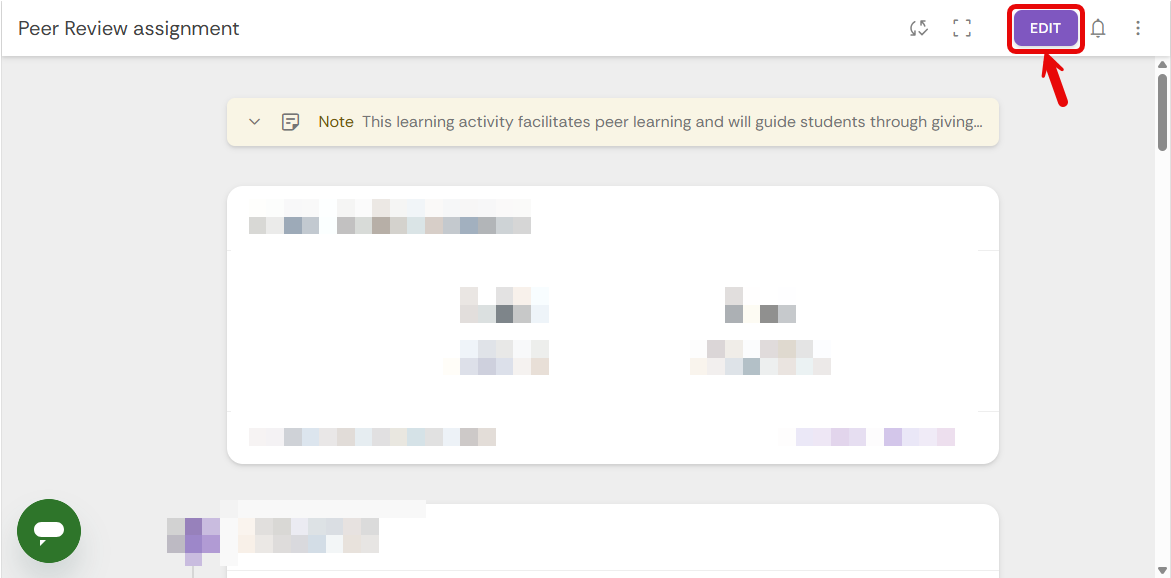
- If there is already a feedback step:
Go to the Given review step, and click on Configure.
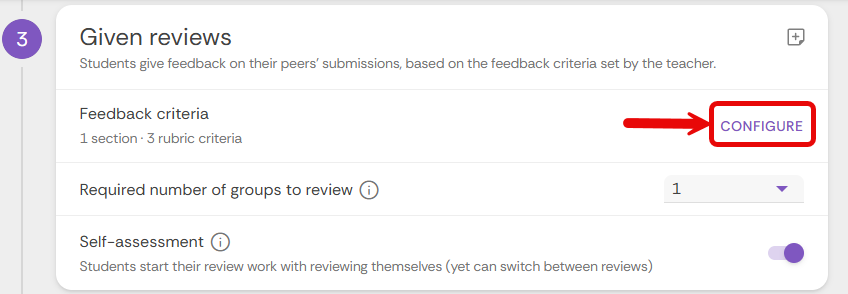
Click on the Add Rubric to make a new rubric or add an existing rubric from your library.
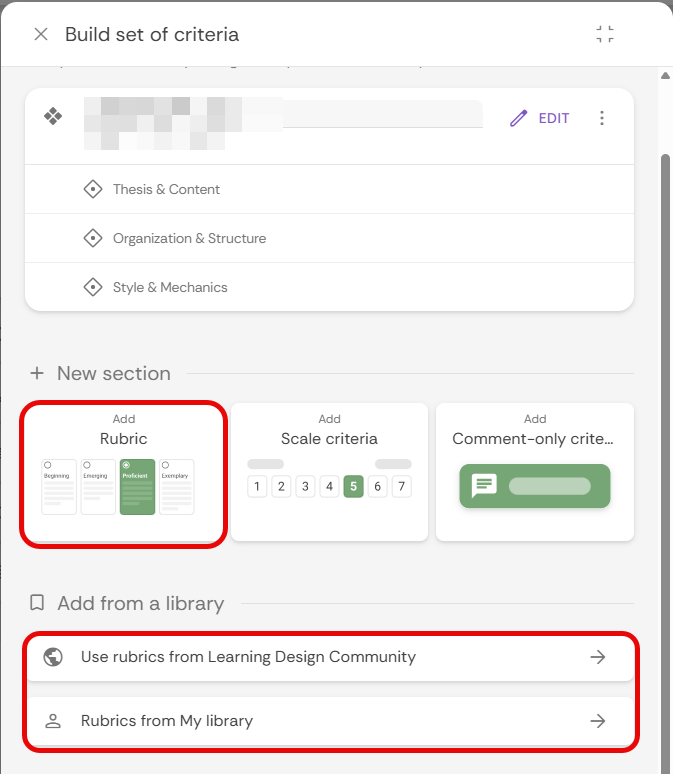
- If there is no Feedback step, you can add one:
Get to the bottom of the activity and click on Add learning step.
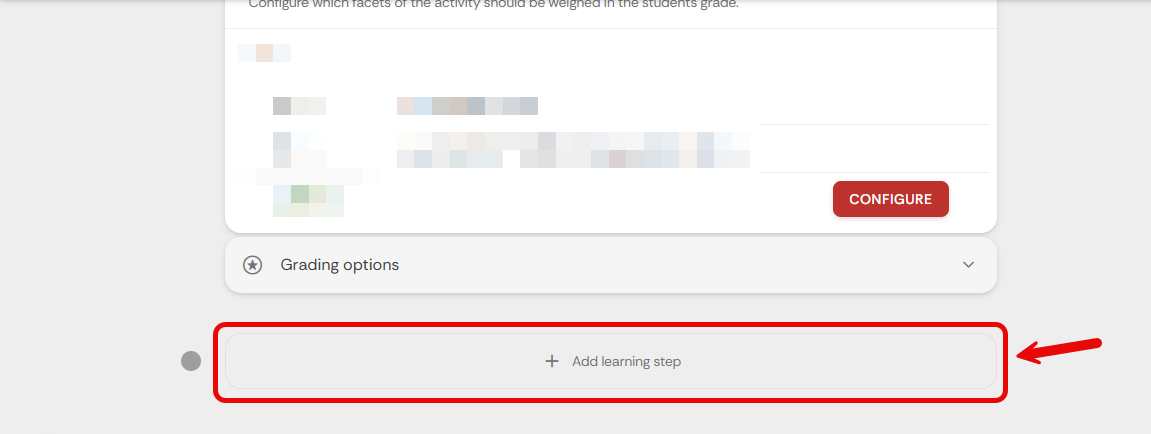
Select the feedback step. (Note: there will be different names and different steps you can add that allow you to attach a rubric)
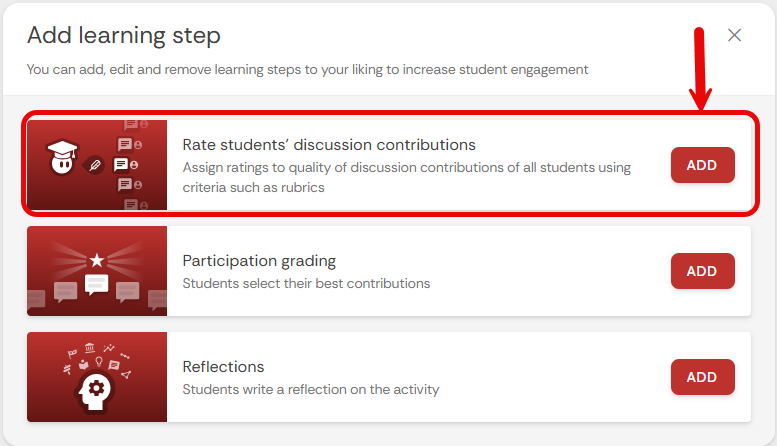
Go to the learning step and click on Configure.
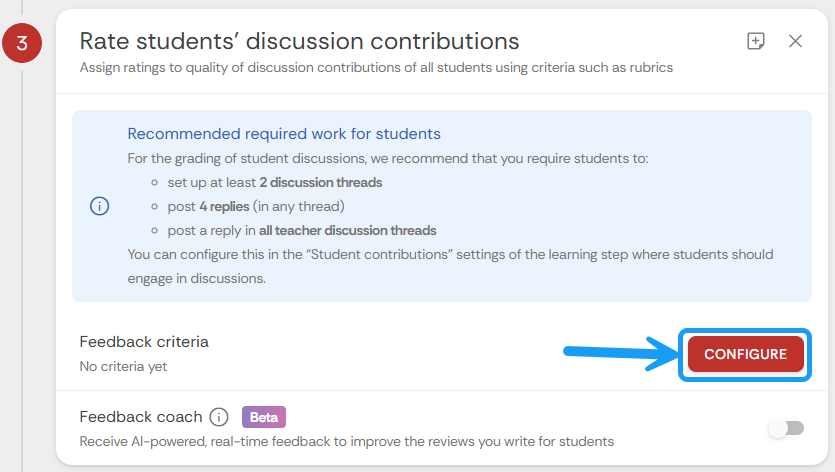
Click on Create new criteria
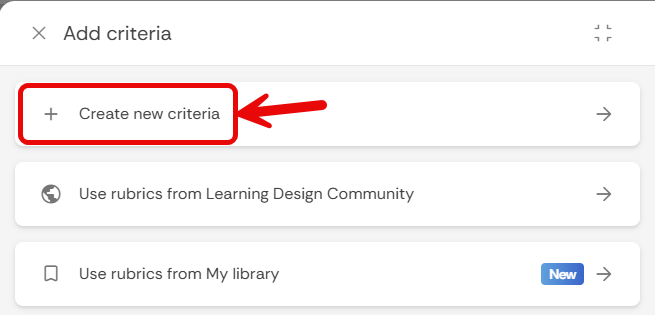
Click on the Add Rubric button.