Finding and Deleting Empty "Untitled" Google Drive Files
Every time you start a new doc, sheet, slide or more, you get a “Untitled” file in Drive. Look for these files and delete those you/your colleagues don't need.
This KB Article References:
- In Google Drive in the search bar, type “untitled” and tap Return/Enter
- In the list of results, hold your mouse over the file icon to see a small file preview and whether the file has changed since you last viewed it (or click to open and review the file)
If you don't need the file, right-click on the file and select Move to Trash to delete
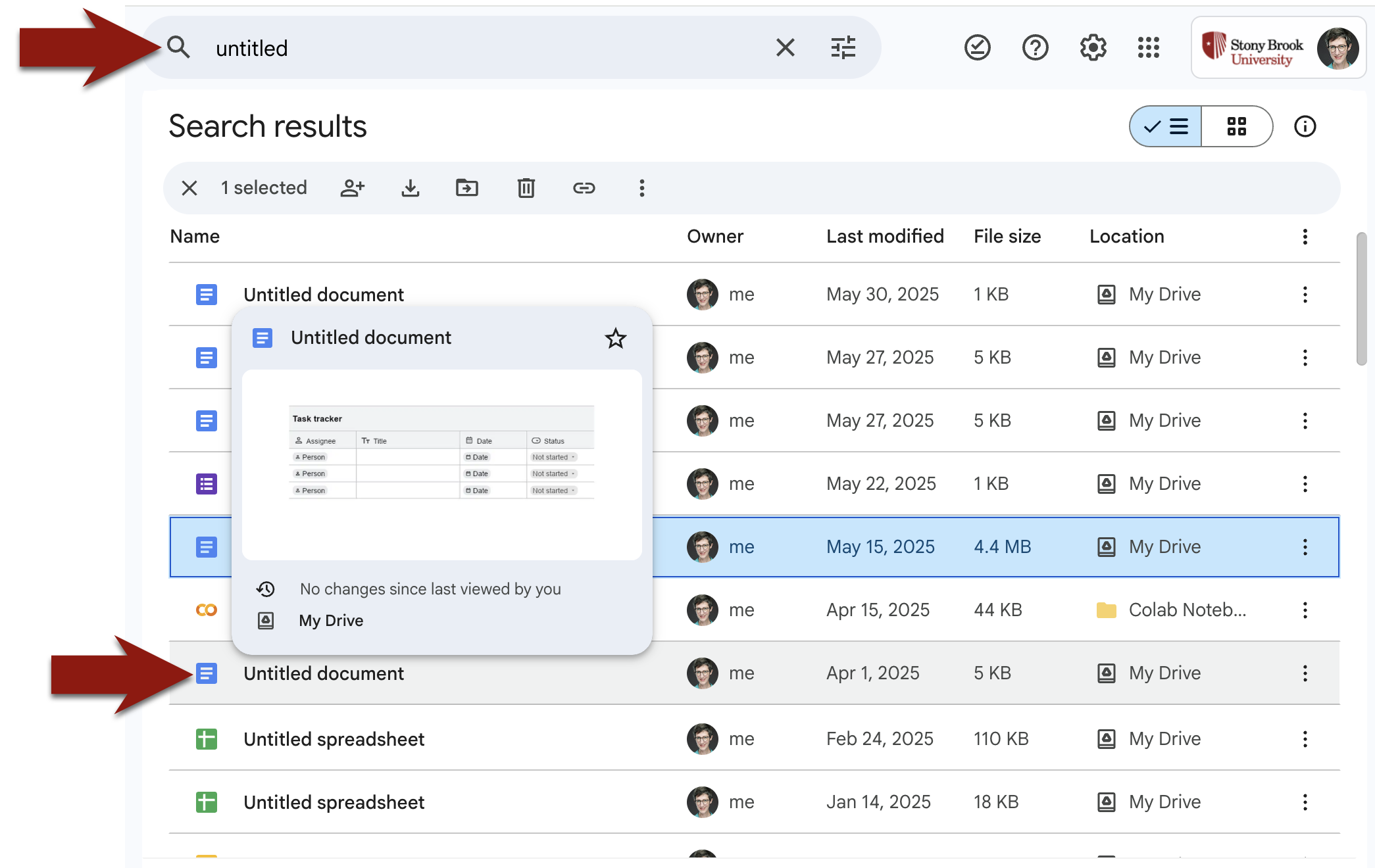
This Content Last Updated:
11/17/2025
For More Information Contact
Customer Engagement and Support
Need Help? The fastest way to get support is by submitting a request through our ticketing system.
Get Help With Google Drive