Viewing student section and group enrollments in Brightspace
Brightspace offers organizing students in a course into sections and groups, for controlling course content access, assignment submissions, etc. This article will walk you through the steps of viewing which students are a part of different sections and groups within Brightspace.
Below are the steps to navigate to your course's class list:
Once you're in your course Brightspace page, click on Course Admin from the top red navigation bar. (If you do not see this, you might have to click on More > Course Admin).
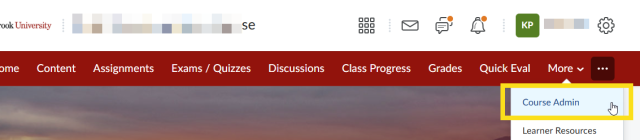
Under Learner Management, click on Classlist.
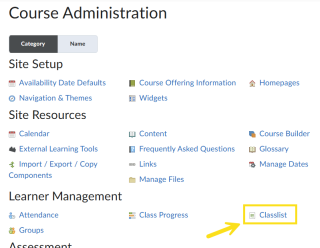
View students enrolled in a particular section of your course
From the View By dropdown, select Sections, and click on Apply.
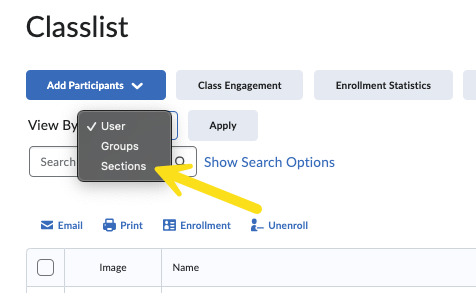
From the Sections dropdown that becomes available, select the appropriate section and click on Apply.
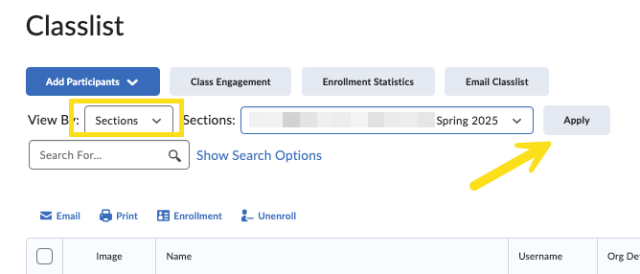
- Scroll down to see the list of users in the section.
- You can also search for users in a particular section by utilizing the Search For... box.
View students enrolled in a particular group in your course
- From the View By dropdown, select Groups, and click on Apply.
From the Groups dropdown that becomes available, select the appropriate group and click on Apply.
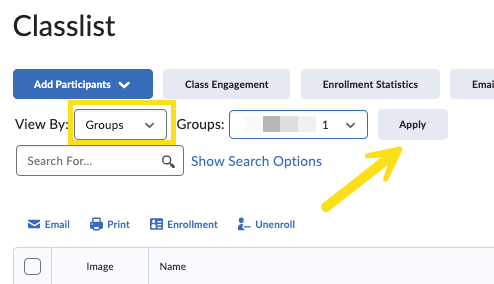
- Scroll down to see the list of users in the group.
- You can also search for users in a particular section by utilizing the Search For... box.
