Live Proctoring Using Respondus Lockdown Browser in Zoom
To monitor students during an online exam, an instructor can use LockDown Browser along with Zoom. The Zoom meeting should be scheduled alongside the exam, and LockDown Browser settings must be configured accordingly.
Note that students are NOT recorded if you enable this, nor is the instructor alerted to suspicious events.
To enable Live Proctoring for your quiz, follow these steps:
- Go to your course homepage
Click on Exams/Quizzes section in the Navbar, (or, from Course Admin, click Quizzes)
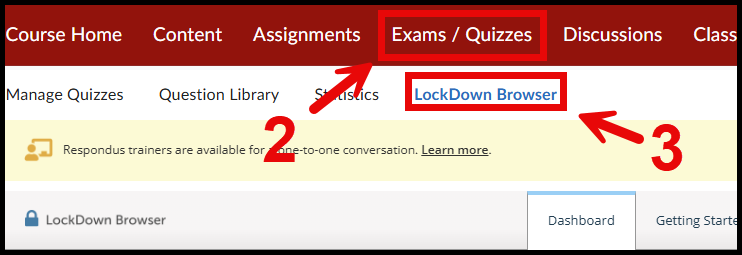
- If you haven’t created a quiz and need help, follow this video
- Click on the LockDown Browser tab
Select the quiz you want to add Live Proctoring to by clicking on the arrow next to the name. Click on settings
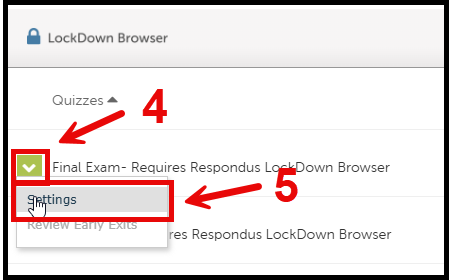
- Select Require Respondus LockDown Browser for this exam
- Note: Reload the page if you cannot scroll down. For some reason, the page gets stuck
- Select the options below
- Under Proctoring, select Allow instructor live proctoring for this exam (via Zoom, Teams, etc.)
- Under Instructor Live Proctoring, select Zoom as your video conferencing system.
It is recommended to add a start code so that students cannot start the quiz early. The instructor can provide the code once all students have joined the video conference.
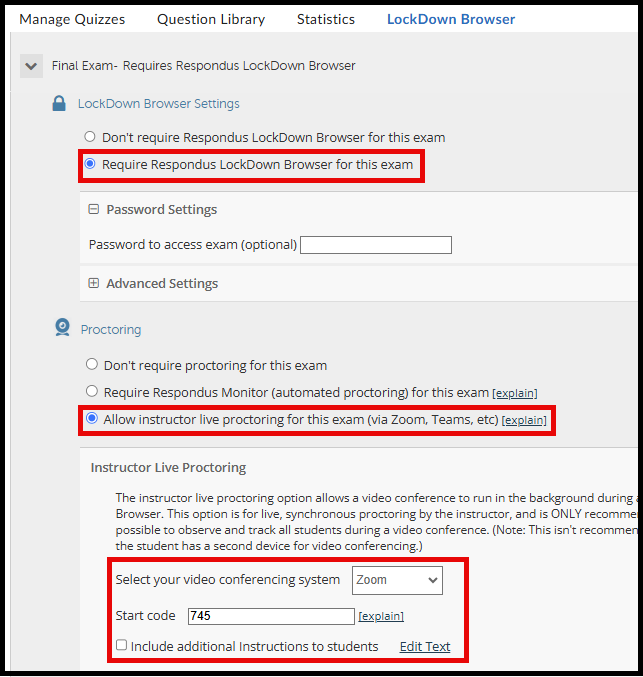
Note:
During the Exam, students will be unable to access Zoom chat (or any other apps) so they will be unable to ask exam-related questions. It is also recommended that a practice exam be offered to ensure everything works properly on both the instructor’s and students' ends.
