Finding Quiz Attempts In Progress
Occasionally, students may encounter issues that prevent them from successfully submitting a quiz—such as technical glitches, internet disruptions, or simply forgetting to click "Submit." As an instructor, it's important to know how to locate these in-progress quiz attempts so you can assist the student and take appropriate action. This article will show you how to find and manage quiz attempts that have not yet been submitted.
If your student has a quiz attempt in progress, but was kicked out of the quiz before they had a chance to submit, they should be able to return to their quiz attempt to submit it once more.
However, if there is an end date on the quiz, or a time limit, students will be unable to access that attempt to submit. In this scenario, the instructor has the ability to find the attempt in progress and submit it on behalf of the student.
Finding Quiz Attempts In Progress
To find a quiz attempt in progress, select the arrow next to the specific quiz and choose Grade.
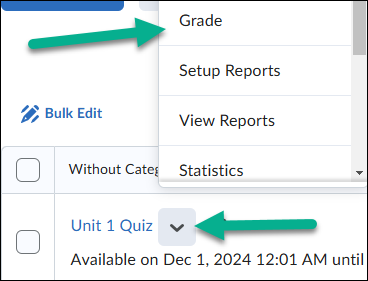
Then select the Attempt tab and then choose Show Search Options.
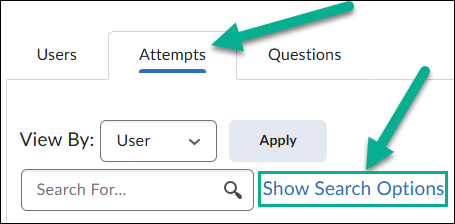
In the Restrict to drop down box, select Attempts In Progress. Once you do this, select the magnifying class icon in the search field.
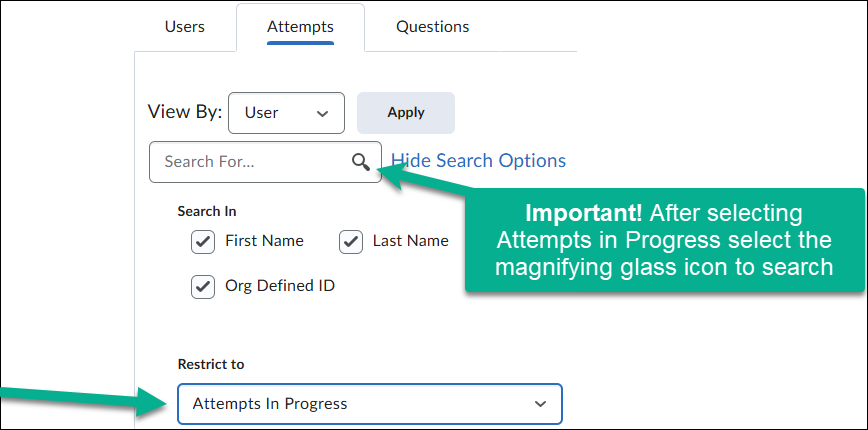
Once you do this, you will find the attempt in progress.
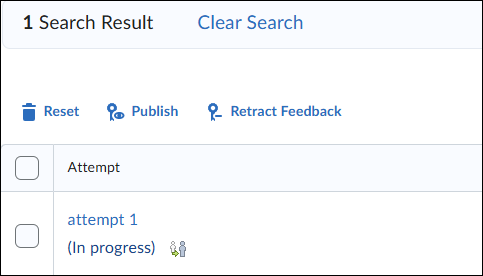
Submitting an Attempt on Behalf of a Student
Once you locate the students attempt, you can choose the icon of two people under the attempt to impersonate that student.
Here you can view the students attempt, and at the bottom, you will have the ability to Submit the Quiz on behalf of the student so that it can be graded.

