Forgetting or Removing a WiFi Profile from a Mac
This KB Article References:
This Information is Intended for:
Instructors,
Staff,
Students
When you connect to WiFi, a profile is created and stored on your computer to make it easier to connect again and again. When wifi service or its security is improved, sometimes you need to remove the old profile so it doesn't interfere with a new one. Also, sometimes the wifi profile list can build up and you'll need to delete the ones you don't need any more.
To delete a wireless network profile on a Mac:
- Click on the WiFi icon at the top right of your top menu bar and then click Open Network Preferences.
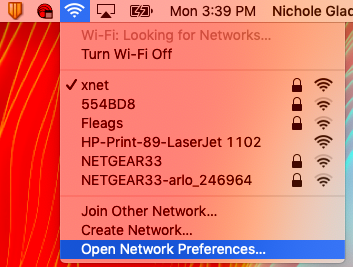
- Click the Advanced button on the Network screen
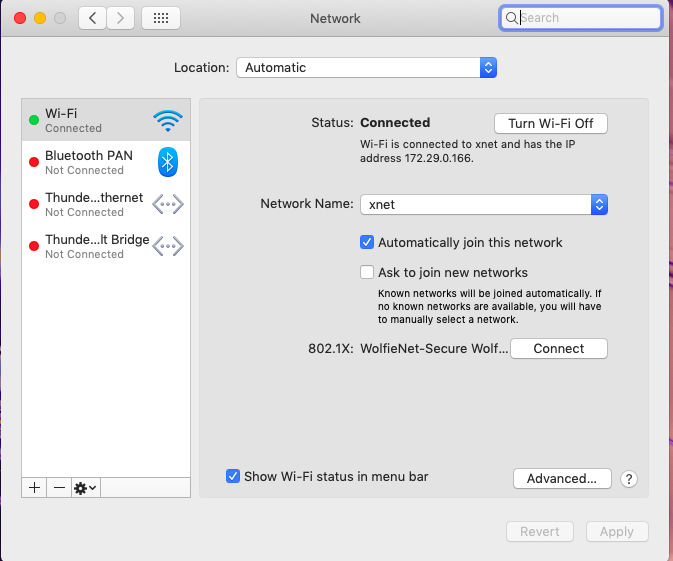
- Click to select the network you want to remove and then click the minus sign "-" to remove the network from your computer.
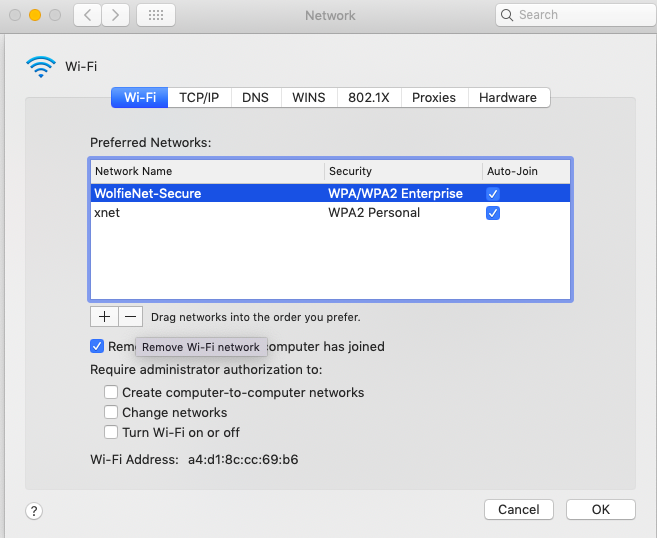
- Click OK when finished.
This Content Last Updated:
12/09/2025
