Viewing All Protected Documents in Azure Information Protection (AIP)
This KB Article References:
This Information is Intended for:
Instructors,
Guests,
Researchers,
Staff
-
Sign in with your Stony Brook email address and NetID Password.
*Additionally, while reviewing a document in https://track.azurerms.com, you can click on All Documents under the title to view other documents’ information.
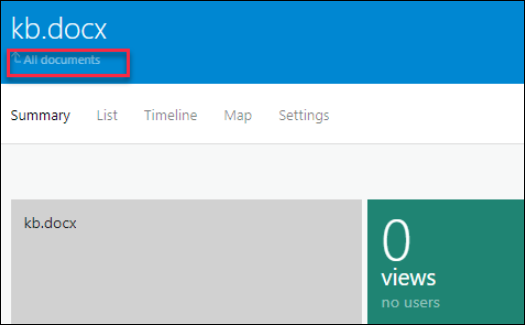
*Notes on All Documents in https://track.azurerms.com
-
When protecting at the folder level, you may not see all documents listed in track.azurerms.com. To correct this, open the file saved on your computer, click Protect > Track and Revoke and then you will see the missing document listed in All Documents.
-
When protecting at the folder level, if you add a document to a folder and then protect it at the folder level again, you may see the same document listed twice each with different specified access.
This Content Last Updated:
08/11/2020
