Connecting to WolfieNet-IoT on an Android Device
This KB Article References:
This Information is Intended for:
Instructors,
Researchers,
Staff,
Students
Follow these instructions if the device you want to connect to WolfieNet-IoT has a web browser. If your device does not have a web browser, follow these instructions.
To connect your device to WolfieNet-IoT you may need to have your device's Mac address handy if the registration system cannot automatically detect it. To learn how to obtain your device's MAC address, consult the manufacturer's documentation.
Notes:
- up to 3 devices can be connected to WolfieNet-IoT
- devices will need to be re-registered each semester
- devices can be removed by going to iot.resnet.stonybrook.edu but you must be on a Stony Brook internet connection and in a residential building to access this site
Instructions:
- Go to your Settings > Connections > and go into your Wi-Fi settings.
- Tap WolfieNet-IoT among the Available Networks to select it and then tap Wolfienet-IoT, again, to sign in and register your device.
- If you do not see WolfieNet-IoT
- tap the current network, tap Forget to remove it and then refresh the Wi-Fi list by dragging the list down.
- IoT may be providing a weak signal, move to another area then refresh the Wi-Fi list by dragging the list down.
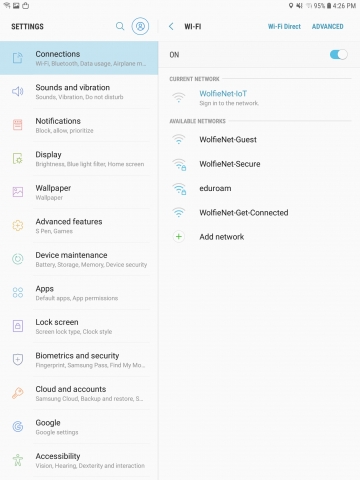
- If you do not see WolfieNet-IoT
- Enter your NetID and NetID password.
- If you are not automatically brought to the Device Registration page, open a browser and go to stonybrook.edu. It should redirect you to this Device Registration page.
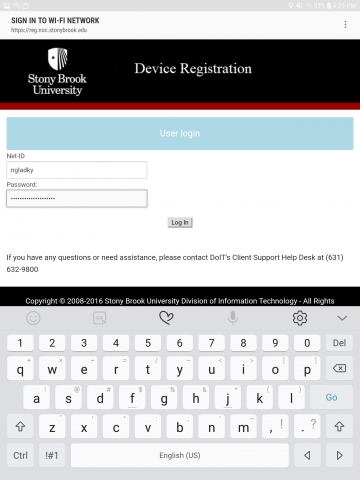
- If you are not automatically brought to the Device Registration page, open a browser and go to stonybrook.edu. It should redirect you to this Device Registration page.
- Fill in the required information and provide a device name that will distinguish it from other devices you might add. Note: You can register up to 3 devices on IoT. When finished, click the Create Device button.
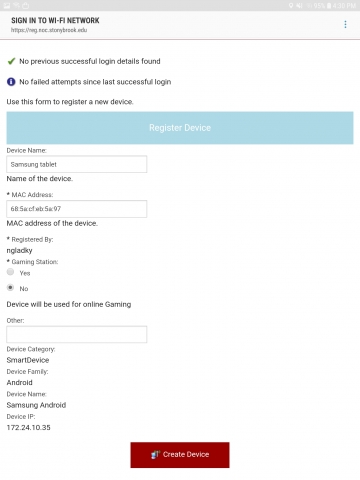
- Check the Wi-Fi settings page to see if you are connected:
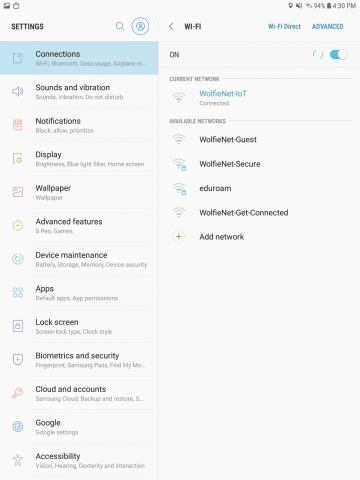
This Content Last Updated:
12/09/2025
