Connecting a Device without a Web Browser to WolfieNet-IoT
This KB Article References:
This Information is Intended for:
Students
If your device does not have a web browser, you can register to connect it to Wolfienet-IoT from a computer or other device with a web browser. If your device does have a web browser, follow these instructions.
Notes:
- up to 3 devices can be connected to WolfieNet-IoT
- devices will need to be re-registered each semester
- devices can be removed by going to iot.resnet.stonybrook.edu but you must be on a Stony Brook internet connection and in a residential building to access this site
For the following instructions, you will need:
- to be in a Residential Building to register your device (that doesn't have a web browser).
- to have your device's MAC address to fill out the registration form. To learn how to obtain your device's MAC address, consult the manufacturer's documentation.
Instructions:
- On a computer or tablet, go to iot.resnet.stonybrook.edu
- Enter your NetID and NetID password.
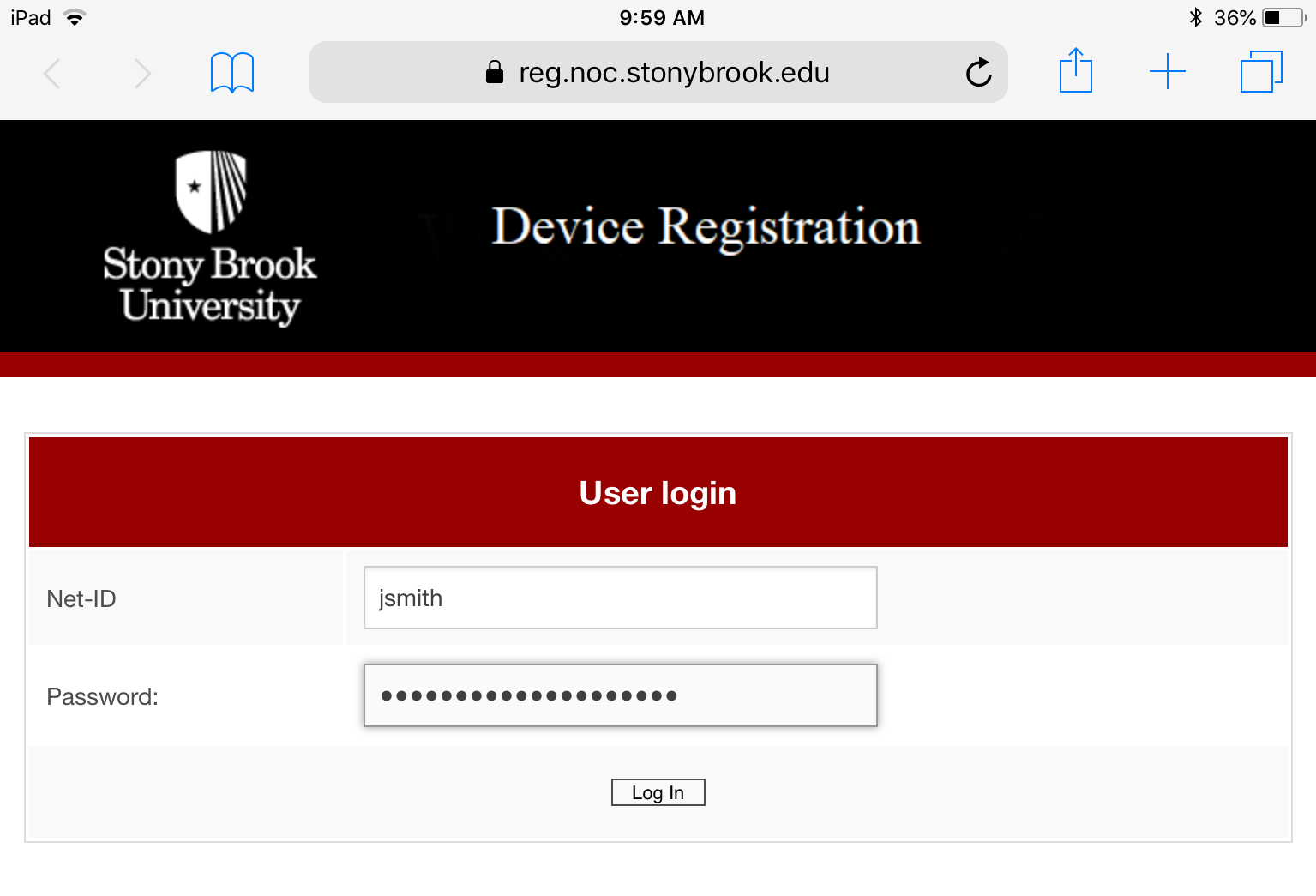
- Fill in this form with the device's MAC address and then click Create Device when finished.
To learn how to obtain your device's MAC address, consult the manufacturer's documentation.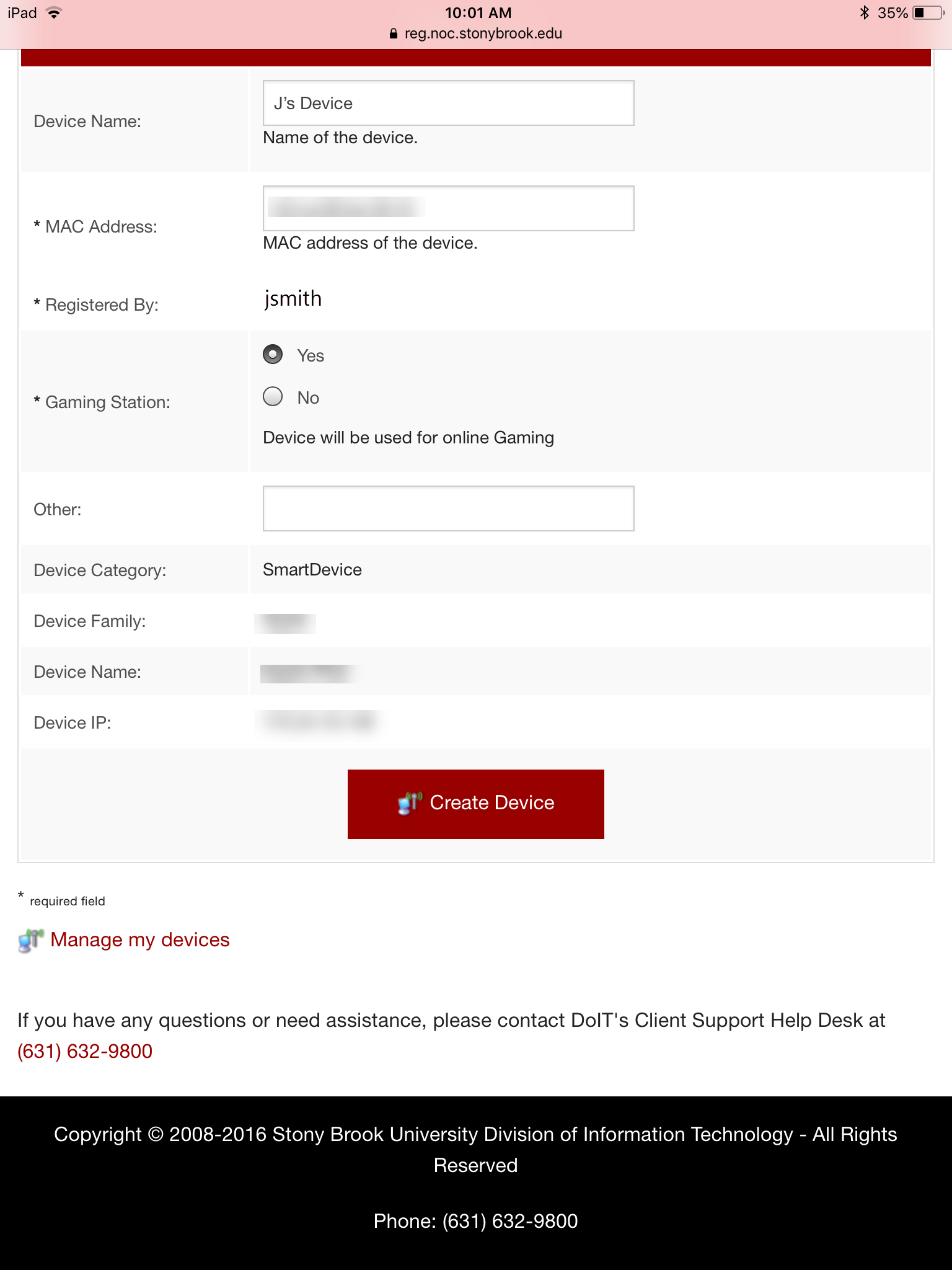
- ** When you see "The device was successfully created", you have successfully registered your device but it is not connected.
To connect, simply turn off your wireless for 5 minutes and then turn it back on.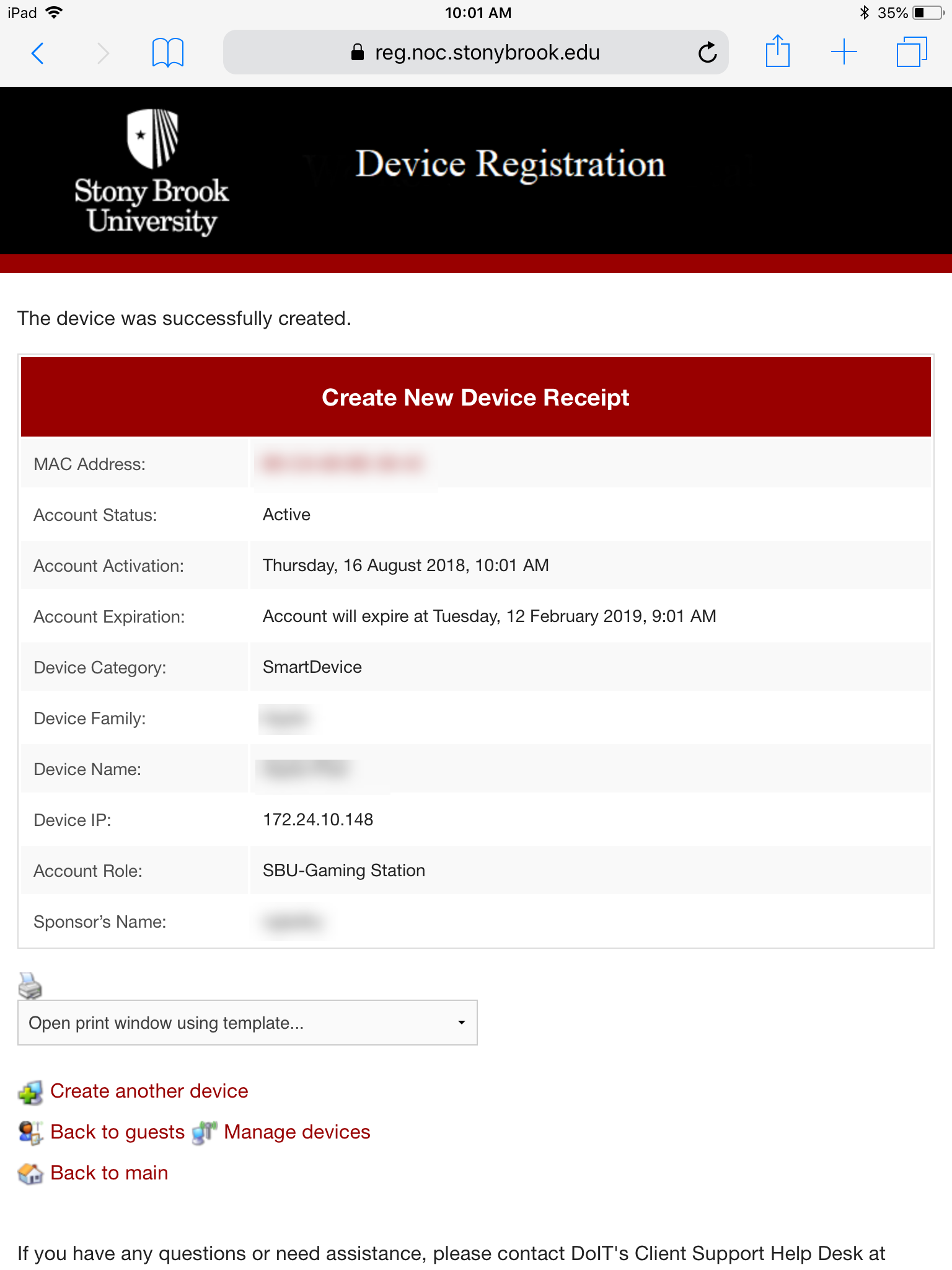
This Content Last Updated:
12/09/2025
