Controlling Availability in Echo360
Sometimes an instructor may want to control when the recordings from their class can be accessed. This may be so that they have time to edit the video first, apply captions, or simply to encourage students to study in a spaced out way, rather than cramming. This is how to make a recording available and unavailable.
This KB Article References:
This Information is Intended for:
Instructors
- Log into Stony Brook Echo360.
- Click on the Courses tab and click on the particular course you would like to edit.
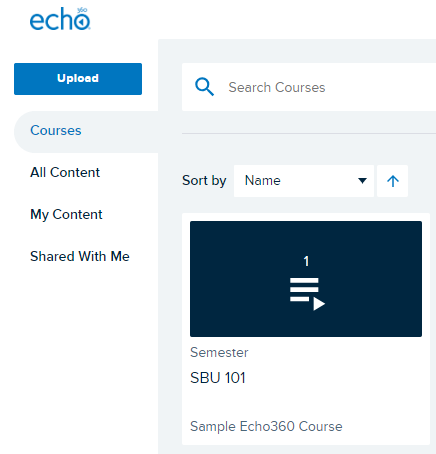
- Go to the row for the recording you would like to control the availability of and click on the play button.
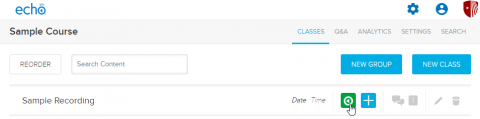
- In the drop-down menu, click on Availability Settings.
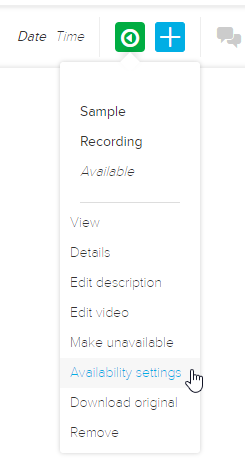
- Lastly, choose the availability settings you would like for that recording and click update.
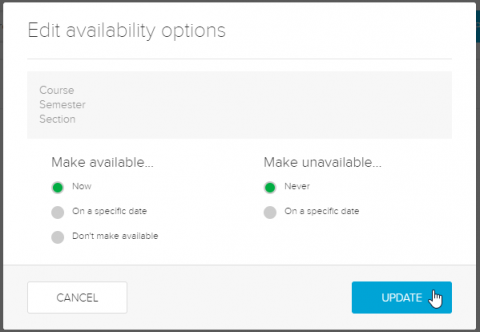
This Content Last Updated:
11/17/2025
Supported By
Customer Engagement and Support
Need Help? The fastest way to get support is by submitting a request through our ticketing system.
Get Help With Echo360