Setting Permissions on a Document Library in SharePoint
This KB Article References:
This Information is Intended for:
Instructors,
Guests,
Researchers,
Staff,
Students
In some instances you'd like users of your SharePoint site to only view rather than edit documents. You can do this by restricting permissions on the document library.
I. Stop Inheriting Permissions from Your SharePoint Site:
- Go to the gear
 > Site Contents.
> Site Contents. - Hover over the document library > click the ellipsis [...] > SETTINGS.
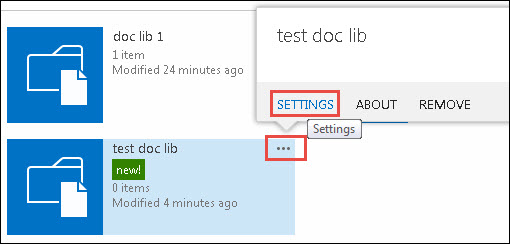
- Under Permissions and Management, click Permissions for this document library
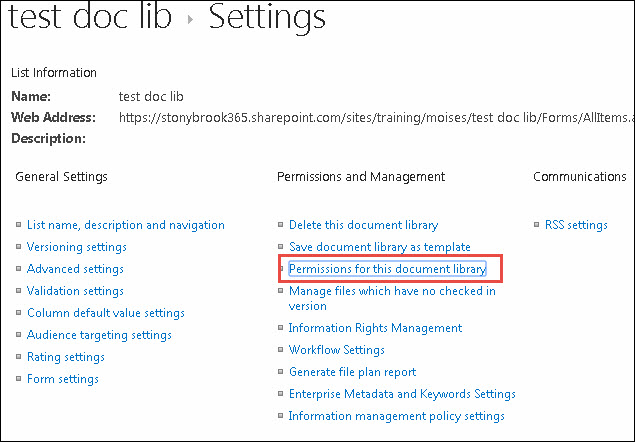
- Click Stop Inheriting Permissions
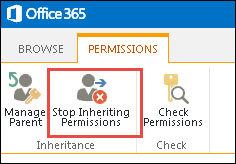
II. Add Users with View Only Access to this Document Library or Change Their Access to View Only:
Add viewers
- Click Grant Permissions > Enter the email address > SHOW OPTIONS > change the permission level to View Only > click Share when finished.
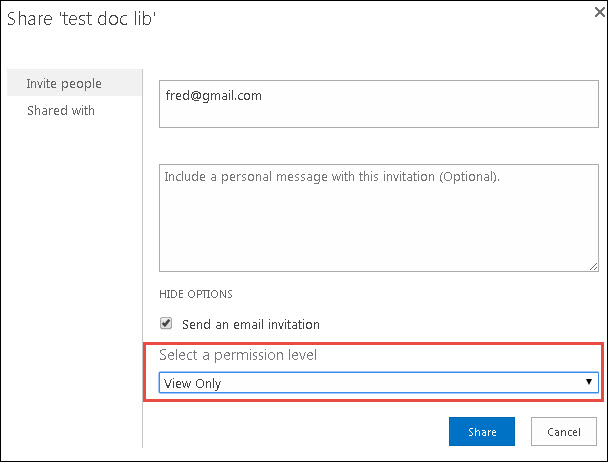
-
Please note: When adding a SBU Medicine or LISVH (Long Island State Veterans Home) employee, type in the entire email address including the @stonybrookmedicine.edu or @lisvh.org (eg. John.Smith@stonybrookmedicine.edu) and choose that account.
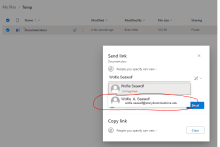
Changer a user's permission to View Only
- Select the user by place a check next to the name > click Edit User Permissions
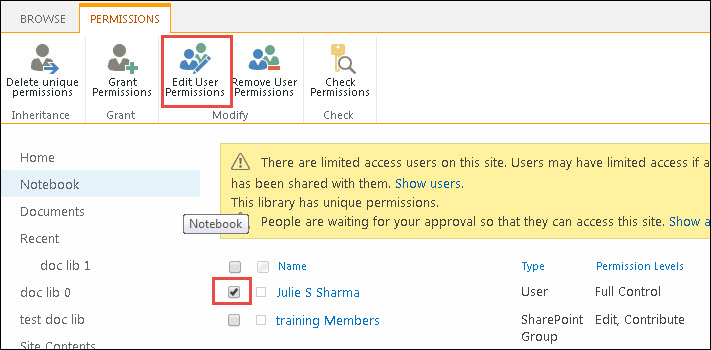
- In the Permissions > Edit Permissions window, make sure View Only is checked. Click OK when finished.
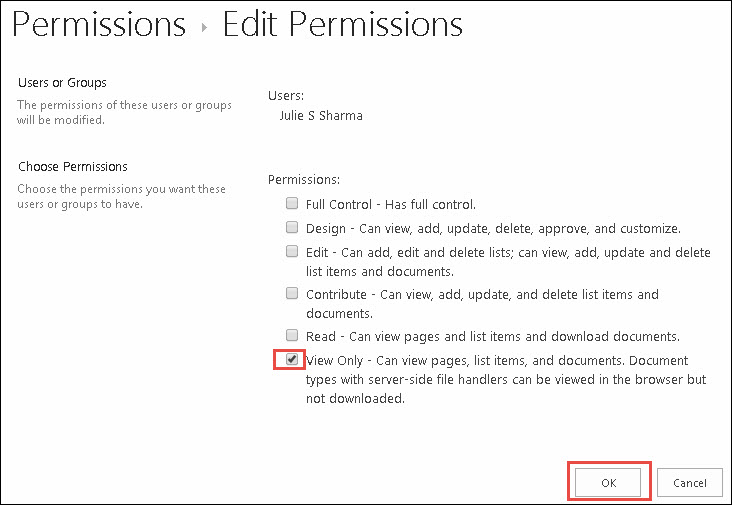
This Content Last Updated:
12/12/2023
