Adding Subscribers to Your LISTSERV through the Management Page
This KB Article References:
This Information is Intended for:
Instructors,
Staff,
Students
If you are the owner of a listserv, you have the ability to add subscribers to a closed list, or one that requires permission to subscribe.
Adding subscribers to your list using the Listserv Management page:
To add subscribers one at a time:
- Log into the Listserv Management page (https://lists.sunysb.edu/index) using your email address and LISTSERV password
- Choose List Management and then Subscriber Management
- Choose which list you would like to add a subscriber to
- Under Add New Subscriber, enter the new member's email address (Firstname.Lastname@stonybrook.edu) and then their first and last name (i.e. Fred.Flintstone@stonybrook.edu Fred Flintstone)
- You will have the option to either notify the user that they have been added, or not
- Click Add to <listname>
To add more than one subscriber at a time:
- In order to add multiple people to your list at once, you must create a plain text file (.txt) containing the email address and names of each subscriber (each subscriber should be on a different line) so you can import the subscribers
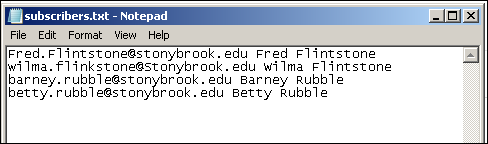
- Log into the Listserv Management page (https://lists.sunysb.edu/index) using your email address and LISTSERV password
- Choose List Management and then Subscriber Management
- Choose which list you would like to add subscribers to
- Click Bulk Operations and choose the option to add subscribers
- Browse for the text file (.txt) that contains the email addresses and names of the users you want to subscribe and click Import
- Once the subscribers have been added to your list, you will receive a confirmation
This Content Last Updated:
08/11/2020
Supported By
Academic Technology Services
