Embedding Google Documents, Spreadsheets, Presentations, and Forms into a Google Site
You can embed Google Documents, Spreadsheets, Presentations, and Forms into a Google Site by clicking the edit page icon, placing the cursor where you'd like to insert the object, and selecting insert. Then, share the item with the same audience you share your site with.
This KB Article References:
This Information is Intended for:
Instructors,
Staff,
Students
Embed a Google Document, Spreadsheet, Presentation or Form in a site, and as changes are made to the original, the site will reflect the changes:
- Click the Edit page icon, which looks like a pencil icon, to open the page editor
- Place the cursor where you'd like to insert the object
- From the Insert menu, select the object you'd like to insert
- Share the Google Doc, Sheet, or Slide with the same audience you share your site with
How Embedded Items Appear to Site Visitors
- So long as the inserted object is shared view-only with the same audience as your site, it will be view-only to site visitors
- Those with edit or owner access to your site will see a link under each embedded object that will allow them to open the item in a separate window, where, if they have edit access, for example, they can edit the item
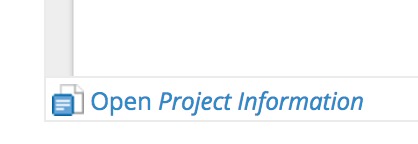
This Content Last Updated:
05/07/2025
