Recovering Deleted Files from Google Drive and Restoring Previous Versions
My Drive: Trash Now Deleted After 30 days
If you delete a file you own in Google Drive on the web, it moves to the Trash (which you can access by clicking on More in the list on the left). Similarly, if you've downloaded Google Drive for PC/Mac, you can delete an item you own by moving it to your computer's trash (which will also move the item to Trash in Drive on the web). In both cases, items in Trash are automatically deleted after 30 days (learn more about My Drive Trash). You can restore the file from My Drive's Trash using Google Drive on the web only within these 30 days.
Keep in mind that if you've shared a document and then moved it to the trash, those you've shared it with will have access until it is permanently deleted after 30 days. To prevent collaborators from losing access, consider making someone else the owner of the document before it is permanently deleted.
Shared Drives: Trash Deleted After 30 Days
If you delete a file you own in a Google Drive Shared Drive on the web, it moves to the Trash (You can access the deleted files by clicking the drop-down menu beside the name of the drive and clicking “View trash”).
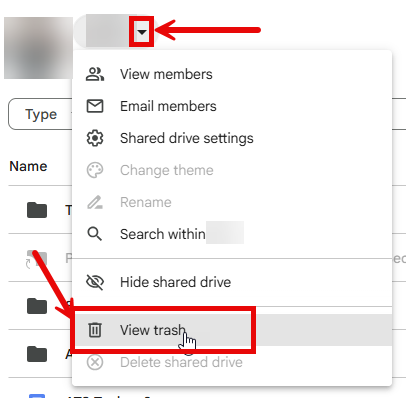
Once in the Trash, the file will be permanently deleted after 30 days. You can restore the file from the Shared Drive's Trash using Google Drive on the web only within those 30 days (more about deleting and restoring in Shared Drives).
To Restore an Item You Own
- Go to the Trash in Google Drive on the web
From Personal Drive
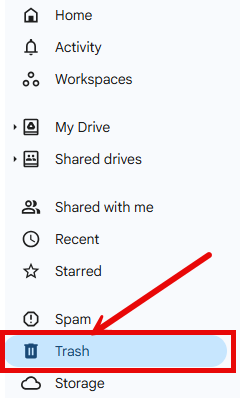
From Shared Drive
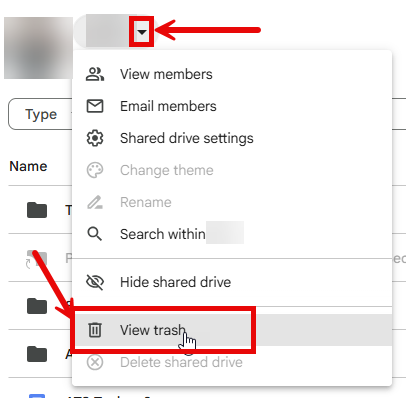
- Select the file(s) you'd like to restore
- Click the restore icon
 (top right)
(top right)
To Restore a Google-format File to an Older Version
You (or someone you're sharing the document with) might make accidental changes. In Google Drive, you can easily restore a previous version of any Google-format file (e.g., Docs, Sheets, Slides). For non-Google format files, see Restore Recent Versions
- Go to Google Drive, find the file that you want to revert (undo changes) and click on it to open it
- Near the top right, click File and select See revision history
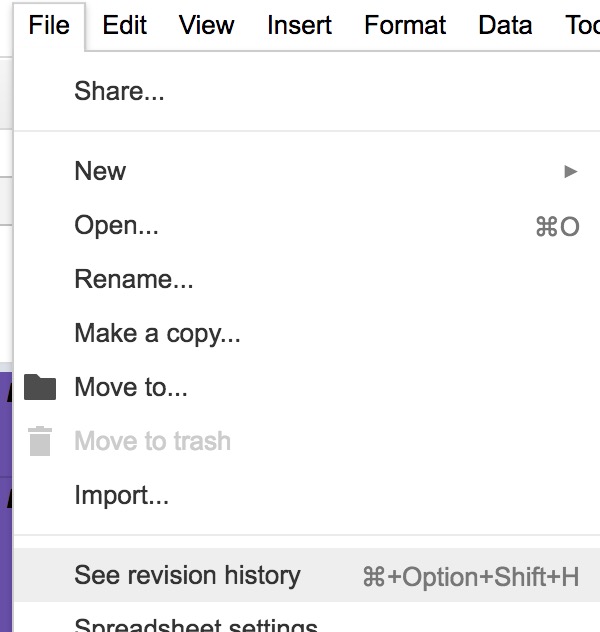
- In the Revision history that is displayed on the right, select the version that you want to revert to and it will display with markup (to view a more detailed revision history, click the right arrow ► next to a date).
- Click Restore this revision at the top
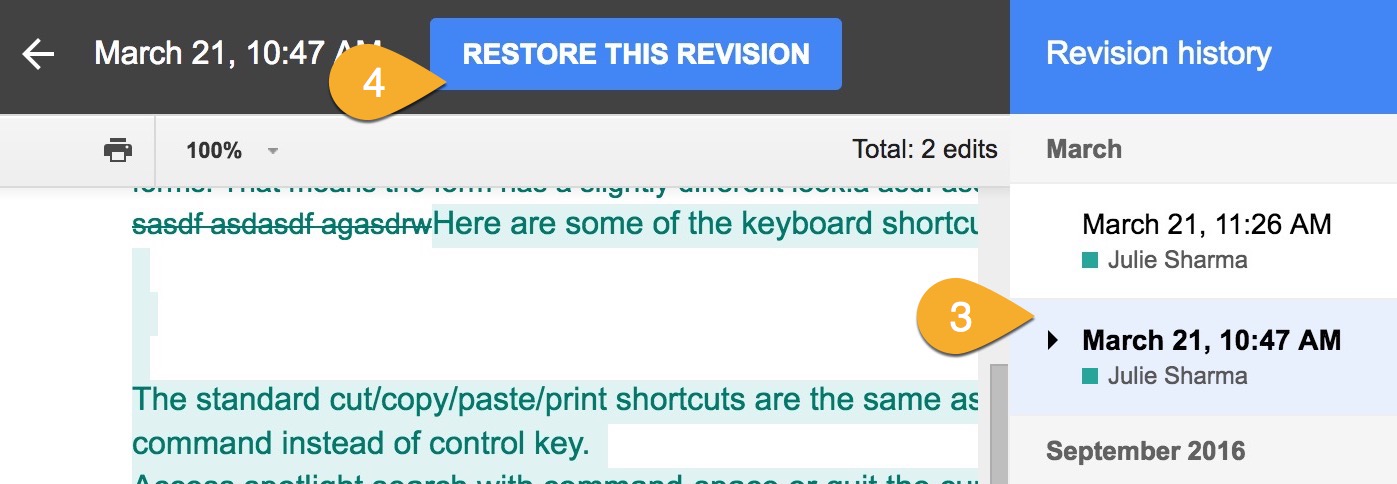
Supported By
Need Help? The fastest way to get support is by submitting a request through our ticketing system.
Get Help With Google Drive