Understanding Conversation View in Google Mail
You can understand how Conversation View works in Google Mail and how to manage it.
Conversation view is a Google Mail setting that allows you to set whether emails of the same subject are grouped together. It shows you how the conversation evolved, and you do not have to open several emails to follow the conversation or go searching for a message you may have already read and responded to.
By default, Conversation view is turned on in Google Mail; you can turn it on/off in settings.
About Conversation View (turned on)
- Conversation view stacks messages with the first (oldest) at the top and the last (newest) at the bottom
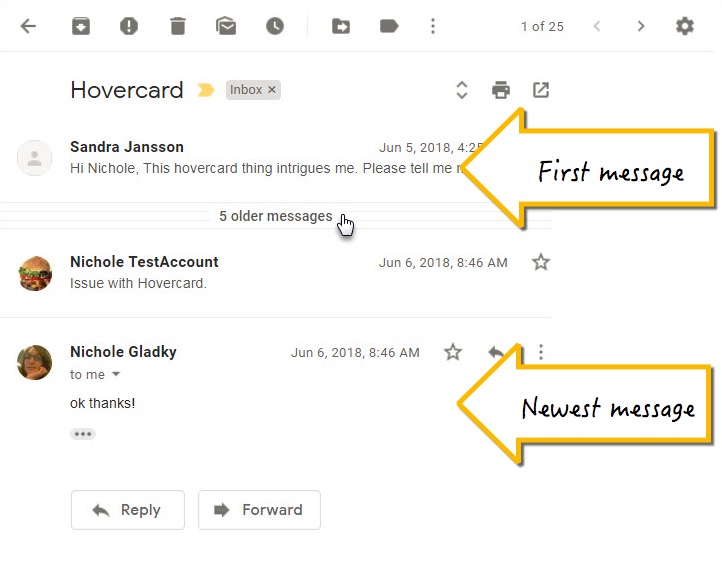
- When you open a conversation, it may be collapsed; click on the "x older messages" lines to expand the group and see who said what, when. Then, click on any message in this list to read the full response and click it again to close it.
- collapsed:
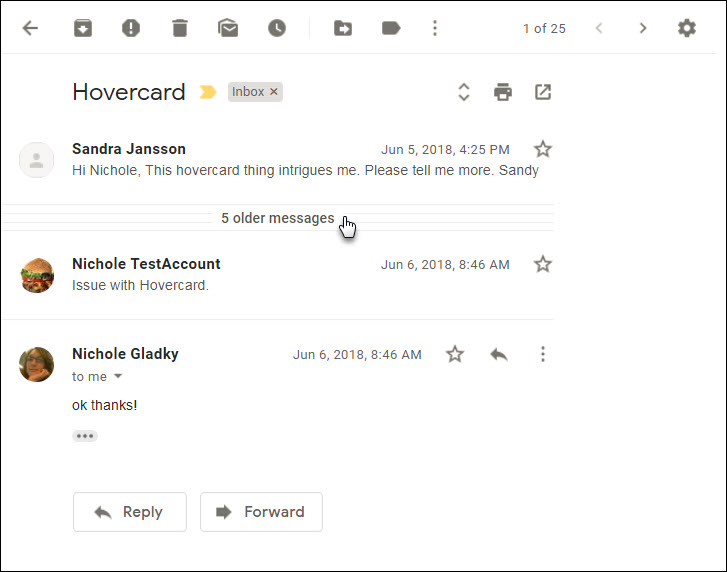
- opened:
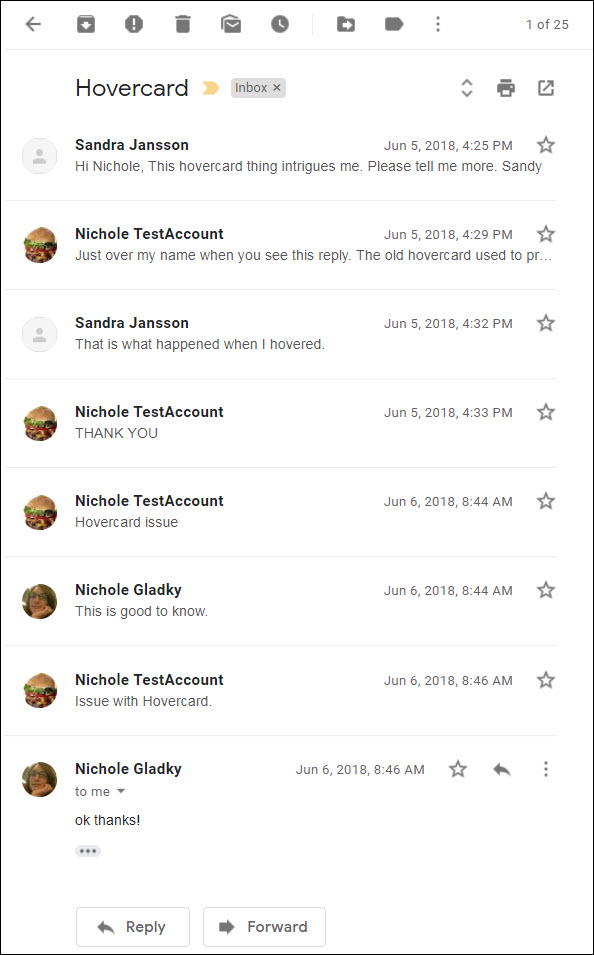
- Or, to expand all messages in a conversation click the Expand all button on the top right of the screen
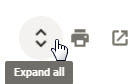
- collapsed:
Change the Conversation View Setting
- Sign into Google Mail with your NetID and NetID password
- Click on the gear icon in the top right corner and select Settings
- Scroll down to Conversation View; select Conversation view off or Conversation view on
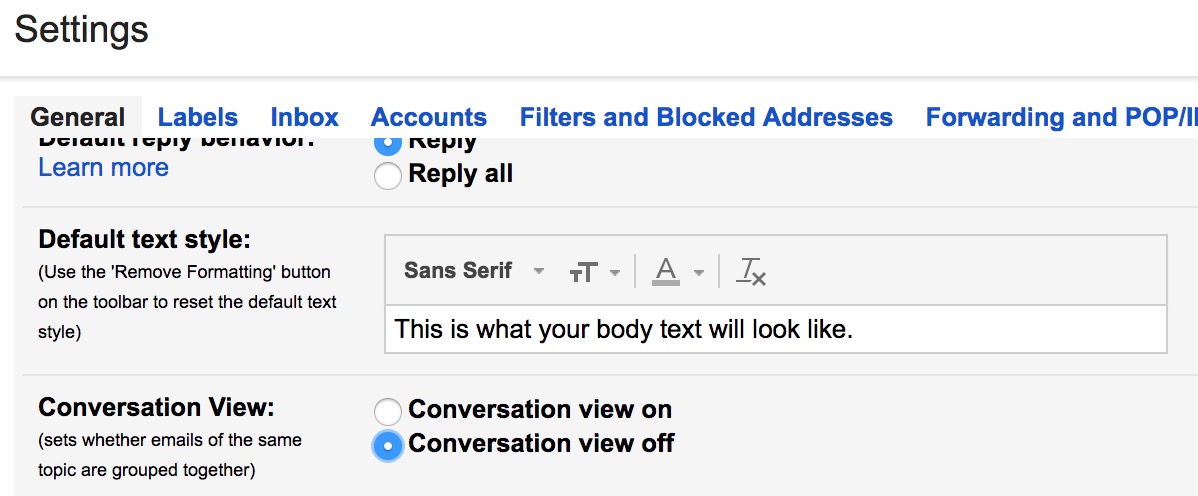
- Scroll to the bottom of the page and select Save Changes
You can also follow the Conversation View settings in Gmail guide by Google.
To use Snooze in new Gmail as of December 2018, you can have Conversation view on or off
Supported By
Need Help? The fastest way to get support is by submitting a request through our ticketing system.
Get Help With Google Mail