Viewing Status of Employees, Students, and Volunteers in All Departments in PeopleSoft
This KB Article References:
This Information is Intended for:
Instructors,
Staff
Certain HR users have access to the Current Employee/Student Info page so that they can check a person’s status at the University. This page provides limited information about employees, students, and volunteers.
Finding the Current Employee/Student Info page in PeopleSoft
From within PeopleSoft, click on Main Menu > SBU > SBU Campus Community > Inquire > Current Employee/Student Info
Searching for a Person
- In the ID field, enter the person's Stony Brook ID number
- If you do not know the ID number, enter the Social Security Number in the National ID field and/or the Last Name and First Name
- Click Search
- Once you find the person in search, his/her Su Job Curr Pg tab will display
Understanding Results
The Su Job Curr Pg tab shows two tables: Employee Data and Student Data. Data will display in the Employee Data section for employees; for students, in the Student Data section (it is possible for someone to have data in both sections)
-
Employee Data
- EMP (near the top of the Su Job Curr Pg tab) indicates the person is an employee
- Empl Status indicates Active, Retired, On Leave, or Terminated
- Empl Rcd# indicates State (0) or RF (9)
- Department indicates current department as of the Eff Date (effective date) listed in the table
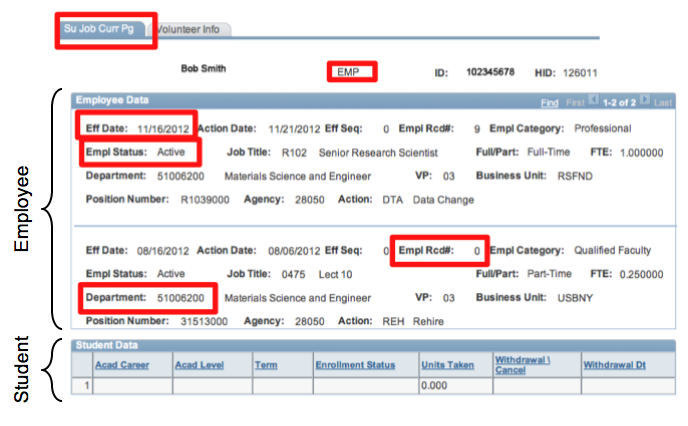
-
Student Data
- If a student is working as a Student Assistant on campus they will have data under both Employee Data and Student Data. The Job Title in the Employee Data section will display Student Assistant.
- Those who are only students will display Student Data, but the Employee Data section will not have data
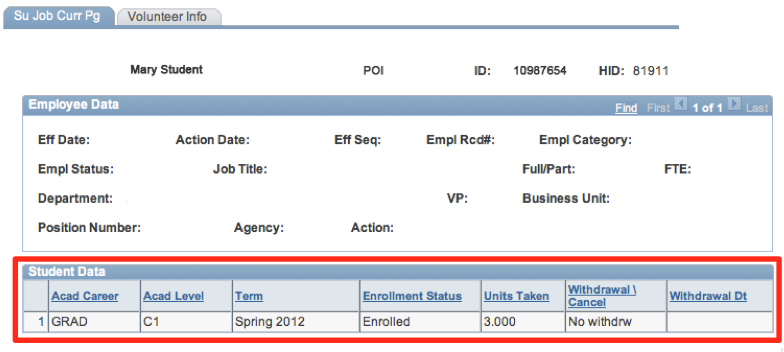
-
Volunteer/Affiliate Status
- Click on the Volunteer Info tab to view volunteer information
- Volunteer Info shows the department the volenteer works in and his/her Expected End Date*
*Note: Anyone who is not an employee or a student but needs an ID Card must be entered into PeopleSoft as a non-employee. This includes temp workers and other contract workers, volunteers, visiting professors, etc.
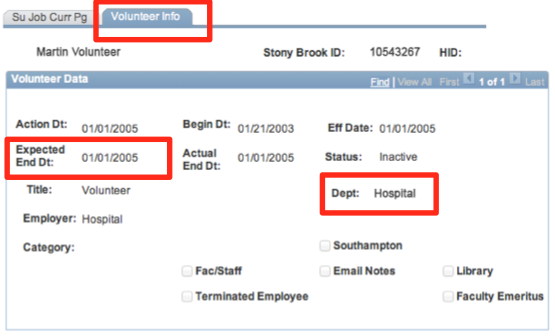
This Content Last Updated:
04/08/2024
