Turnitin Originality Report Could Not be Generated Error
A fix has been put into place on 10/29/2023 to resolve a Turnitin LTI error that appears on some submitted Assignments in Brightspace:
Warning. An originality report could not be generated. Message from Turnitin: You must supply an author user id when submitting as instructor.
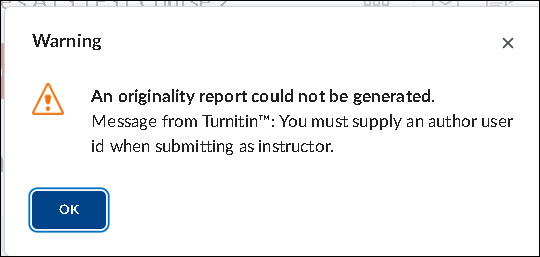
Faculty will need to resubmit any affected assignment submissions to Turnitin in order to generate the Similarity Report. This is easily done from the Submissions area of the Assignment in Brightspace by clicking on the "Resubmit file to Turnitin" icon in the Turnitin Similarity Report column.
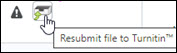
Specific instructions are below.
Resubmitting Assignments to Turnitin to Access the Similarity Report
1. Go to Assignments in Brightspace, then click on the title of the assignment.
2. In the Users tab you will see a list of students, click on the Resubmit file to Turnitin icon next for any Assignment that has the error and has not produced a similarity report. Momentarily the similarity report will appear. Refresh your screen if necessary.
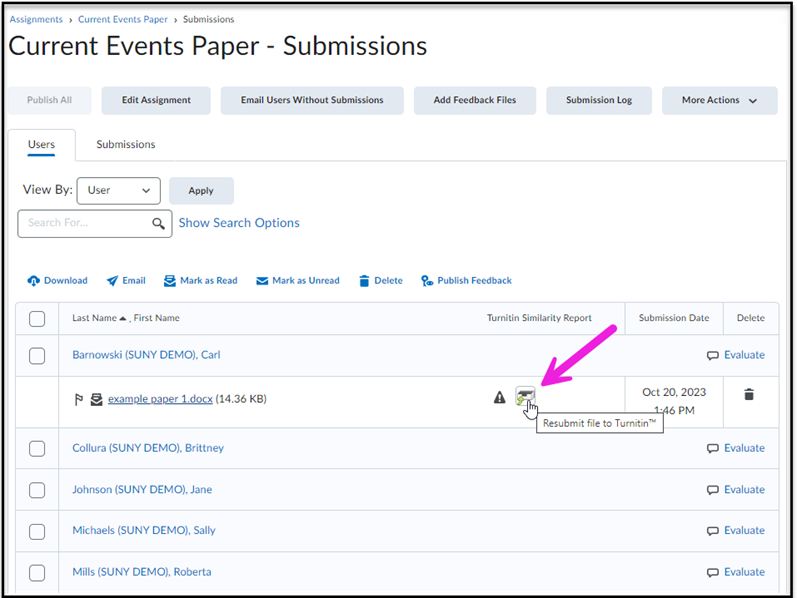
Supported By
Need Help? The fastest way to get support is by submitting a request through our ticketing system.
Submit Service Request