Sharing Your first.last@stonybrook.edu Google Calendar So Stony Brook Users Can See Your Free/Busy Time
Set your Google Calendar's availability so that Stony Brook University users can see your free/busy time for easier scheduling.
This KB Article References:
This Information is Intended for:
Instructors,
Researchers,
Staff,
Students
- Go to your Google Calendar at Stony Brook Google Calendar.
- In the left sidebar under My Calendars, hold your cursor over the name of the calendar you want to share. Click the 3-dots and then select Settings and Sharing.
Tip: If you don't see the left sidebar, click the main menu button in the top left corner to expand it.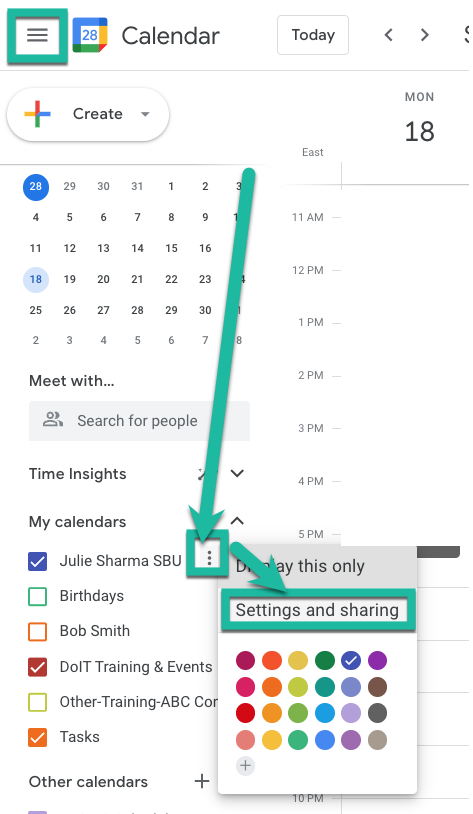
- On the left, click Access permissions for events, and then check the box for Make available for Stony Brook University and select See only free/busy (hide details).
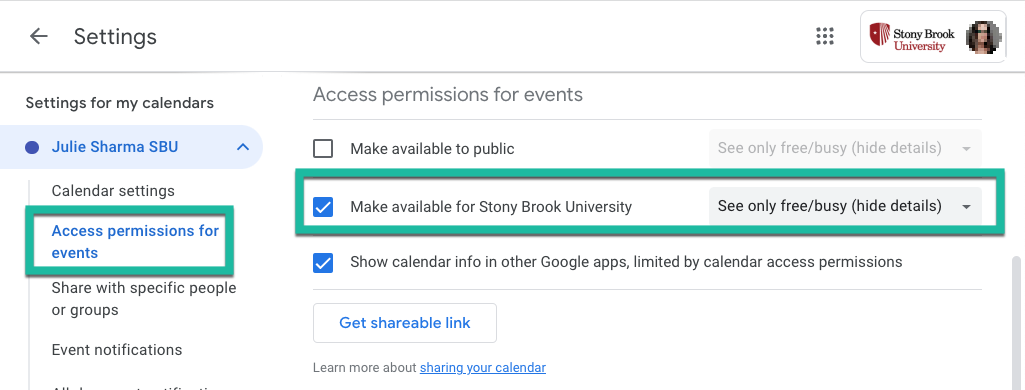
- Click the arrow in the top left corner to navigate back to your Calendar.
- Stony Brook University members can now see your free/busy time (your busy time will be blocked out and marked busy) using tools like Google Calendar, Find a time and Outlook Scheduling. Read more about these in Viewing Guests' Availabilities in a Calendar Event guide.
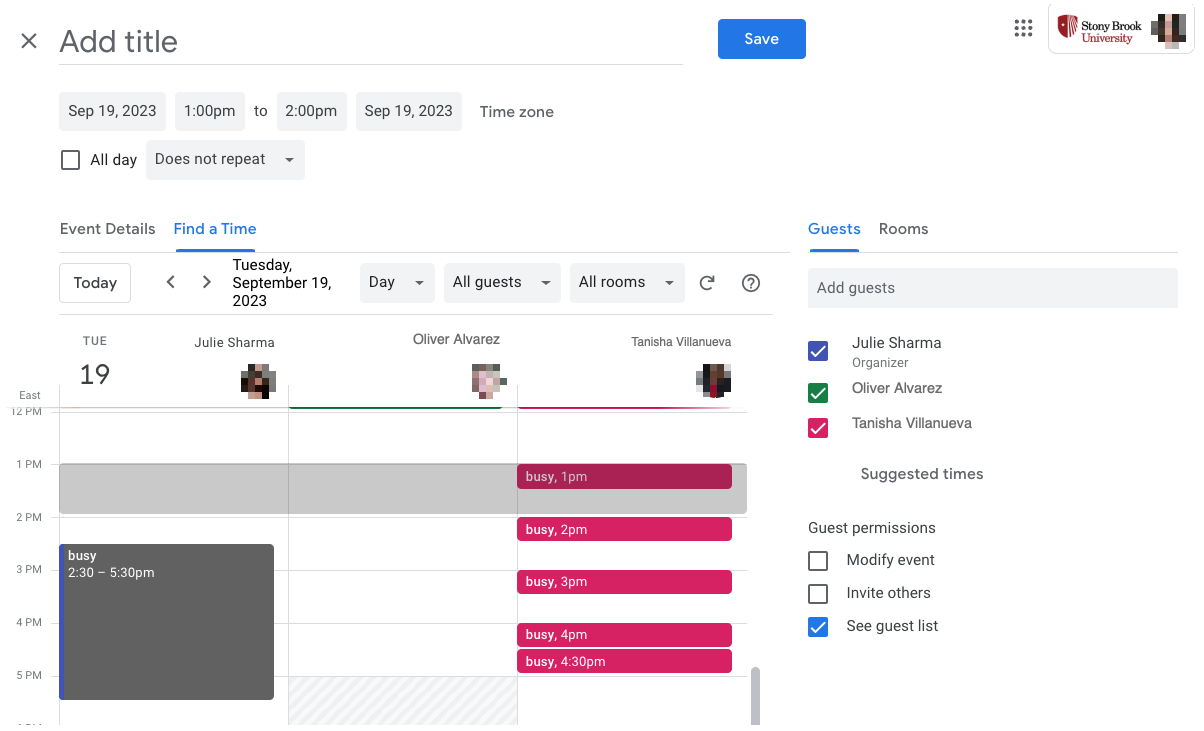
This Content Last Reviewed:
