Viewing Guests' Availabilities (Google and Exchange Users) in a Calendar Event
This KB Article References:
This Information is Intended for:
Guests,
Instructors,
Researchers,
Staff,
Students
Google Calendar
For Google Calendar users
- Add guests' Stony Brook email addresses
- For Stony Brook Medicine users, you must use their @stonybrookmedicine.edu email addresses (using Stony Brook Medicine users' @stonybrook.edu email addresses will not work but will indicate that the calendar can't be displayed by an *)
- Google Calendar users may see up to 62 days into the future when using the Find a Time or Meet With functions.
- Click Find a Time, and if you have access to view their free/busy time, their free/busy times will display
- If guests' names have * after them, their calendar can't be displayed (because you may not have permission to the indicated calendars or the guests may not use a supported calendar)
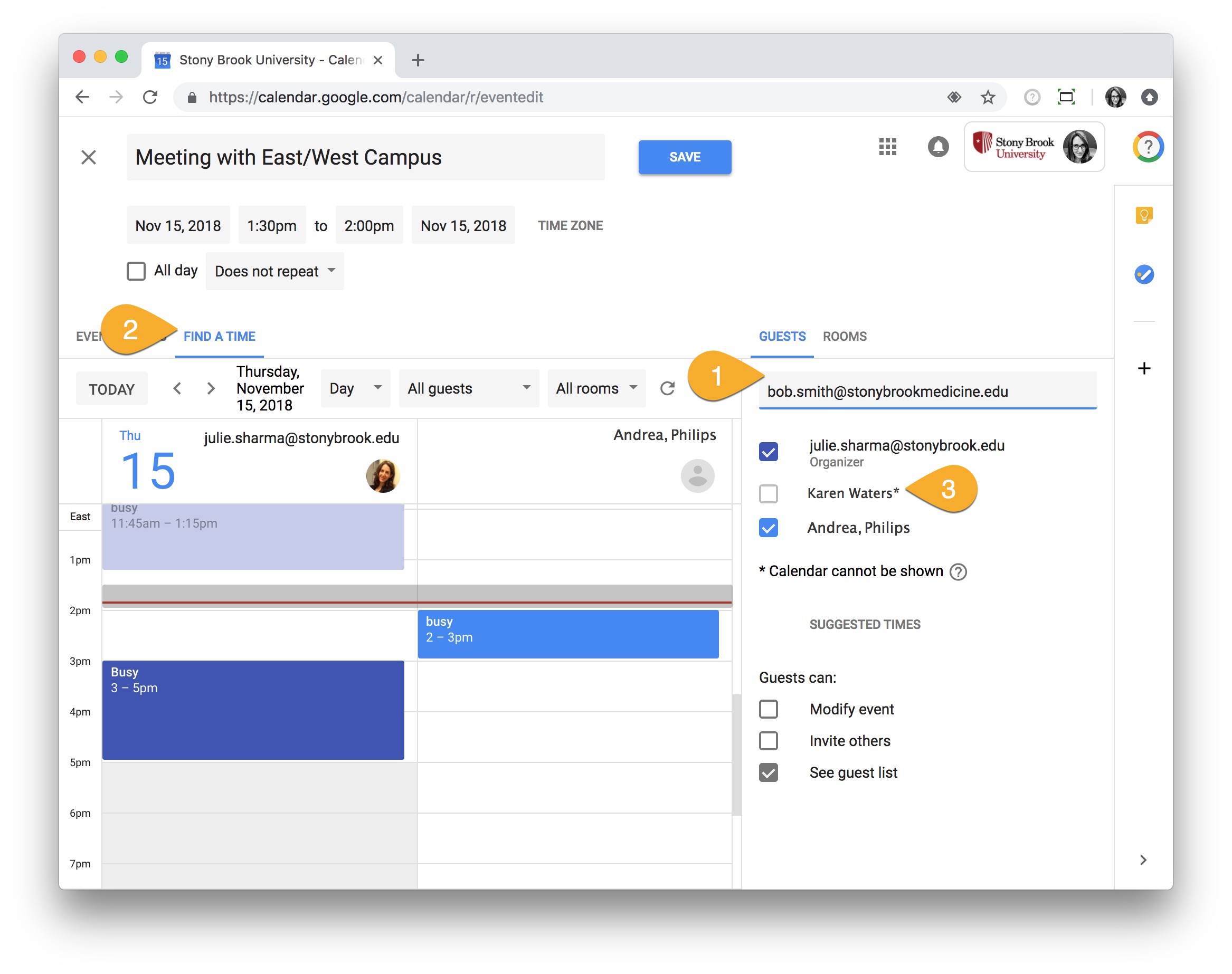
Microsoft Outlook (Exchange)
For Microsoft Outlook (Exchange) users
(the way you access Scheduling and how it looks might be slightly different depending on your version of Outlook)
- Add guests' Stony Brook email addresses (@stonybrookmedicine.edu or @stonybrook.edu)
- Click Scheduling, and if you have access to their free/busy time, their availabilities will display
- If
 displays for guests, their free/busy information is not available.
displays for guests, their free/busy information is not available. 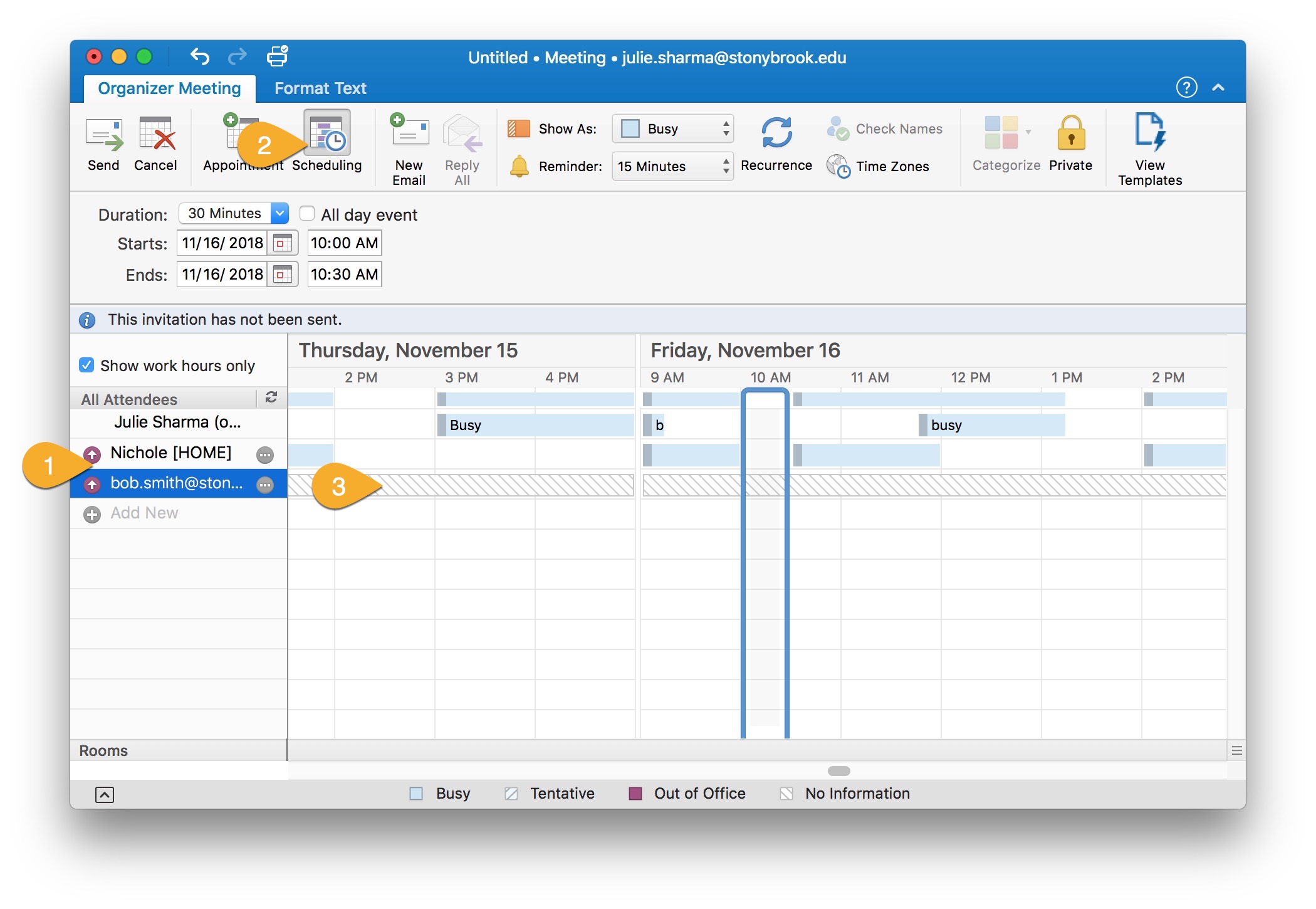
Important Files & Links:
This Content Last Updated:
11/17/2025
Supported By
Customer Engagement and Support
Need Help? The fastest way to get support is by submitting a request through our ticketing system.
Get Help With Google Calendar