Sharing an Echo360 Recording
Some professors share Echo360 recordings with specific students who miss class with excused reasons; here is how to share an Echo360 recording.
This KB Article References:
This Information is Intended for:
Instructors
- Log into Echo360 through the Echo360 login page.
- Navigate to the recording by finding the course it is under in the Courses tab or find the recording in the My Content tab.
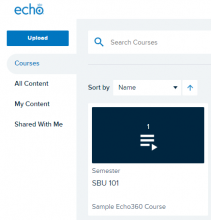
- Hover over the video you wish to share and click the 3 dots in the bottom right corner.
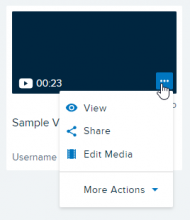
4. Click on the share button and add the email of the user you would like to share the recording with.
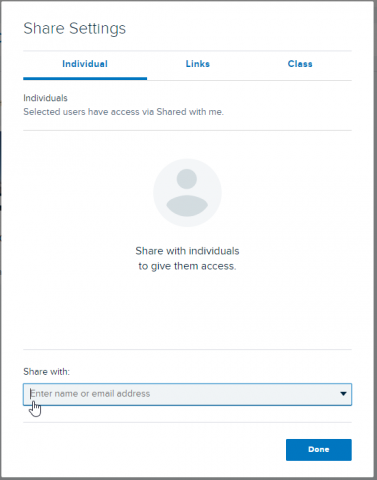
To remove a user from an Echo360 recording follow all the same previous steps and click the X button next to the user you would like to remove.
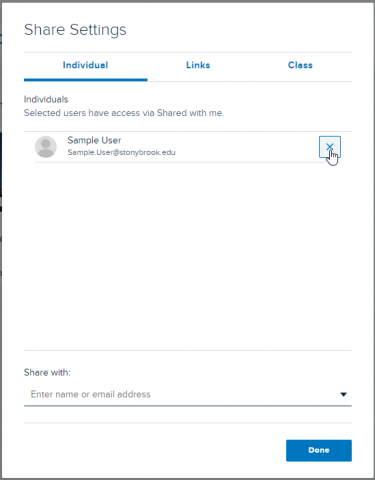
This Content Last Updated:
11/17/2025
Supported By
Customer Engagement and Support
Need Help? The fastest way to get support is by submitting a request through our ticketing system.
Get Help With Echo360