Browser settings for SharePoint
This KB Article References:
This Information is Intended for:
Instructors,
Guests,
Researchers,
Staff,
Students
Browser Settings
- For the most functionality use the latest version of Internet Explorer (on Mac, use Safari)
- Using Chrome, Firefox or Safari may provide limited access
- http://technet.microsoft.com/en-us/library/cc263526.aspx
Avoiding Having To Log in Multiple Times
Internet Explorer
To avoid logging in multiple times, add the SharePoint domain "https://adfs.cc.stonybrook.edu" to your Local Intranet Zone Sites on your Internet Explorer browser
- In Internet Explorer, go to Tools
 > Internet Options
> Internet Options - Click on the Security tab
- Click on the Local Intranet zone icon and then the Sites button
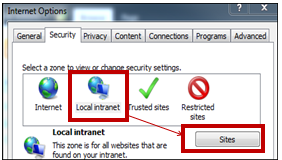
- Click the Advanced button.
- Click the Add button to add the site: "https://adfs.cc.stonybrook.edu"
- Click the Close button; then OK and OK.
Safari (Mac)
To avoid logging in multiple times, add your SharePoint authentication to keychain:
- Follow through step 2 in the below instructions for Logging in
- In step 3, type in your campus EPO (i.e., first.last@stonybrook.edu) as name and NetID password and check the box for Remember this password in my keychain and select Log In
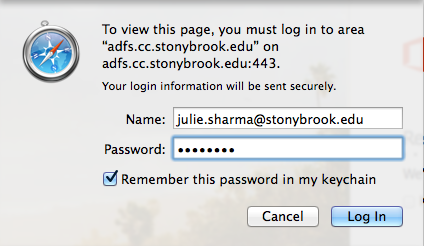
Important Files & Links:
This Content Last Updated:
04/08/2024
